Twilio Segment - Monitor your feature flag change events and feature flag analytics
Overview
There are two available integration opportunities between ConfigCat and Twilio Segment:
- Sending feature flag change events to Twilio Segment
- Sending feature flag evaluation analytics to Twilio Segment
Sending feature flag change events to Twilio Segment
Ensures that every setting change in ConfigCat is sent to Segment as a track event.
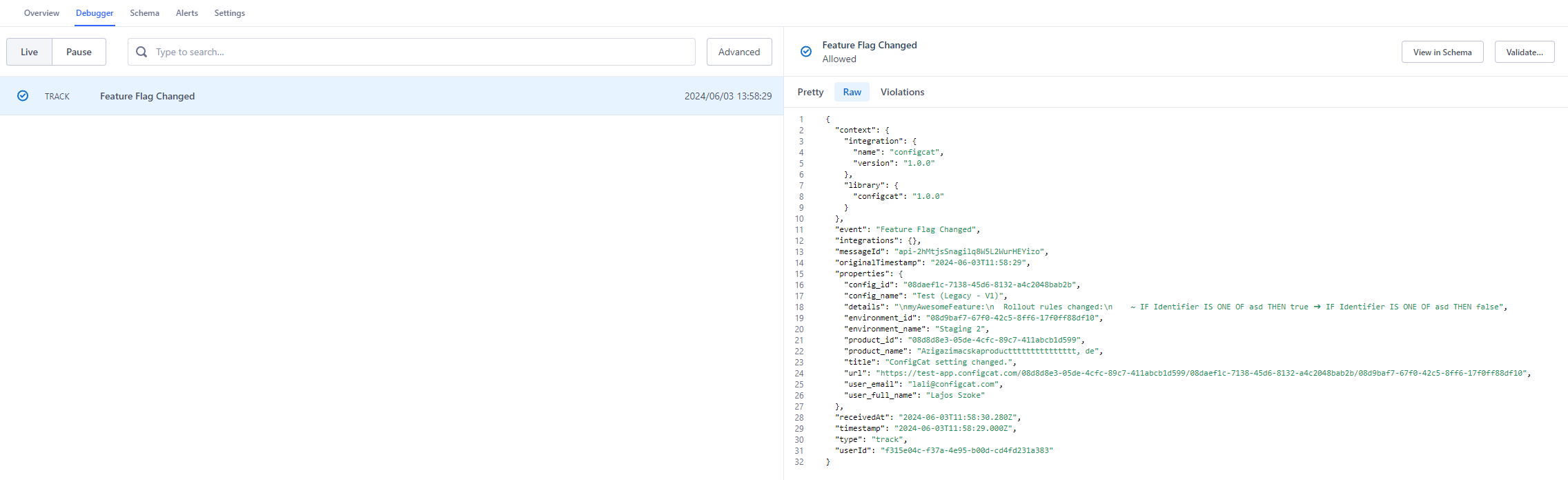
Installation
- Have a Twilio Segment account.
- Add the ConfigCat source to your Twilio Segment account and copy the Write Key.
- Open the integrations tab on the ConfigCat Dashboard.
- Click on Twilio Segment's CONNECT button and set the Twilio Segment Write Key acquired while adding the ConfigCat source in Twilio Segment.
- OPTIONAL - Set the proper server of your Twilio Segment account. More about Segment servers.
- You're all set. Go ahead and make some changes on your feature flags, then check your events in Twilio Segment.
Un-installation
- Open the integrations tab on the ConfigCat Dashboard.
- Click on Twilio Segment's DISCONNECT button.
Event details
Every feature flag change event sent to Twilio Segment by ConfigCat has the following properties:
- event name:
Feature Flag Changed. - timestamp: When the change happened.
- details: A brief summary of the change.
- product_id, product_name: The product where the change happened.
- config_id, config_name: The config where the change happened.
- environment_id, environment_name: The environment where the change happened.
- url: A direct link to the config/feature flag.
- userId, user_email, user_full_name: Who made the changes.
Sending feature flag evaluation analytics to Twilio Segment
Ensures that feature flag evaluations are sent into the Twilio Segment ConfigCat source. With this integration, you can have advanced analytics about your feature flag usages, A/B test results in any of Segment's destinations.
Setup
- Add ConfigCat source in Twilio Segment: Add the ConfigCat source in Twilio Segment.
- Install SDKs: Add both the ConfigCat SDK and Segment SDK to your application.
- Configure SDKs:
- ConfigCat SDK: Initialize with your ConfigCat SDK key.
- Twilio Segment SDK: Set up with the Twilio Segment Write Key acquired while adding the ConfigCat source in Twilio Segment.
- Integrate Feature Flag Evaluations:
- During the initialization of the ConfigCat SDK, subscribe to the
flagEvaluatedhook. - Send feature flag evaluation data to Twilio Segment using the
Feature Flag Evaluatedevent name. Include the following parameters:feature_flag_key: the feature flag's key.value: the evaluated feature flag's value or Variation ID.variation_id(optional): the evaluated feature flag's Variation ID.userId(optional): the user object's identifier used during feature flag evaluation.user(optional): the user object used during feature flag evaluation.
- During the initialization of the ConfigCat SDK, subscribe to the
Code samples:
- JavaScript, Node, SSR
- React
- Python
- Ruby
- Go
- Java
- Android
- Swift (iOS)
- Other languages
const segmentAnalytics = AnalyticsBrowser.load({ writeKey: "#YOUR_SEGMENT_WRITE_KEY#" });
segmentAnalytics.addSourceMiddleware(({payload, next}) => {
payload.obj.context.integration = payload.obj.context.integration || {};
payload.obj.context.integration['name'] = 'configcat';
payload.obj.context.integration['version'] = '1.0.0';
next(payload);
});
const configCatClient = configcat.getClient("#YOUR_SDK_KEY#", PollingMode.AutoPoll, {
setupHooks: (hooks) =>
hooks.on('flagEvaluated', evaluationDetails => {
if (evaluationDetails.user) {
segmentAnalytics.identify(evaluationDetails.user.identifier, evaluationDetails.user);
}
segmentAnalytics.track('Feature Flag Evaluated',
{
'feature_flag_key': evaluationDetails.key,
'value': evaluationDetails.value,
'variation_id': evaluationDetails.variationId,
'user': evaluationDetails.user
});
}),
});
const segmentAnalytics = AnalyticsBrowser.load({ writeKey: "#YOUR_SEGMENT_WRITE_KEY#" });
segmentAnalytics.addSourceMiddleware(({payload, next}) => {
payload.obj.context.integration = payload.obj.context.integration || {};
payload.obj.context.integration['name'] = 'configcat';
payload.obj.context.integration['version'] = '1.0.0';
next(payload);
});
//...
<ConfigCatProvider
sdkKey="#YOUR_SDK_KEY"
pollingMode={PollingMode.AutoPoll}
options={{
setupHooks: (hooks) =>
hooks.on('flagEvaluated', evaluationDetails => {
if (evaluationDetails.user) {
segmentAnalytics.identify(evaluationDetails.user.identifier, evaluationDetails.user);
}
segmentAnalytics.track('Feature Flag Evaluated',
{
'feature_flag_key': evaluationDetails.key,
'value': evaluationDetails.value,
'variation_id': evaluationDetails.variationId,
'user': evaluationDetails.user
});
}),
}}
>
</ConfigCatProvider>
import segment.analytics as analytics
import configcatclient
from configcatclient.configcatoptions import ConfigCatOptions, Hooks
import uuid
analytics.write_key = '#YOUR_SEGMENT_WRITE_KEY#'
def on_flag_evaluated(evaluation_details):
if evaluation_details.user is not None:
analytics.track(user_id=evaluation_details.user.get_identifier(),
event='Feature Flag Evaluated',
properties={
'feature_flag_key': evaluation_details.key,
'value': evaluation_details.value,
'variation_id': evaluation_details.variation_id,
'user': vars(evaluation_details.user)
},
context={
'integration': {
'name': 'configcat',
'version': '1.0.0'
}
}
)
else:
analytics.track(anonymous_id=str(uuid.uuid4()), # Or any other kind of random anonymus id.
event='Feature Flag Evaluated',
properties={
'feature_flag_key': evaluation_details.key,
'value': evaluation_details.value,
'variation_id': evaluation_details.variation_id
},
context={
'integration': {
'name': 'configcat',
'version': '1.0.0'
}
})
pass
client = configcatclient.get('#YOUR_SDK_KEY#',
ConfigCatOptions(
hooks=Hooks(on_flag_evaluated=on_flag_evaluated)
)
)
require 'configcat'
require 'segment/analytics'
require 'securerandom'
Analytics = Segment::Analytics.new({
write_key: '#YOUR-SEGMENT-WRITE-KEY#',
on_error: Proc.new { |status, msg| print msg }
})
def on_flag_evaluated(evaluation_details)
if evaluation_details.user
Analytics.track(
user_id: evaluation_details.user.get_identifier(),
event: "Feature Flag Evaluated",
properties: {
feature_flag_key: evaluation_details.key,
value: evaluation_details.value,
variation_id: evaluation_details.variation_id,
user: evaluation_details.user
},
context: {
integration: {
name: 'configcat',
version: '1.0.0'
}
}
)
else
Analytics.track(
anonymous_id: SecureRandom.uuid, # Or any other kind of random anonymus id.
event: "Feature Flag Evaluated",
properties: {
feature_flag_key: evaluation_details.key,
value: evaluation_details.value,
variation_id: evaluation_details.variation_id
},
context: {
integration: {
name: 'configcat',
version: '1.0.0'
}
}
)
end
end
client = ConfigCat.get("#YOUR-SDK-KEY#",
ConfigCat::ConfigCatOptions.new(
hooks: ConfigCat::Hooks.new(on_flag_evaluated: method(:on_flag_evaluated))
)
)
import (
configcat "github.com/configcat/go-sdk/v9"
"github.com/google/uuid"
"github.com/segmentio/analytics-go"
)
analyticsClient := analytics.New("#YOUR_SEGMENT_WRITE_KEY#")
configCatClient := configcat.NewCustomClient(configcat.Config{SDKKey: "#YOUR_SDK_KEY#",
Hooks: &configcat.Hooks{OnFlagEvaluated: func(details *configcat.EvaluationDetails) {
if details.Data.User != nil {
analyticsClient.Enqueue(analytics.Track{
UserId: details.Data.User.(*configcat.UserData).Identifier,
Event: "Feature Flag Evaluated",
Properties: analytics.NewProperties().
Set("feature_flag_key", details.Data.Key).
Set("value", details.Value).
Set("variation_id", details.Data.VariationID).
Set("user", details.Data.User.(*configcat.UserData)),
Context: &analytics.Context{
Extra: map[string]interface{}{
"integration": map[string]interface{}{
"name": "configcat",
"version": "1.0.0",
},
},
},
})
} else {
analyticsClient.Enqueue(analytics.Track{
AnonymousId: uuid.New().String(), // Or any other kind of random anonymus id.
Event: "Feature Flag Evaluated",
Properties: analytics.NewProperties().
Set("feature_flag_key", details.Data.Key).
Set("value", details.Value).
Set("variation_id", details.Data.VariationID),
Context: &analytics.Context{
Extra: map[string]interface{}{
"integration": map[string]interface{}{
"name": "configcat",
"version": "1.0.0",
},
},
},
})
}
}}})
import com.configcat.ConfigCatClient;
import com.configcat.User;
import com.segment.analytics.Analytics;
import com.segment.analytics.messages.TrackMessage;
import java.io.IOException;
import java.util.HashMap;
import java.util.Map;
import java.util.UUID;
//...
Analytics analytics = Analytics.builder("#YOUR_SEGMENT_WRITE_KEY#").build();
ConfigCatClient client = ConfigCatClient.get("#YOUR-SDK-KEY#", options -> {
options.hooks().addOnFlagEvaluated(details -> {
Map<String, String> contextMapIntegrations = new HashMap<>();
contextMapIntegrations.put("name", "configcat");
contextMapIntegrations.put("version", "1.0.0");
Map<String, Object> contextMap = new HashMap<>();
contextMap.put("integration", contextMapIntegrations);
Map<String, Object> propertiesMap = new HashMap<>();
propertiesMap.put("feature_flag_key", details.getKey());
propertiesMap.put("value", details.getValue());
propertiesMap.put("variation_id", details.getVariationId());
if (details.getUser() != null){
propertiesMap.put("user", details.getUser());
analytics.enqueue(TrackMessage.builder("Feature Flag Evaluated")
.userId(details.getUser().getIdentifier())
.properties(propertiesMap)
.context(contextMap)
);
} else {
analytics.enqueue(TrackMessage.builder("Feature Flag Evaluated")
.anonymousId(UUID.randomUUID().toString())
.properties(propertiesMap)
.context(contextMap)
);
}
});
});
Analytics analytics = new Analytics.Builder(getApplicationContext(), "#YOUR_SEGMENT_WRITE_KEY#").build();
Analytics.setSingletonInstance(analytics);
ConfigCatClient client = ConfigCatClient.get("#YOUR-SDK-KEY#", options -> {
options.cache(new SharedPreferencesCache(getApplicationContext()));
options.hooks().addOnFlagEvaluated(details -> {
Properties properties = new Properties()
.putValue("feature_flag_key", details.getKey())
.putValue("value", details.getValue())
.putValue("variation_id", details.getVariationId());
Map<String, Object> contextMapIntegrations = new HashMap<>();
contextMapIntegrations.put("name", "configcat");
contextMapIntegrations.put("version", "1.0.0");
Options optionsAnalytics = new Options().putContext("integration", contextMapIntegrations);
if (details.getUser() != null){
analytics.identify(details.getUser().getIdentifier());
properties.putValue("user", details.getUser());
} else {
analytics.identify(new Traits().putValue("anonymousId", UUID.randomUUID().toString()));
}
analytics.track("Feature Flag Evaluated", properties, optionsAnalytics);
});
});
import ConfigCat
import Segment
let configuration = Configuration(writeKey: "#YOUR_SEGMENT_WRITE_KEY#")
let analytics = Analytics(configuration: configuration)
analytics.add { ev in
var event = ev
if var ctx = ev?.context?.dictionaryValue {
ctx[keyPath: "integration.name"] = "configcat"
ctx[keyPath: "integration.version"] = "1.0.0"
event?.context = try? JSON(ctx)
}
return event
}
let client = ConfigCatClient.get(sdkKey: "#YOUR-SDK-KEY#") { options in
options.hooks.addOnFlagEvaluated { details in
if let user = details.user {
analytics.identify(userId: user.identifier)
}
analytics.track(name: "Feature Flag Evaluated", properties: [
"feature_flag_key": details.key,
"value": details.value,
"variation_id": details.variationId ?? "",
"user": details.user?.description ?? ""
])
}
}
While our documentation primarily provides code examples for languages that Twilio Segment natively supports and has an official SDK, you can integrate with other languages by sending an event to Twilio Segment with a third-party SDK or with using the Segment's HTTP API source.
- Subscribe to the FlagEvaluated hook in the ConfigCat SDK.
- Send an event to Twilio Segment using the
Feature Flag Evaluatedevent name. If the feature flag was evaluated with a user object, set the event'suserIdproperty to the user object's identifier. Otherwise, set theanonymousIdproperty to a random generated string. Also, include the following event properties:feature_flag_key: the feature flag's key from the FlagEvaluated hook's EvaluationDetails.value: the evaluated feature flag's value or the variationId from the FlagEvaluated hook's EvaluationDetails.variation_id: the evaluated feature flag's value or the variationId from the FlagEvaluated hook's EvaluationDetails.user(optional): the user object used during feature flag evaluation.
For Text feature flags with lengthy values (e.g., JSON), send the variationId instead of the value as the value to Twilio Segment.
The variationId is a hashed version of the feature flag value, accessible on the ConfigCat Dashboard by enabling the Show VariationIDs to support A/B testing setting. Learn more here.
- Deploy your application and wait for feature flag evaluations to happen so feature flag evaluation events could be sent to Twilio Segment.
- Add the preferred destination in Twilio Segment for your source and configure your mappings.
- Enable the destination and leverage advanced feature flag analytics in the destination.
Example event
Check your source's debugger to see the events.
