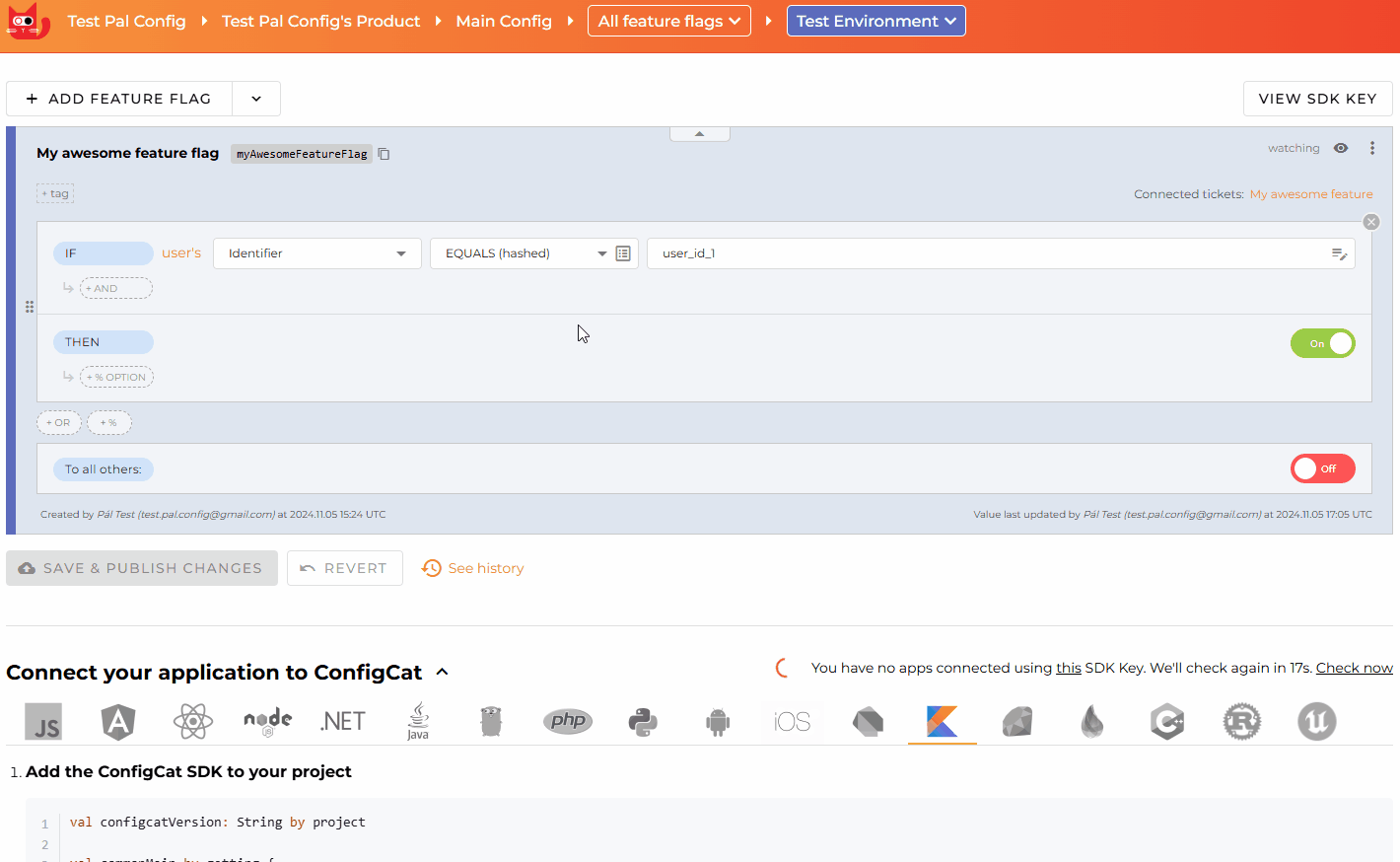Trello Power-Up - Manage feature flags from Trello
The ConfigCat's Trello Power-Up allows you to connect your Trello Cards and feature flags. Create or link existing flags to your Trello cards without leaving your Trello board.
Turn features On/Off right from a linked card on your Trello board. You can also easily modify the linked flags to edit or add new Targeting or Percentage Rules.
This guide will help you with the power-up installation and familiarise you with the plugin usage.
Installation
- Add ConfigCat Power-Up to your board.
- Select
Settings -> Authorize Account. - Copy your ConfigCat Public API credentials to the inputs. Read more about ConfigCat Public API credentials here.
- Click authorize.
info
Every Trello user must authorize ConfigCat in Trello who wants to use the ConfigCat Feature Flags power-up.
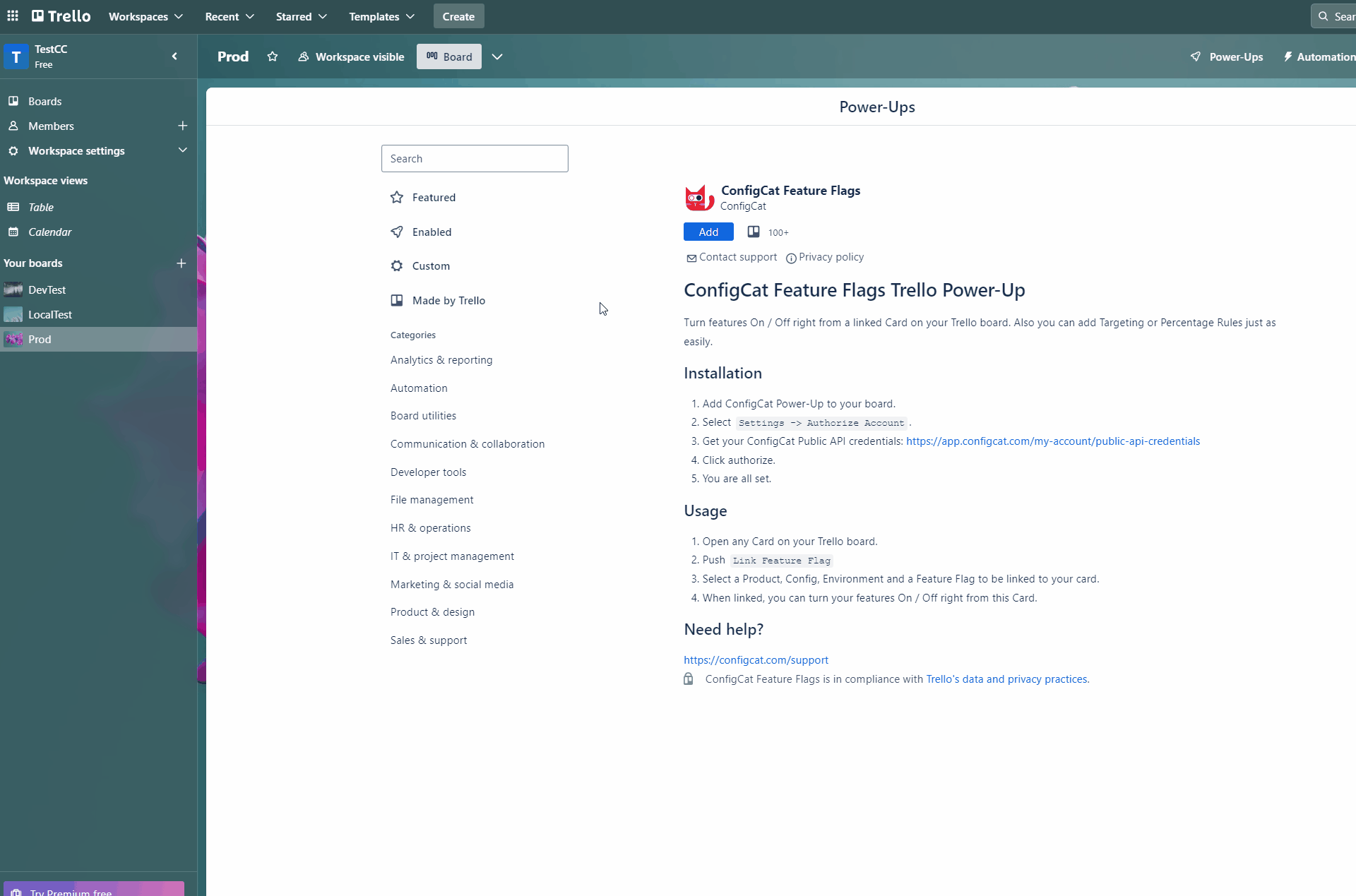
Usage
Linking existing feature flags
- Open any Card on your Trello board.
- Push the
Link Feature Flagbutton. - Select a ConfigCat Product, Config, Environment, and Feature Flag to be linked to your Card.
- When linked, you can manage the selected feature flag from this Card.
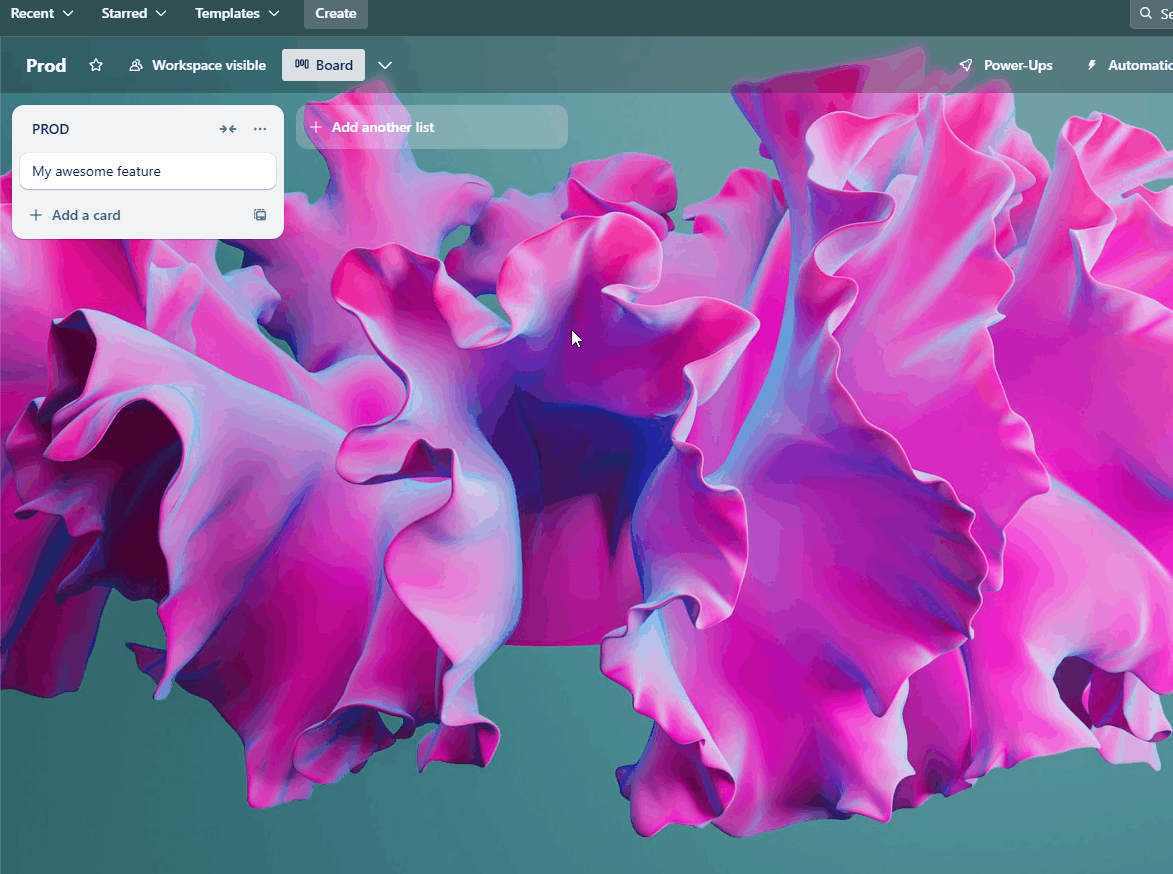
Creating new feature flags
- Open any Card on your Trello board.
- Push the
Create and Link Feature Flagbutton. - Select a ConfigCat Product and Config where you want to create the feature flag.
- Set up your feature flag.
- Select which environment you would like to link to this item.
- When linked, you can manage the selected feature flag from this Card.
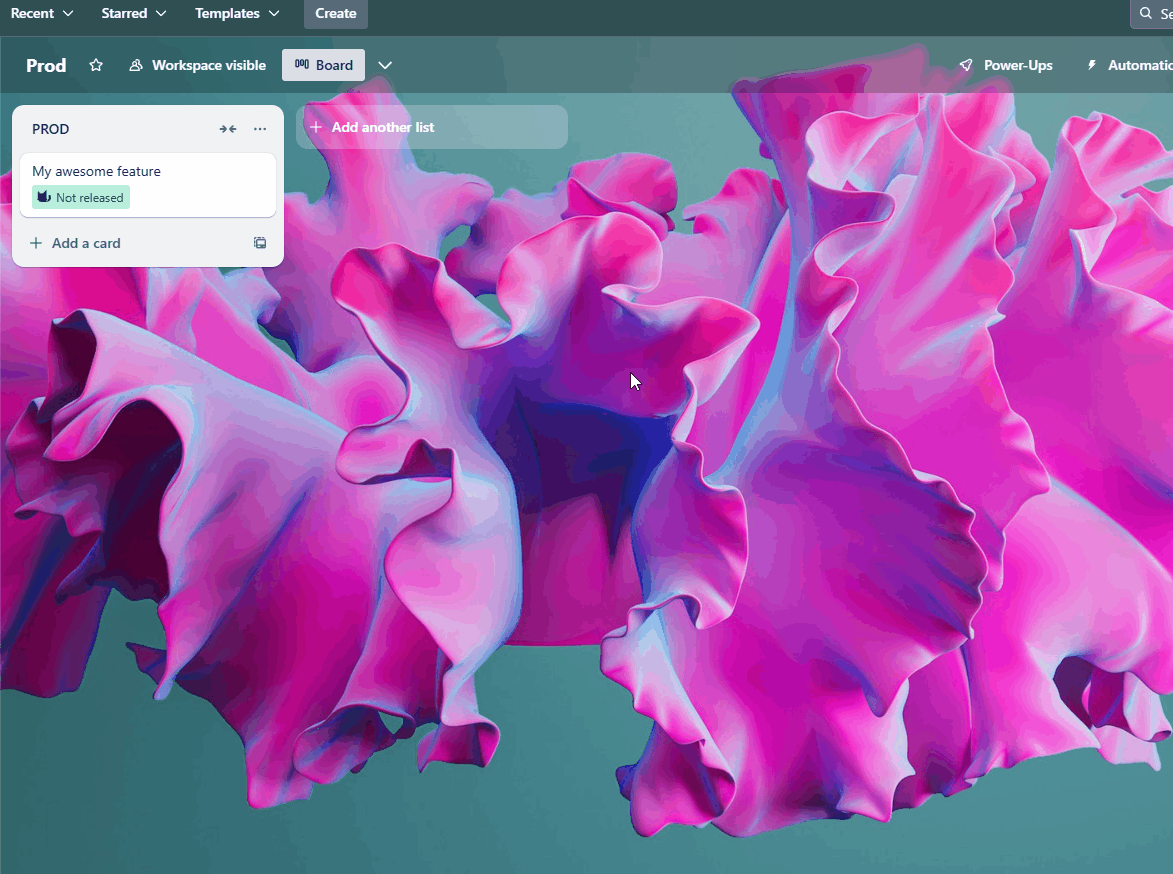
View and Edit linked feature flags
- Open a Card on your Trello board with a linked feature flag.
- See the linked feature flags in the
Feature Flag (ConfigCat)section. - You can manage the selected feature flag from this Card.
- Add new Percentage Options to Feature Flags or Targeting Rules.
- You can add new Targeting Rules with User, Segment or Prerequisite conditions with a large selection of Comparators. Read more about Targeting.
- You can remove Targeting Rules as well.
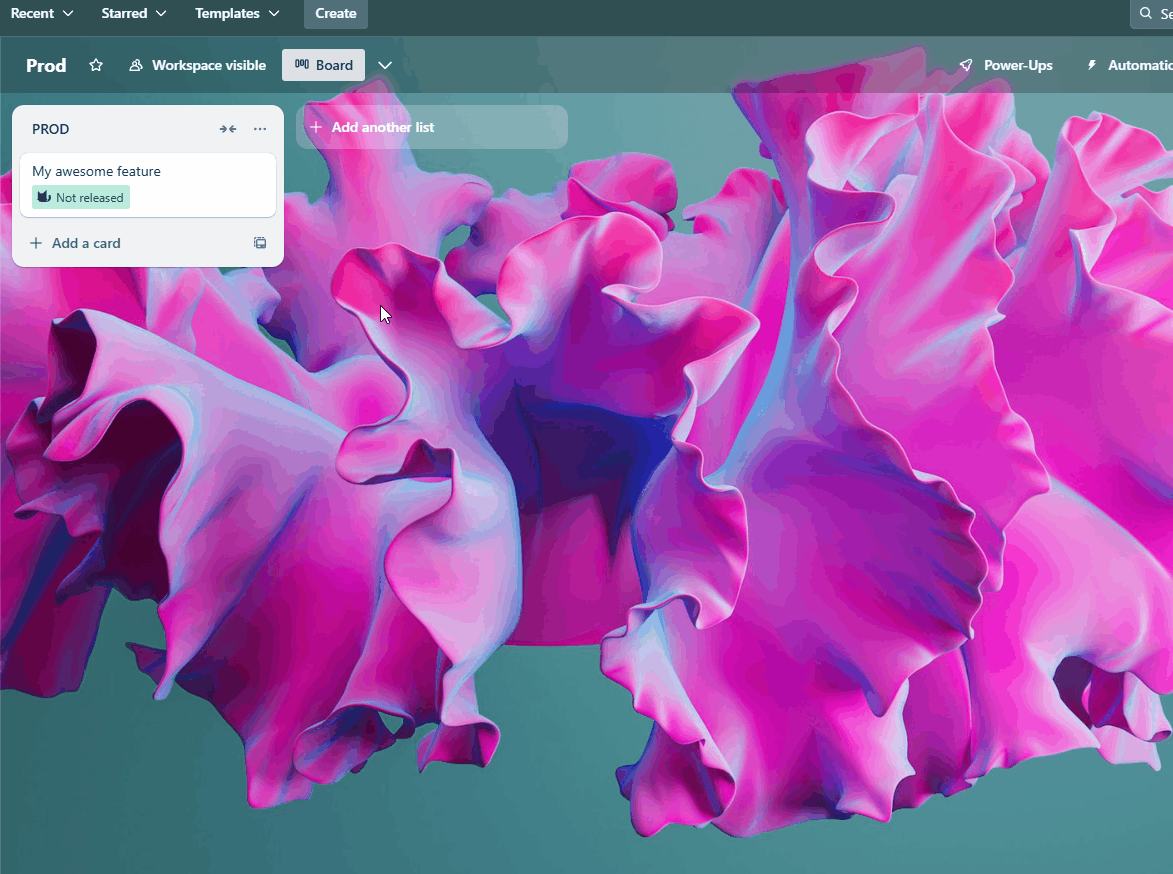
Remove linked feature flags
- Open a Card on your Trello board with a linked feature flag.
- Remove the linked feature flag by opening the "More menu" and selecting the "Remove from card" option.
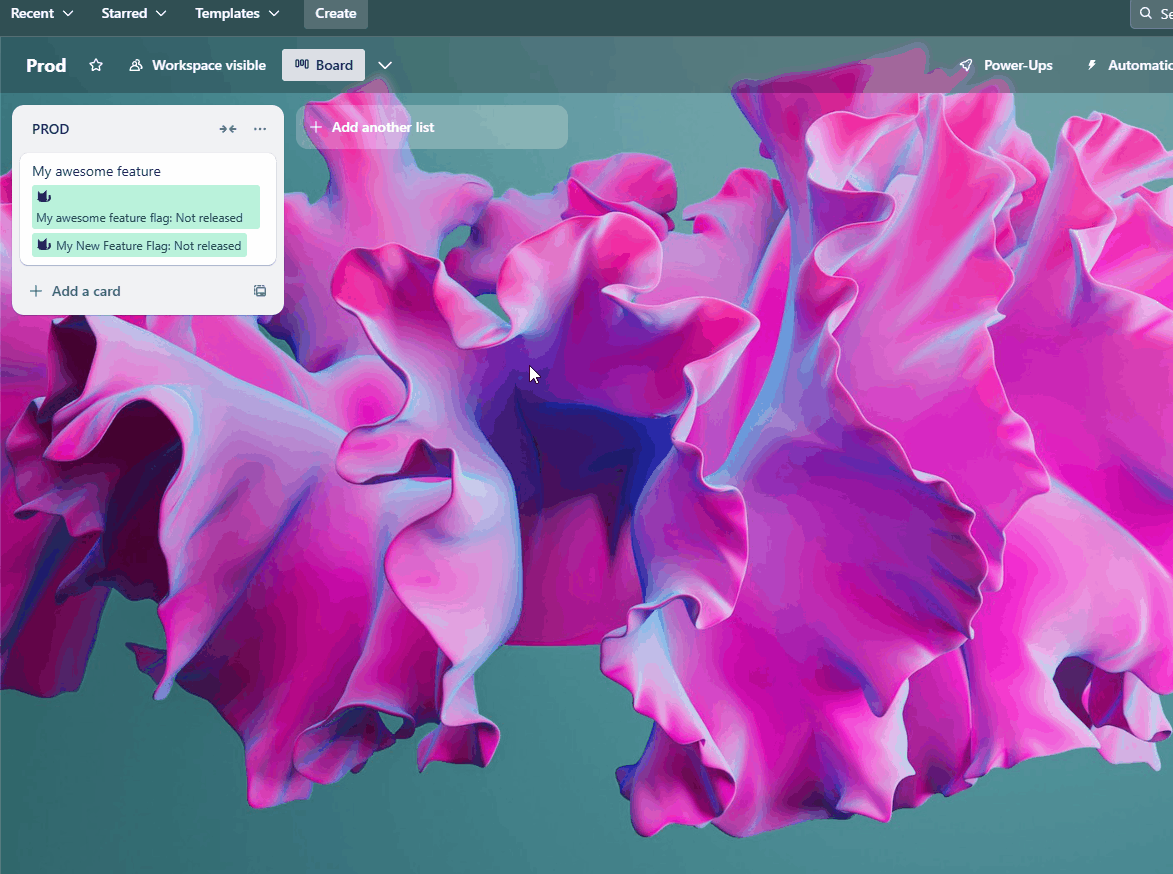
View linked Cards in ConfigCat
- View linked cards next to your Feature Flags in ConfigCat and jump to the Trello card directly.