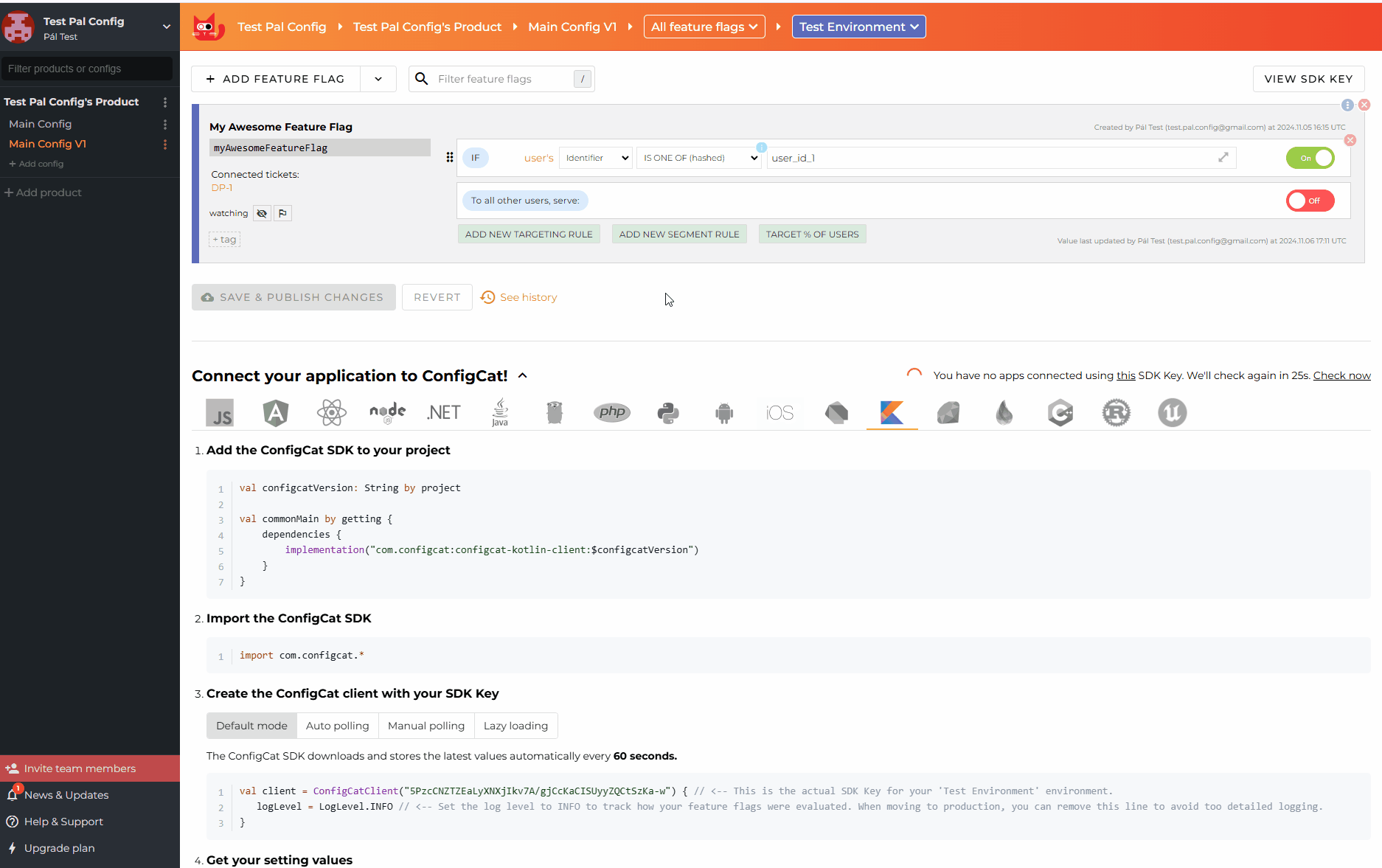Jira Cloud Plugin - Manage feature flags from Jira
The ConfigCat Feature Flags Jira Cloud Plugin allows you to connect your Jira Issues and feature flags. Create or link existing flags to your Jira issues without leaving your Jira instance.
Turn features On/Off right from a linked Issue on your Jira board. You can also easily modify the linked flags to edit or add new Targeting or Percentage Rules.
This guide will help you with the plugin installation and familiarise you with the plugin usage.
This integration is for Jira Cloud. It does not work on Jira Data Center or Jira Server instances.
Installation
- Add ConfigCat Feature Flags to your Jira Cloud instance.
- Select
Configure. - Copy your ConfigCat Public API credentials to the inputs. Read more about ConfigCat Public API credentials here.
- Click authorize.
Every Jira user must authorize ConfigCat in Jira who wants to use the ConfigCat Feature Flags Plugin.
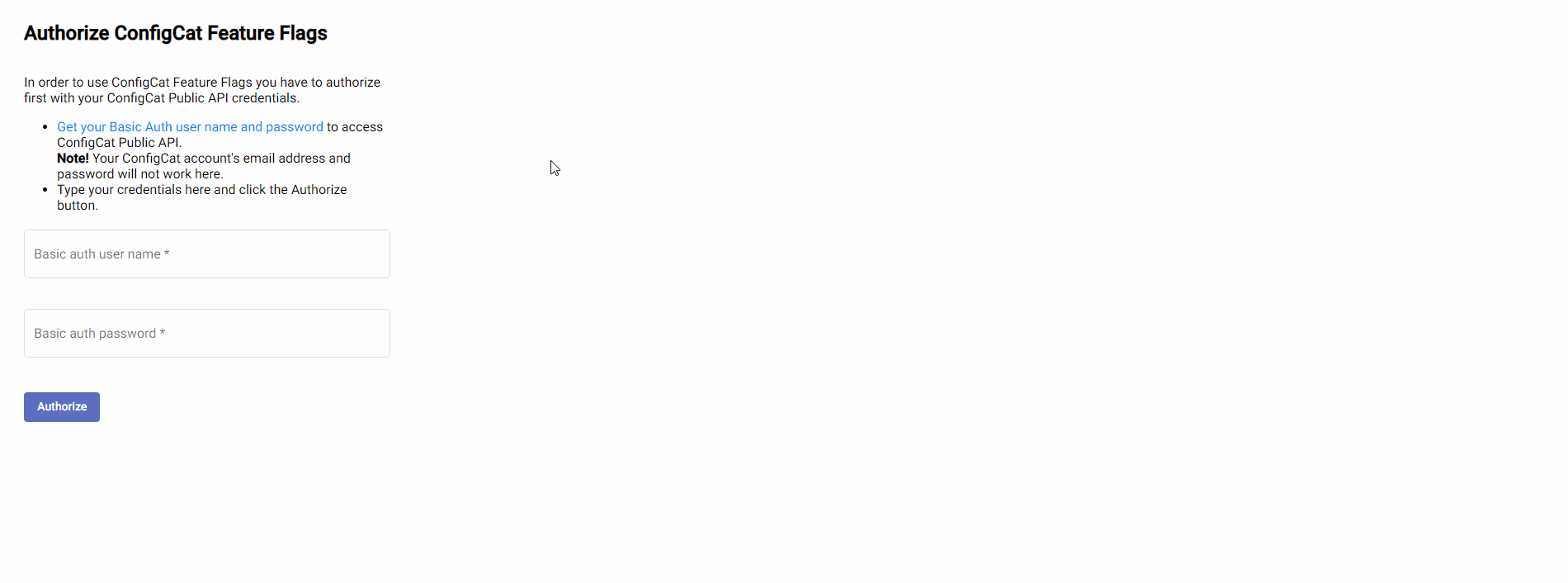
Usage
Linking existing feature flags
- Open any Issue on your Jira board.
- Open the
ConfigCat Feature Flagissue context. - On the
Link existingtab select a ConfigCat Product, Config, Environment and a Feature Flag to be linked to your Issue. - When linked, you can manage the selected feature flag from this Issue.
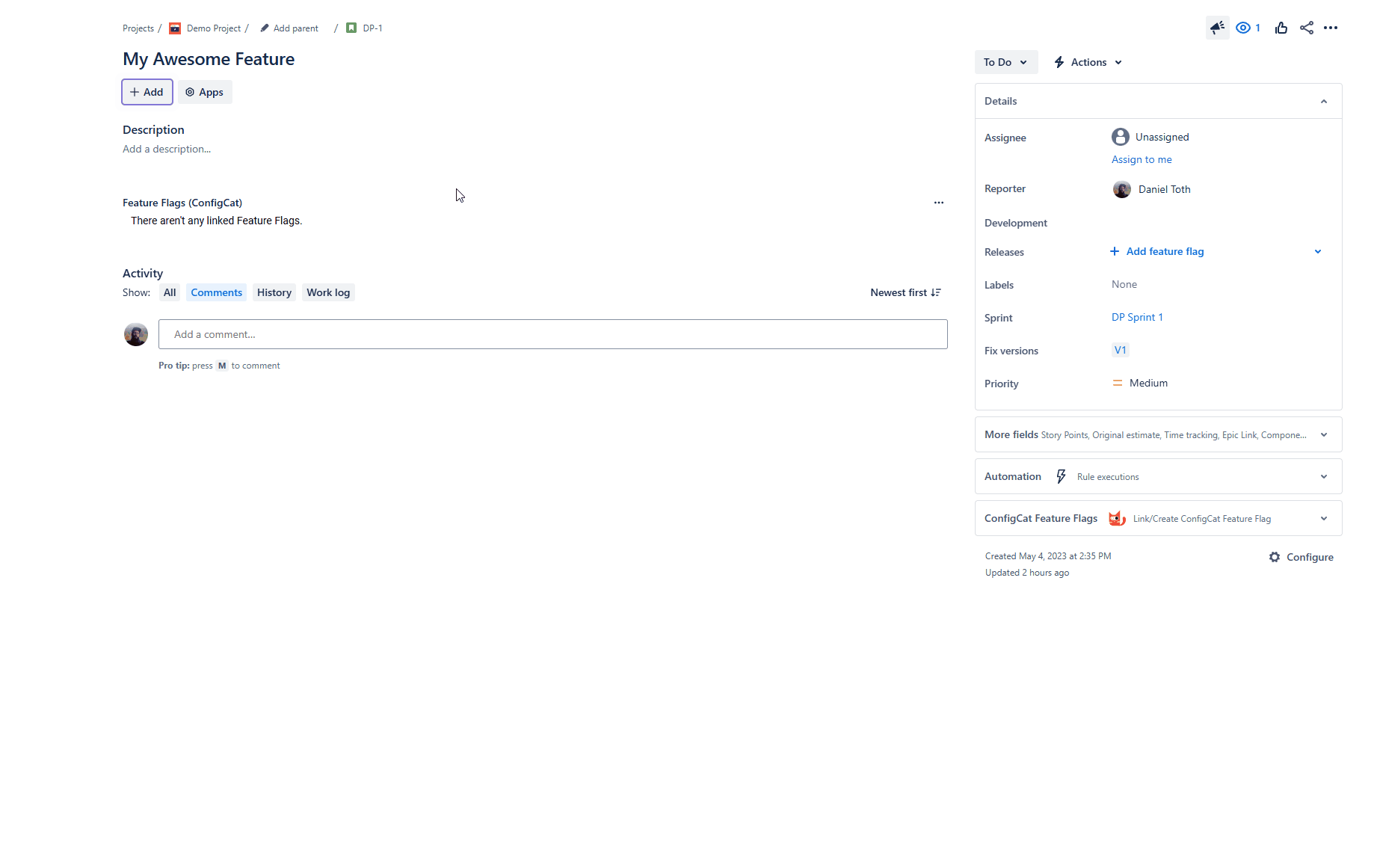
Creating new feature flags
- Open any Issue on your Jira board.
- Open the
ConfigCat Feature Flagissue context. - On the
Create and Linktab, select a ConfigCat Product and Config where you want to create the feature flag. - Set up your feature flag.
- Select which environment you would like to link to this item.
- When linked, you can manage the selected feature flag from this Issue.
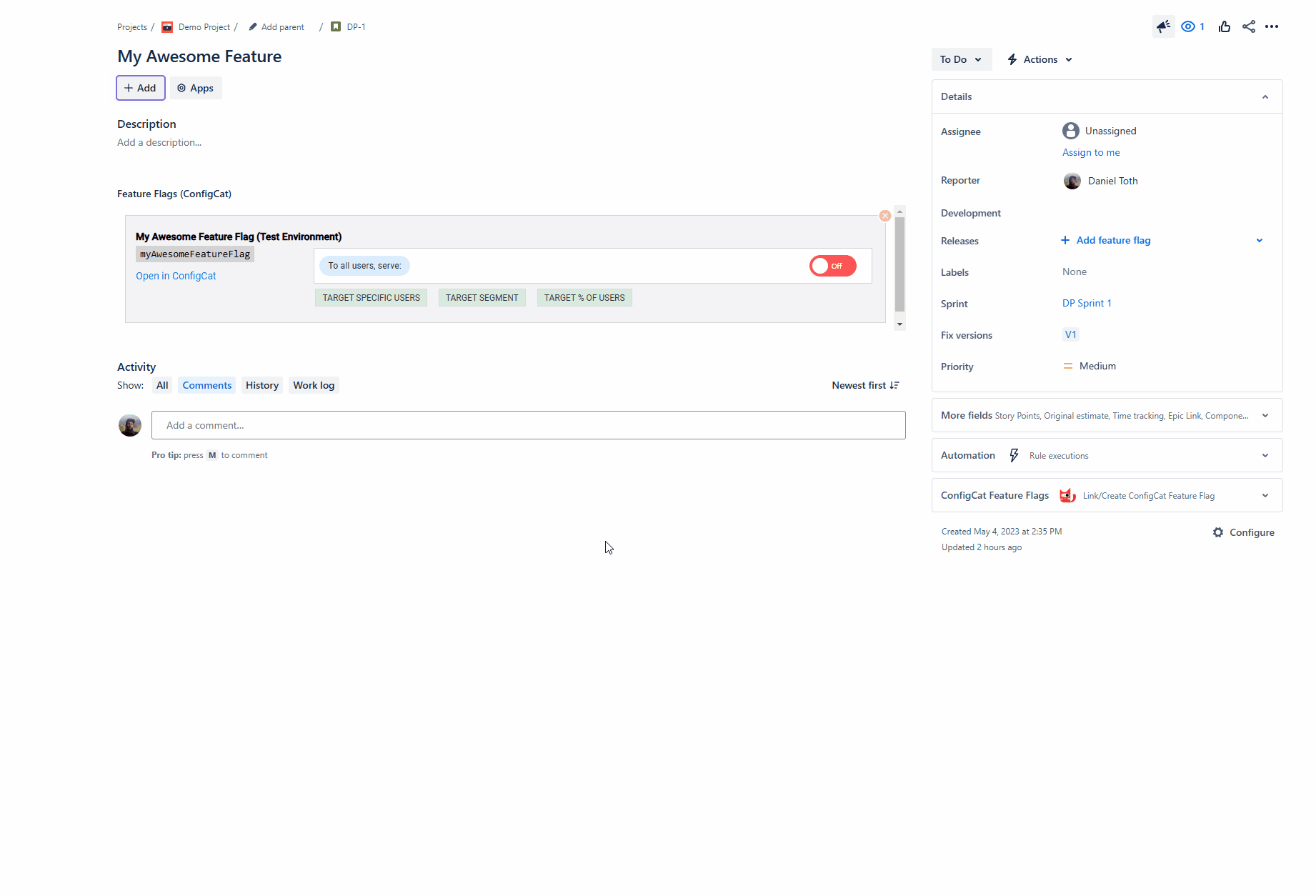
View and Edit linked feature flags
- Open an Issue on your Jira board with a linked feature flag.
- You can see the linked feature flags in the
Feature Flag (ConfigCat)issue section. - You can turn your features On / Off right from this Issue.
- You can add new Targeting Rules, target a new segment or target a percentage of users.
- You can remove Targeting Rules as well.
- To see the feature flag on the ConfigCat Dashboard just use the
Open in ConfigCatlink.
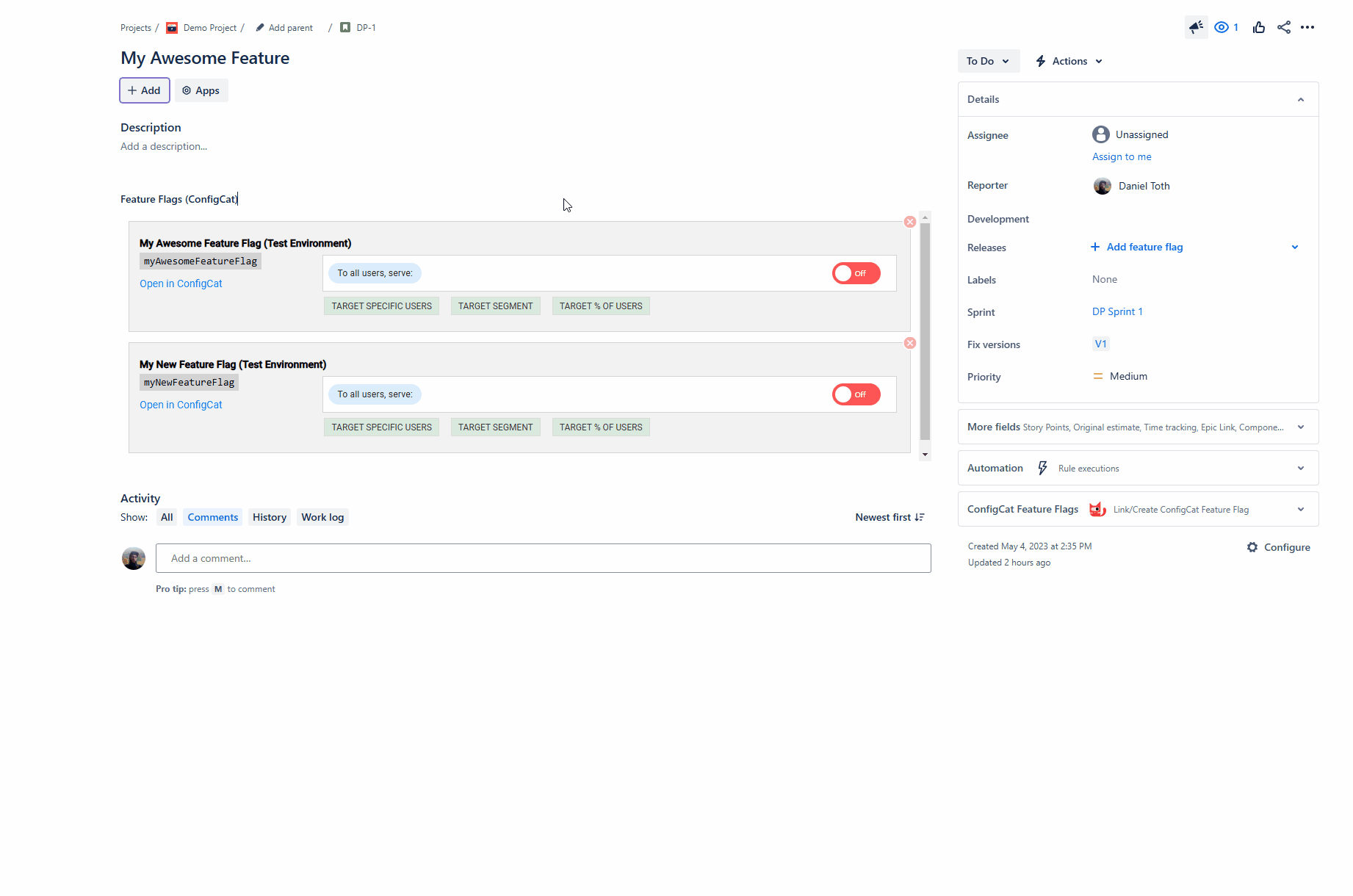
Remove linked feature flags
- Open an Issue on your Jira board with a linked feature flag.
- Remove the linked feature flag by clicking the red X in the top right corner.
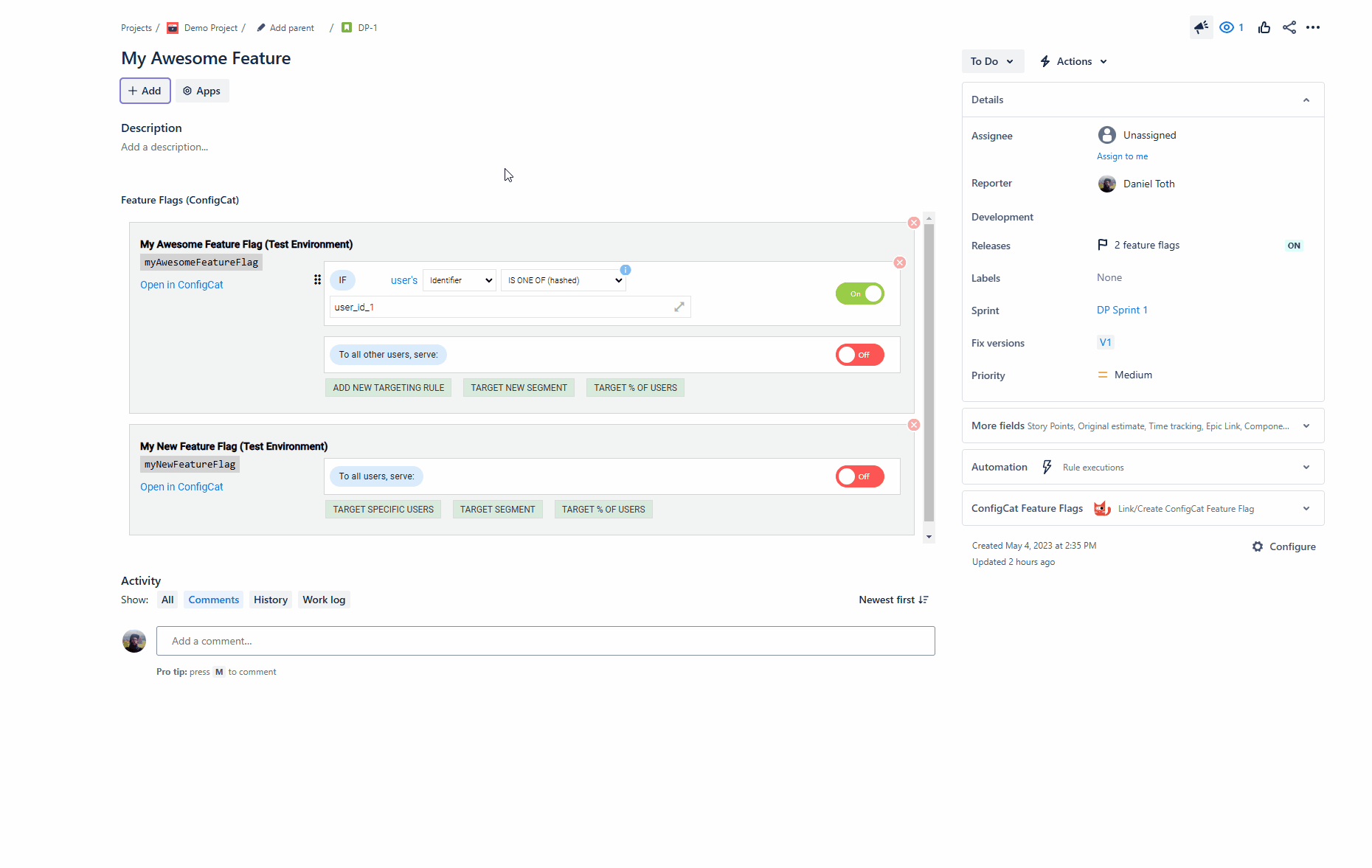
View flag status in Releases
- Open an Issue on your Jira board with a linked feature flag.
- Check the
Releasesfield values in the issue Details section to see the linked feature flags status in the Issue. - Click it for a more detailed dialog.
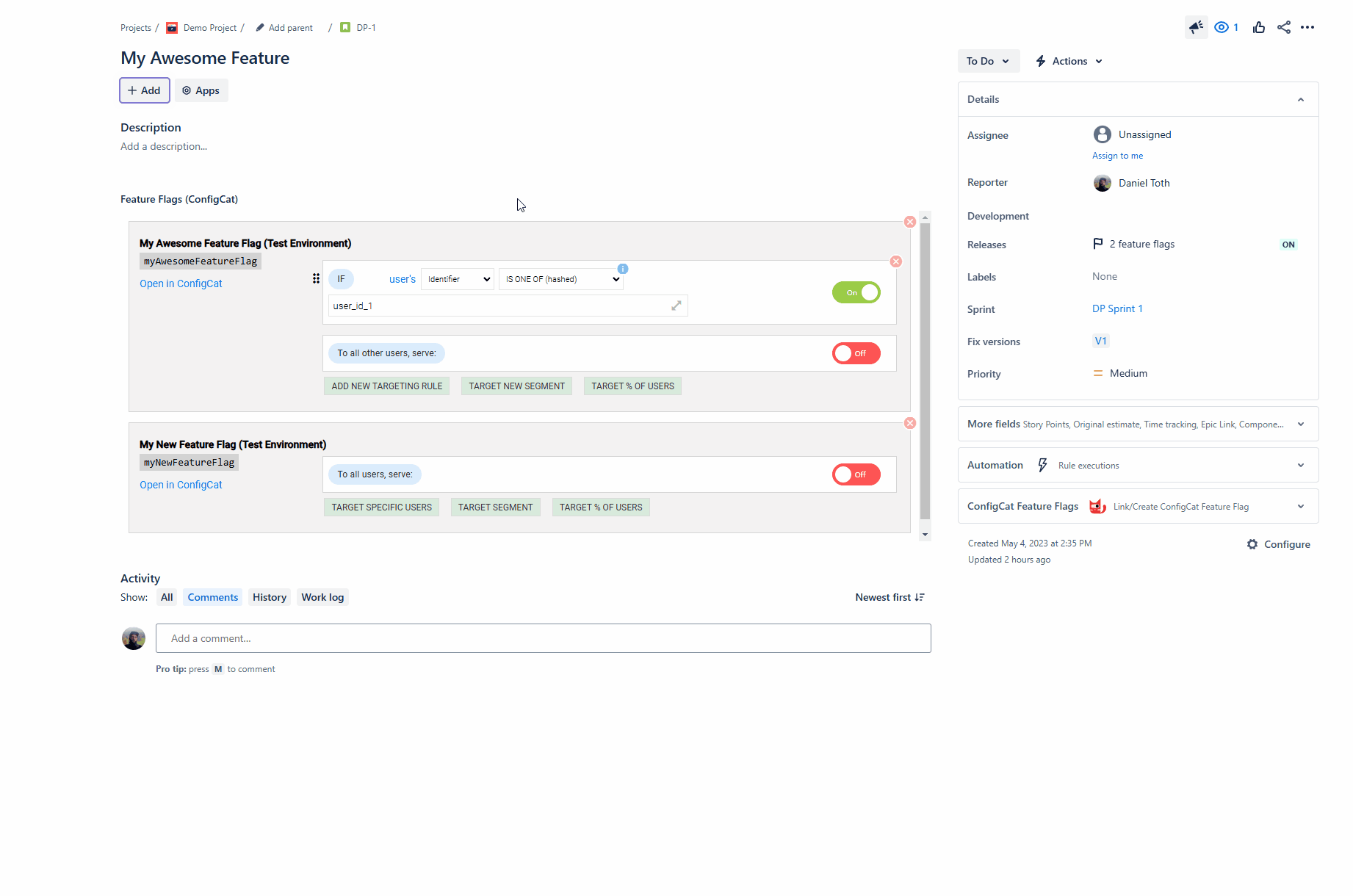
- Open a version in the Jira project's Release Hub page to see the related issues feature flag status.
- Click it for a more detailed dialog.
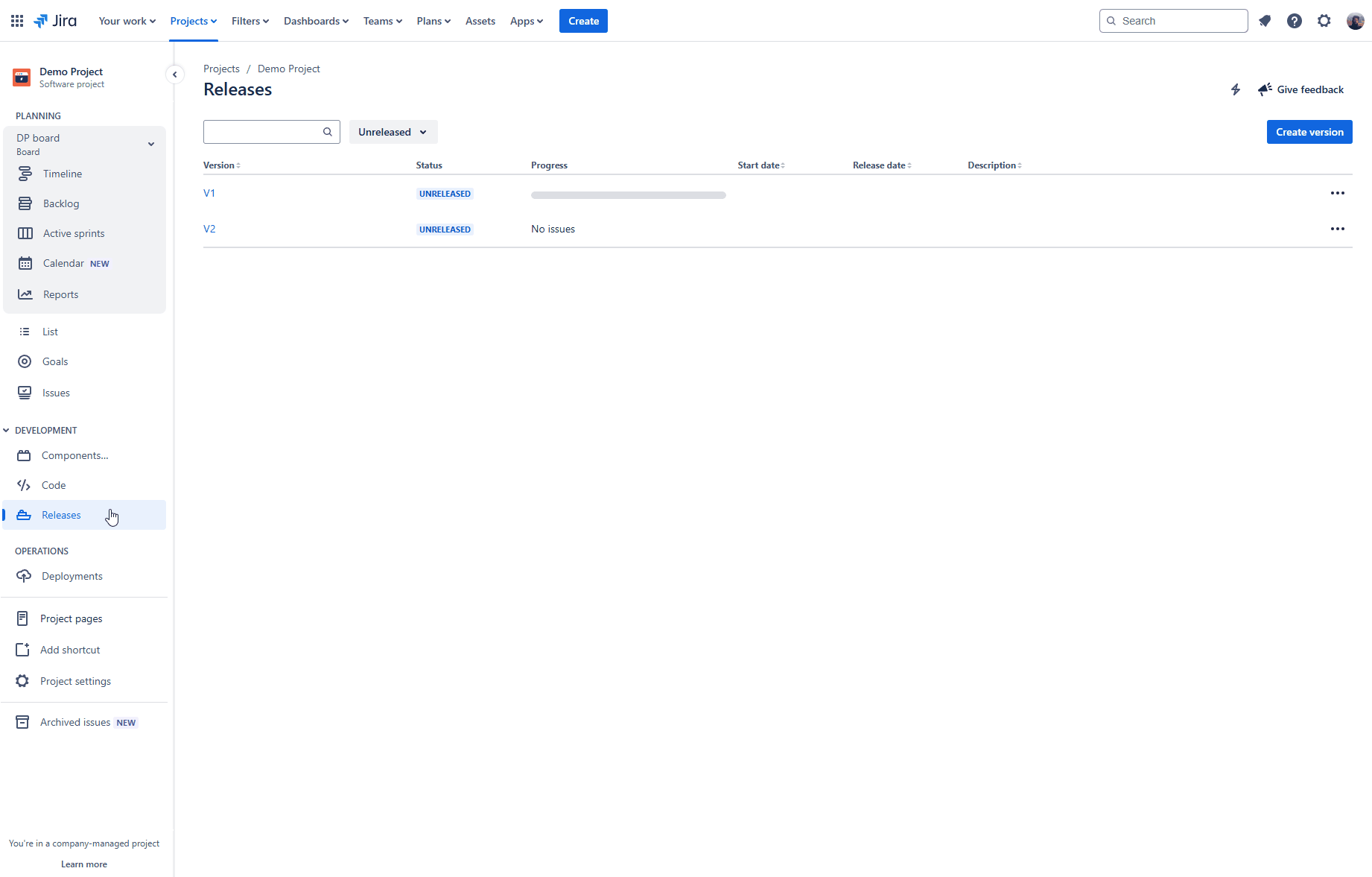
This plugin doesn't implement the Releases - Create/Connect feature flag action. Instead, you can create or link feature flags from the ConfigCat Feature Flags section below the Details section of the Issue.
View linked issues in ConfigCat
- View linked issues next to your Feature Flags in ConfigCat and jump to the Jira Issue directly.