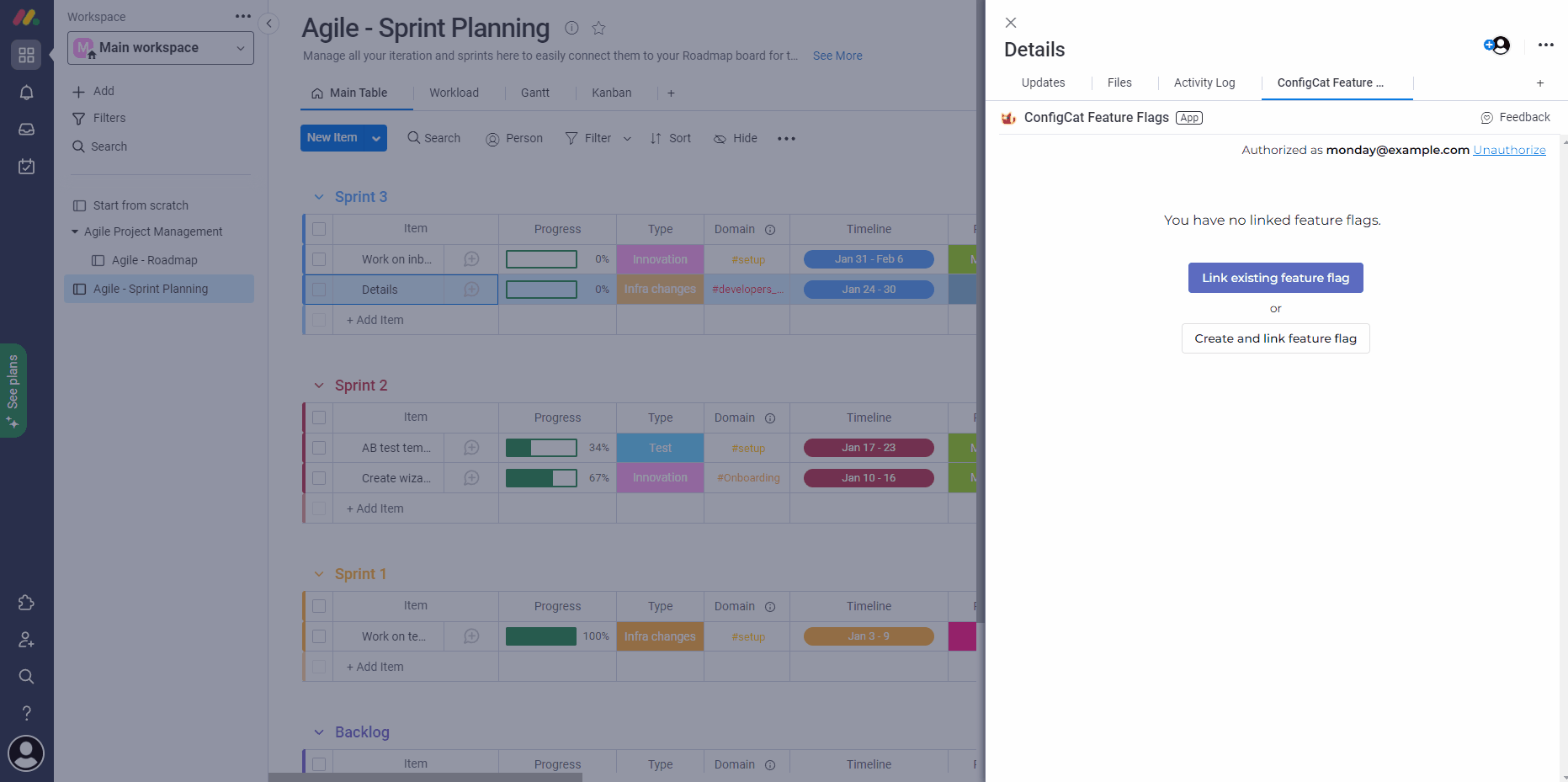monday.com - Manage feature flags from monday
The ConfigCat Feature Flags monday app allows you to connect your Monday items and feature flags. Create or link existing flags to your items without leaving your monday instance.
Turn features On/Off right from a linked item on your Monday board. You can also easily modify the linked flags to edit or add new Targeting or Percentage Rules.
This guide will help you with the plugin installation and familiarise you with the plugin usage.
Installation
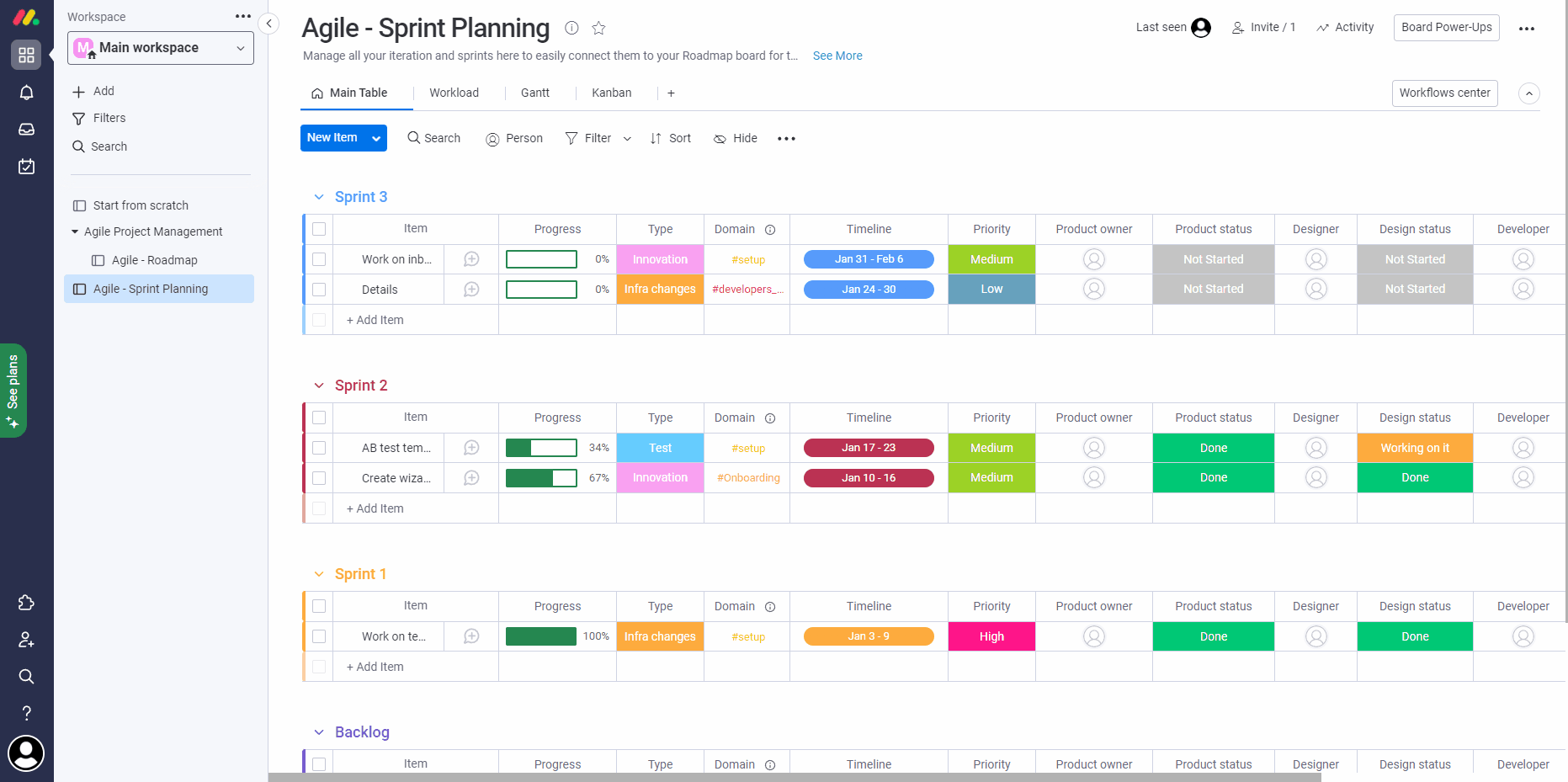
- Install ConfigCat Feature Flags monday.com app to your monday account.
- Open one of your boards on monday.com and click on an item.
- Add the ConfigCat Feature Flags monday app to your item.
- In order to use ConfigCat Feature Flags, you have to authorize first with your ConfigCat Public API credentials.
- Copy your ConfigCat Public API credentials to the inputs. Read more about ConfigCat Public API credentials here.
- Click authorize.
info
Every monday.com user must authorize ConfigCat in monday.com who wants to use the ConfigCat Feature Flags app.
Usage
Linking existing feature flags
- Open any item on your monday.com board.
- Push the
Link existing feature flag. - Select a Product, Config, Environment, and Feature Flag to be linked to your monday.com item.
- When linked, you can manage the selected feature flag from this monday.com item.
- View linked monday.com items next to your Feature Flags in ConfigCat and jump to the monday.com item directly.
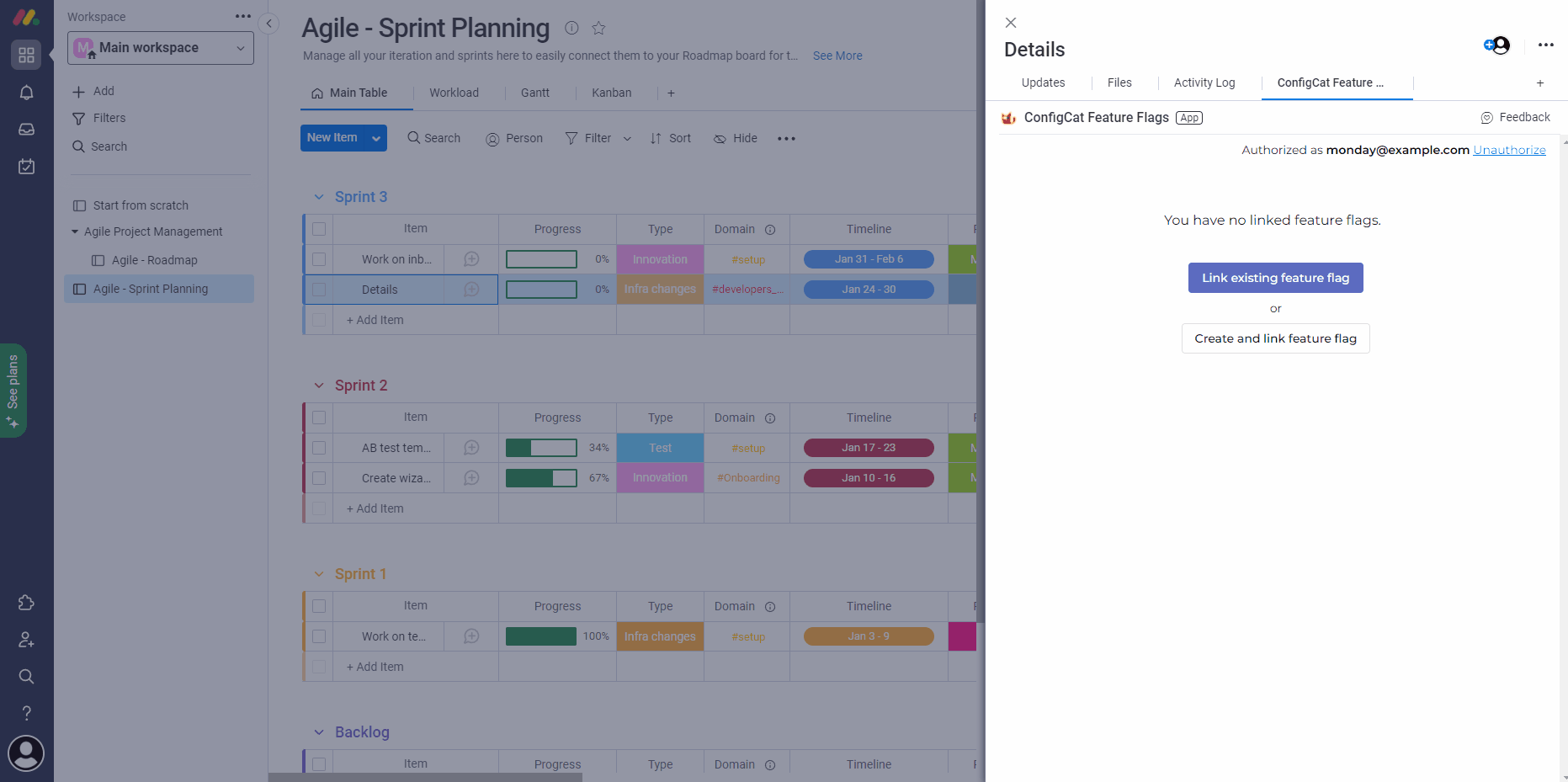
Creating new feature flags
- Open any item on your monday.com board.
- Push the
Create and link feature flag. - Select a Product and config where you want to create the feature flag.
- Set up your feature flag.
- Select which environment you would like to link to this item.
- When linked, you can manage the selected feature flag from this monday.com item.
- View linked monday.com items next to your Feature Flags in ConfigCat and jump to the monday.com item directly.