Zombie Flags
Zombie flags (stale flags) are feature flags that are no longer needed or actively used. They often remain in the codebase long after their purpose has been fulfilled. Removing these outdated flags can reduce technical debt, improve performance, and simplify your codebase.
Common scenarios where zombie flags appear:
- A temporary feature becomes permanent, but its flag is never removed.
- A flag was introduced for a one-time rollout or experiment that's now complete.
- A decision was made to always keep a feature on or off, making the flag redundant.
- The flag hasn't been toggled or referenced for an extended period.
Why Removing Zombie Flags Matters
Leaving stale flags in your code can lead to the following:
- Increased complexity: Unused flags clutter code and reduce maintainability.
- Unexpected behavior: Outdated flags might trigger legacy logic unintentionally.
- Longer onboarding and reviews: Developers waste time reviewing obsolete logic.
- Performance degradation: In large-scale systems, excess flags can slow down operations.
Managing Zombie Flags in ConfigCat
There are three ways to access and manage Zombie flags in ConfigCat:
- Through the Dashboard.
- Using the Zombie Flags Email Report.
- Via the Zombie Flags API.
Using the Dashboard
The Zombie Flags page shows all the stale flags in a table for the selected product based on the filters set:
- Inactivity: How long the flag was inactive.
- Feature flag scope: Choose between all feature flags or only those you are watching.
- Included environments: The ConfigCat environment(s) to include in the analysis.
- Ignored flags based on tags: Exclude flags based on assigned tags.
- Stale in all/any selected environments: Choose whether to include flags that are stale in all or any of the selected environments.
- Filter by config or feature flag name: Start typing to filter the list automatically.
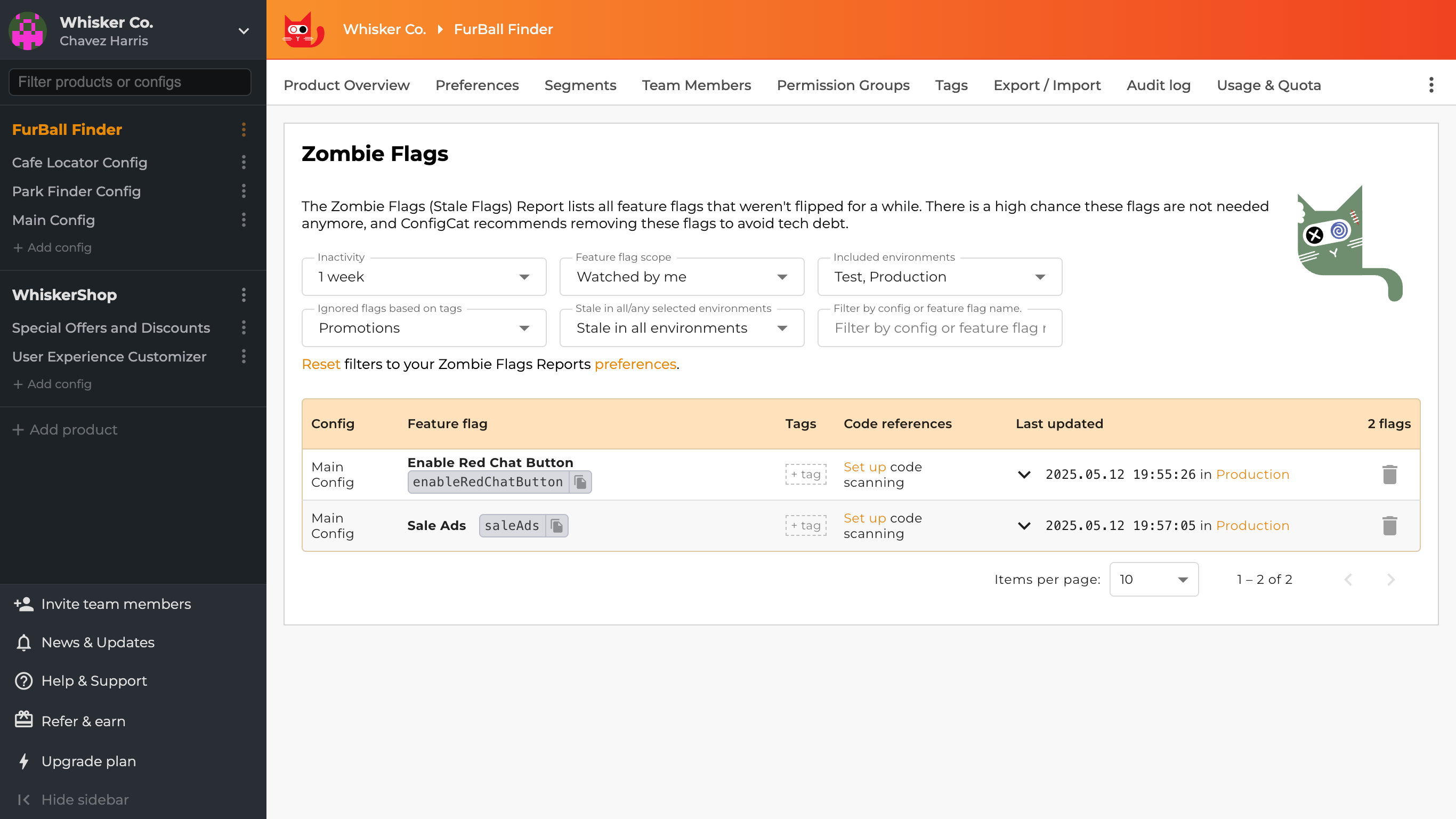
By default, the Zombie Flags page will filter the zombie flags based on the filters set in the My Zombie Flags Report page.
If you have the Code References feature enabled, you can also see where the flags are used in your code.
Using the Zombie Flags Report Email
The Zombie Flags Report scans your ConfigCat dashboard and sends an email report of the feature flags that haven't been updated or toggled within the configured timeframe.
You can customize the report to include only the flags you want to track, using filters similar to those available in the dashboard.
How to Set Up the Zombie Feature Flags Report
- Log in to the ConfigCat dashboard.
- Click the Organization name in the top-left corner.
- Select My Zombie Flags Report from the dropdown menu.
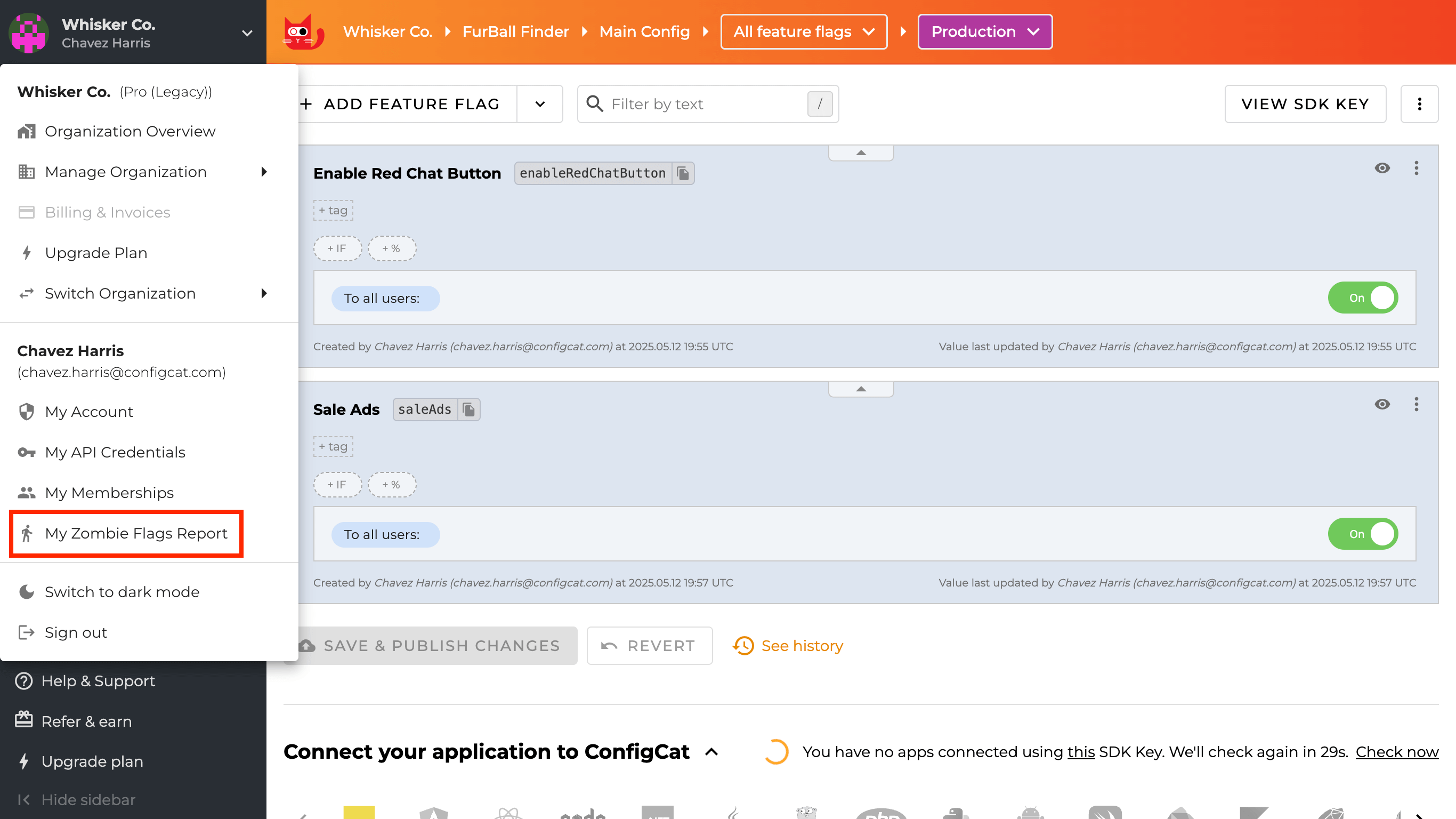
The My Zombie Flags Report Page
The email report can be customized as follows:
- Receive report via email: Turn on email notifications and set the frequency (daily, weekly, monthly).
- Criteria: Define how long a flag must be inactive before it's marked as stale.
- Scope: Include all flags or only watched ones.
- Environment: Choose the ConfigCat environment(s) you want to analyze.
- Tags: Exclude specific flags based on tags.
- Stale in all/any selected environments: Choose whether to include flags that are stale in all or any of the selected environments.
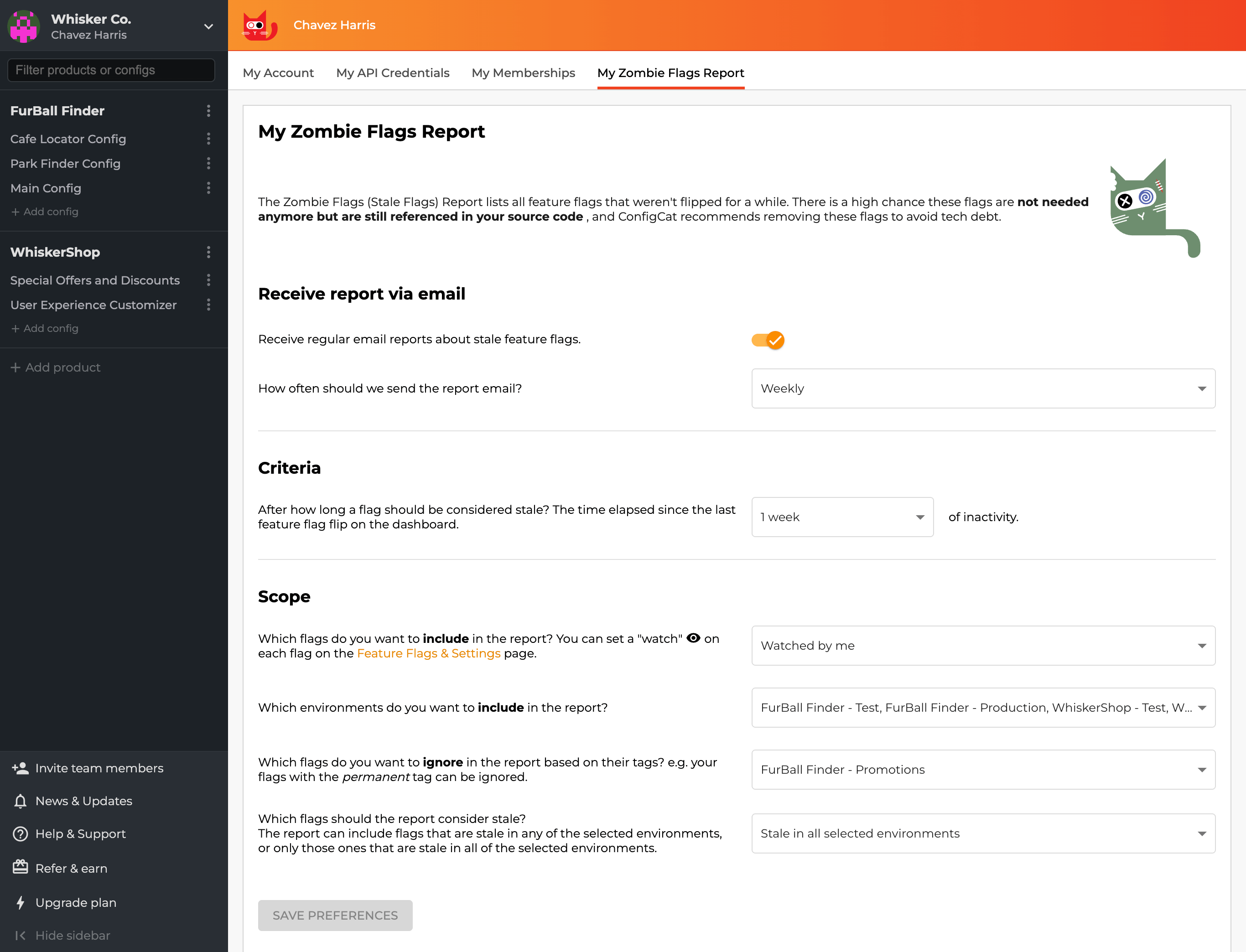
Sample Email Report
Here's a preview of what the Zombie Flags report email looks like:
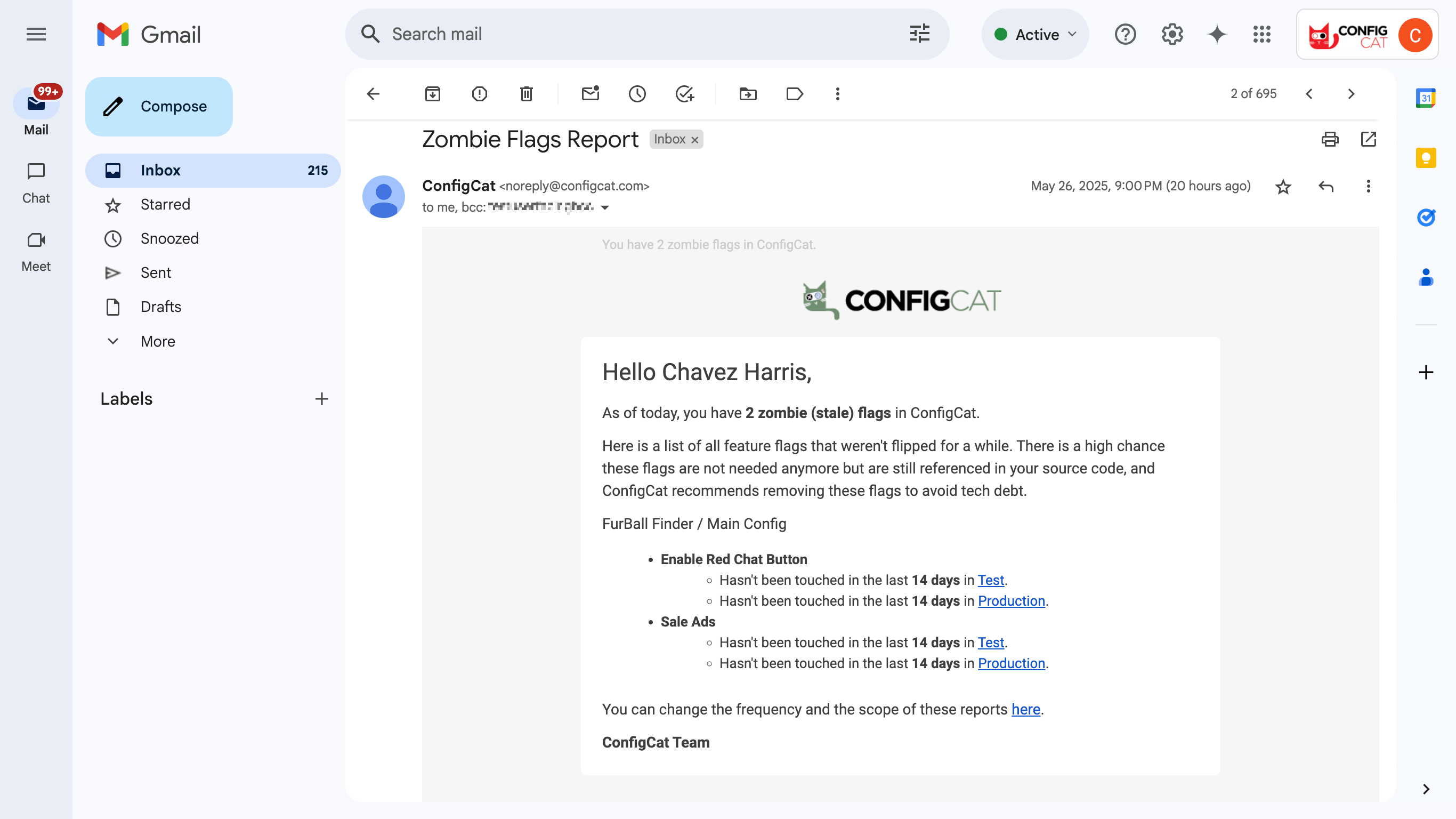
Using the Zombie Flags API
The Zombie Flags API allows programmatic access to zombie flag data. This is useful for integrating flag cleanup processes into your CI/CD workflows or internal tooling.
You can use tools like Postman to retrieve zombie flag data via the API for testing or integration. Here's a preview of what it looks like in Postman:
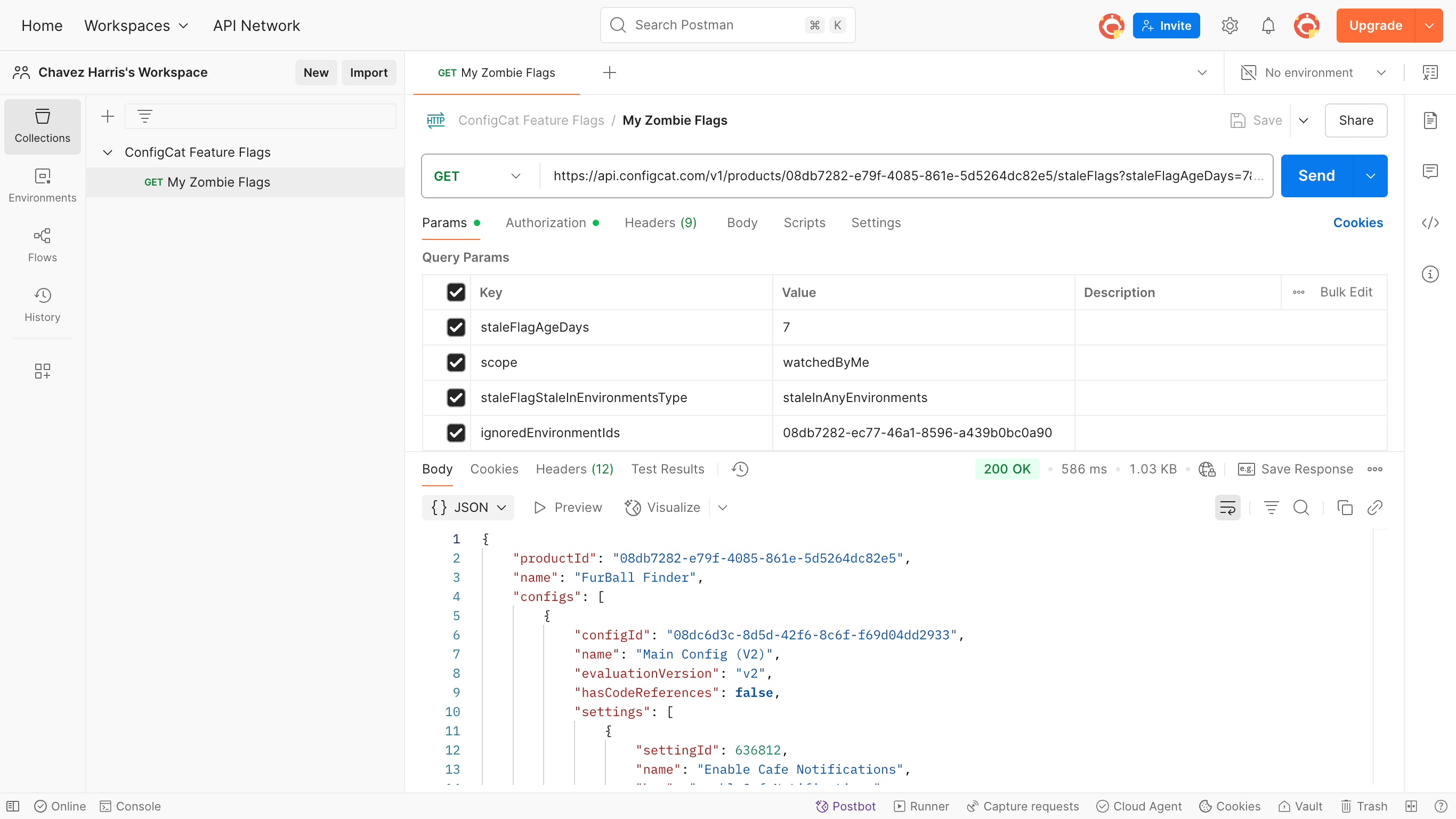
Other Tools for Identifying Unused Feature Flags
In addition to the methods mentioned, ConfigCat also provides several tools to help you detect and clean up unused feature flags:
- Scan & Upload Code References: Track where feature flags appear in your code.
- The ConfigCat CLI: Detect flags still in your code that no longer exist in the ConfigCat Dashboard.
- GitHub Action and CircleCI Orb: Find feature flags in your code that you might want to remove.
- Bitrise Step: Scan your source code for feature flag and setting usages and upload the found code references to ConfigCat.
- Bitbucket Pipe: Scan your source code for feature flag and setting usages and upload the found code references to ConfigCat.