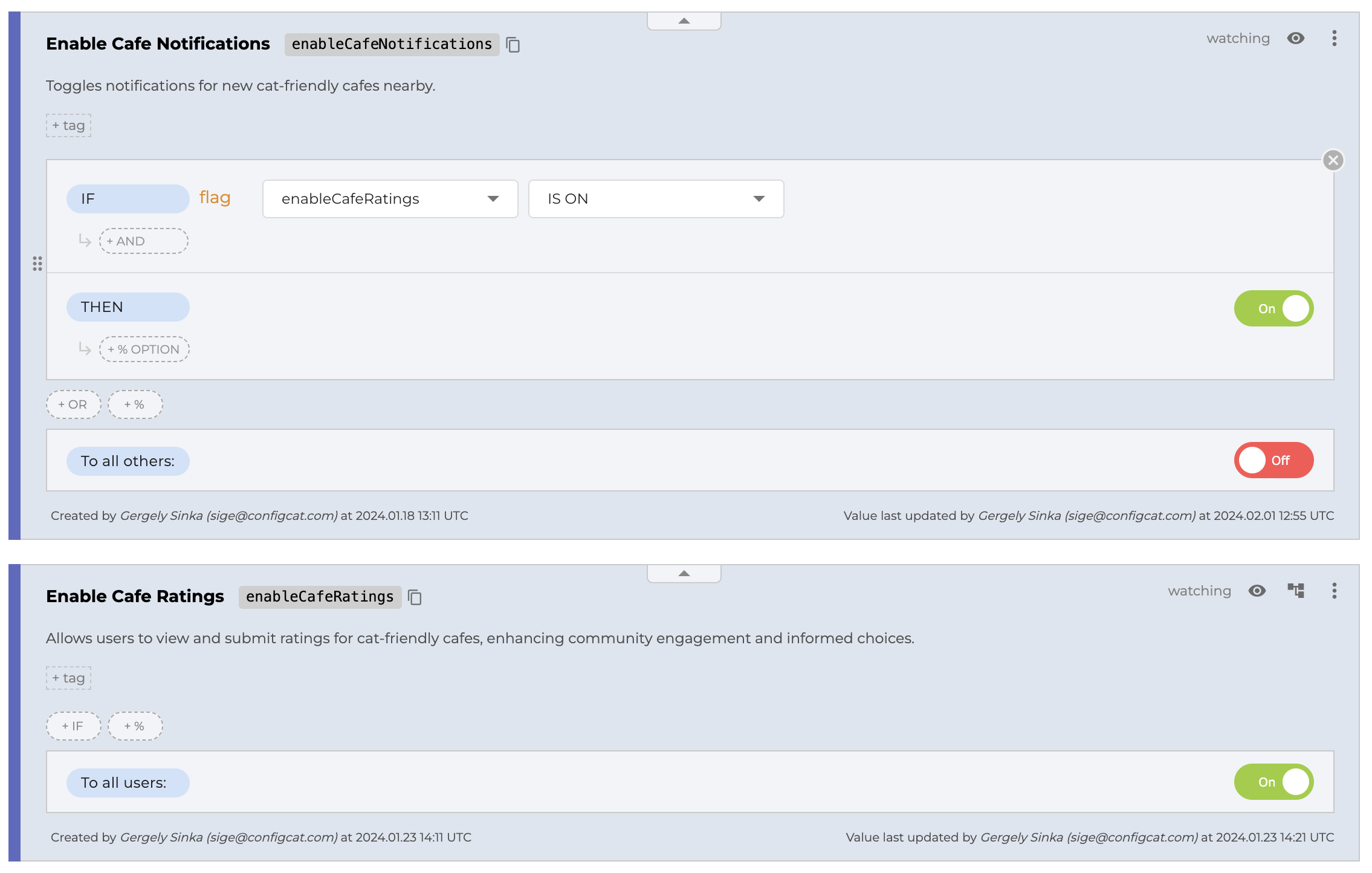Flag Condition (Prerequisite)
What is a Flag Condition? What is a prerequisite flag?
A Flag Condition is a condition that is based on the comparison of another feature flag's value and a preset value (comparison value). In other words, a Flag Condition creates a dependency between the feature flag containing the condition (dependent flag) and another feature flag (prerequisite flag, aka. master feature flag, master switch, inter-dependent feature flag, global toggle, etc.)
This allows you to control the value of multiple feature flags by changing the value of a single, central feature flag. Prerequisite flags are useful for managing complex feature dependencies and ensuring a smooth user experience during feature rollouts.
How does the Flag Condition work?
The prerequisite flag is evaluated with the same User Object as the one used to evaluate the dependent flag, and then the result is checked against the comparator that you set on the Dashboard.
The prerequisite flag can be other than a feature flag (boolean setting), in which case the prerequisite flag's evaluated value will be compared to the comparison value that you set on the Dashboard. The comparison is done according to the selected comparator and will result in true or false. This will be the result of the condition.
For more details on the evaluation of Flag Conditions, please refer to Feature Flag Evaluation.
How to set a Flag Condition?
You can set a Flag Condition for a feature flag on the ConfigCat Dashboard. The prerequisite flag can be any feature flag already defined in the same config on the Dashboard. In the case of settings other than feature flags (boolean settings), you can also set a comparison value to which the prerequisite flag's value will be compared.
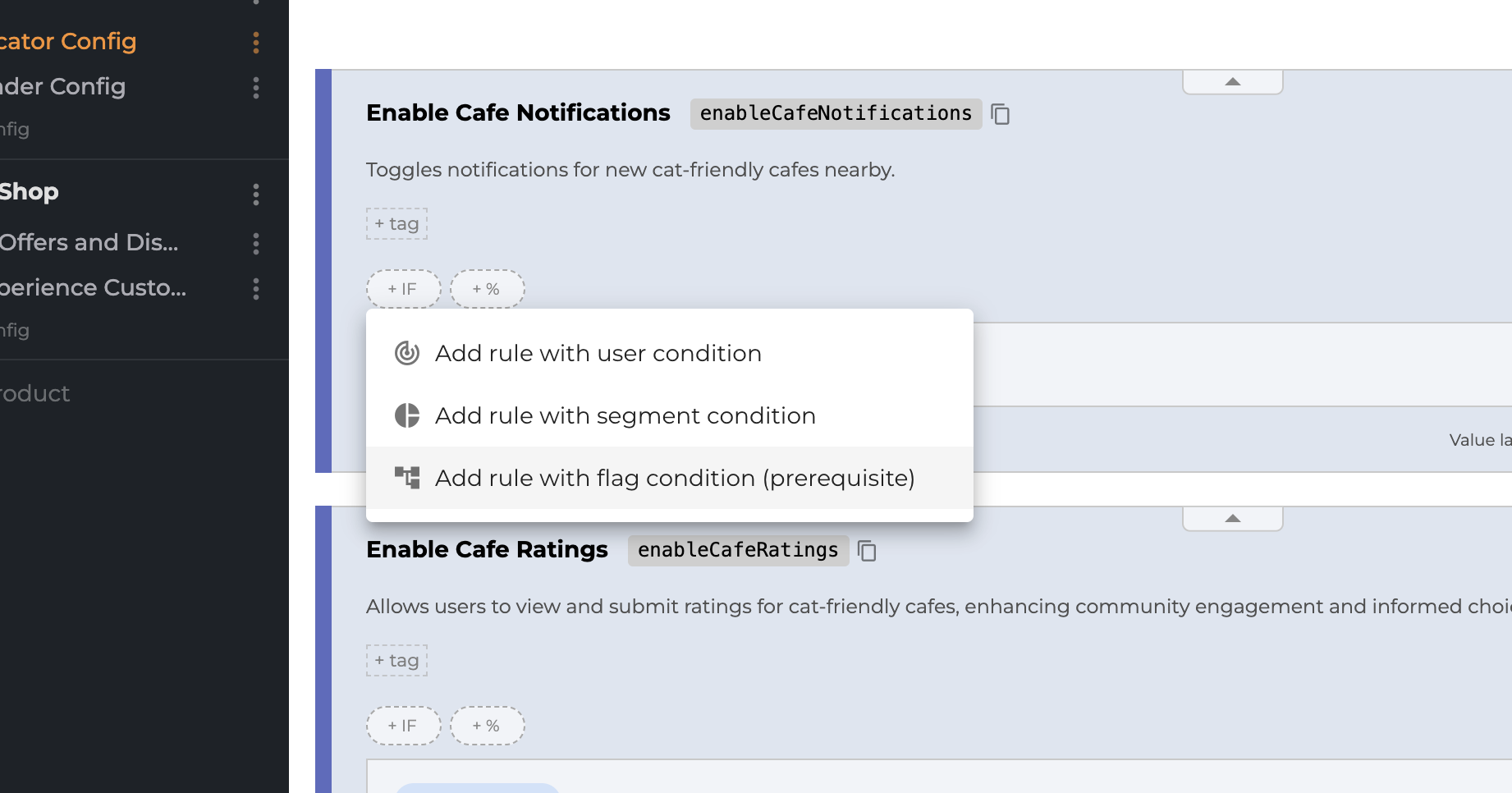
Anatomy of a Flag Condition
Prerequisite is a feature flag (boolean setting)

Prerequisite is a string, integer or double setting

A Flag Condition consists of the following:
- Prerequisite flag key: The key of the feature flag (or setting) on which the condition is based.
- Comparator: The comparison operator that defines the relation between the prerequisite flag's value and the comparison value. See the available comparators below.
- Comparison value: Available only when the prerequisite flag is a string, integer or double setting. The value that the prerequisite flag's value is compared to.
Comparators
Different comparators are available for different types of prerequisites.
When the prerequisite is a feature flag (boolean setting), the following comparators are available:
| Comparator | Description |
|---|---|
| IS ON | Checks whether the prerequisite flag is ON. |
| IS OFF | Checks whether the prerequisite flag is OFF. |
When the prerequisite is a string, integer or double setting, the following comparators are available:
| Comparator | Description |
|---|---|
| EQUALS | Checks whether the prerequisite flag's value is equal to the comparison value. |
| NOT EQUALS | Checks whether the prerequisite flag's value is not equal to the comparison value. |
Examples
Enable feature depending on the availability of another one
Context
Our demo company, Whisker Co. has a mobile app, which, among other things, can show the cat-friendly cafés in the neighborhood.
The app can send notifications about the users' favorite cafés. This feature is not available to everyone though, it's enabled using the Enable Cafe Notifications feature flag.
There is another feature that allows users to rate cafés, whose availability is controlled similarly, via the Enable Cafe Ratings feature flag.
Goal
We want to make sure that users only receive notifications about their favorite cafés if they can rate them.
Solution
ConfigCat offers a built-in way to solve this problem without the need of extra coding: prerequisite flags.
We can achieve our goal by adding a Targeting Rule containing a Flag Condition to Enable Cafe Notifications, then referencing Enable Cafe Ratings in the condition and setting the comparator to IS ON, meaning that the Enable Cafe Notifications feature flag will be enabled only if the Enable Cafe Ratings feature flag is ON.
On the Dashboard: