Unreal Engine SDK Reference
ConfigCat Unreal SDK on GitHub
This documentation applies to the v1.x version of the ConfigCat Unreal SDK. For the documentation of the latest release, please refer to this page.
Getting Started
1. Installing the ConfigCat plugin to your project
Via GitHub
Prequesities to building manually:
- you are working in a C++ project
- you've completed the Visual Studio or Visual Studio Code setup
To download:
- Create a
Pluginsfolder in the root folder of your project (where the.uprojectfile is located). - Head to the download the latest ConfigCat.zip archive or any of the previous versions from: Releases
- Unzip the content inside the
Pluginsfolder.
Note: if you are using a locally built plugin, you will need to rebuild from source manually.
2. Enable the ConfigCat plugin in your project
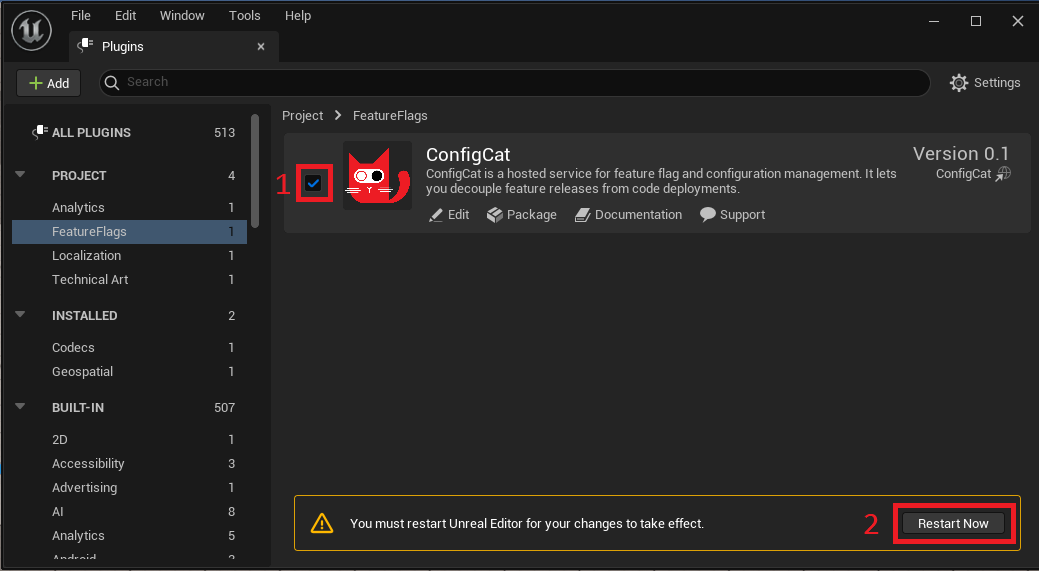
Navigate to Edit -> Plugins and perform the following steps:
- Find the
ConfigCatplugin and tick the enable checkbox. - Press
Restartto load up the editor.
3. Set up the ConfigCat settings with your SDK Key
You can configure all ConfigCat related settings inside the Edit -> Project Settings -> Feature Flags -> ConfigCat.
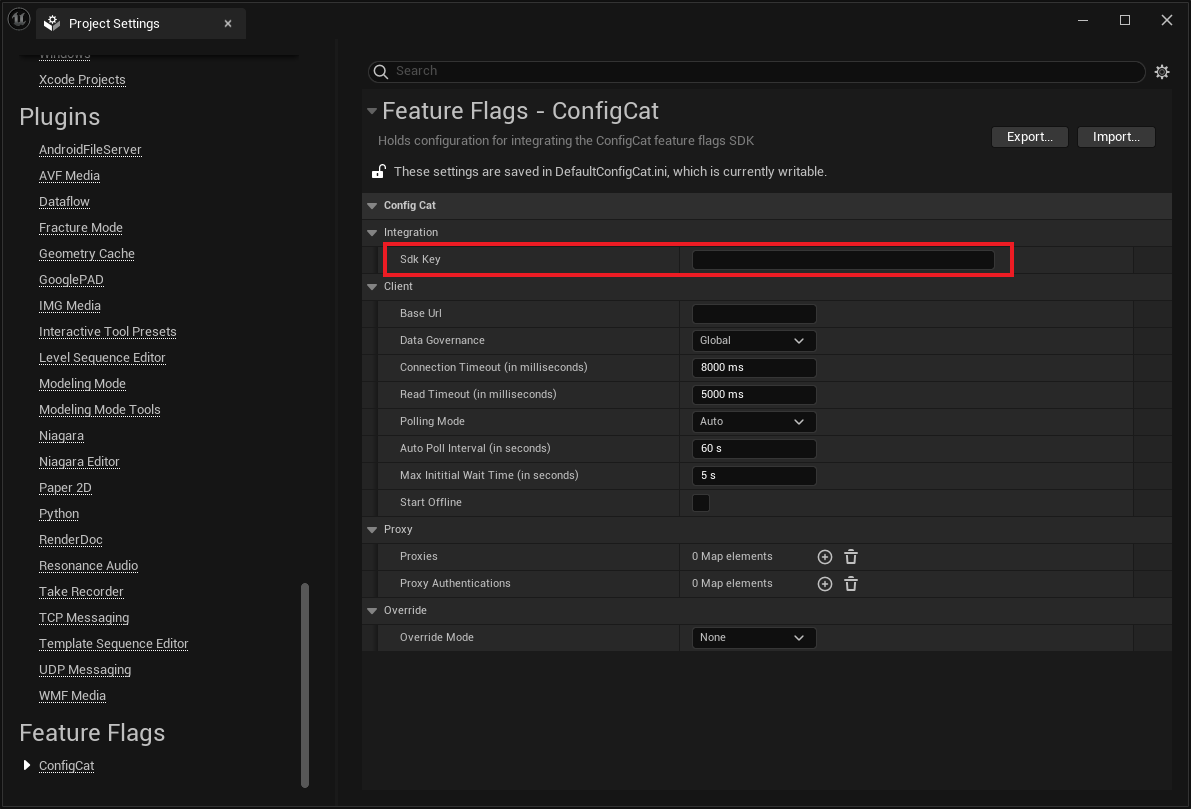
| Properties | Description |
|---|---|
Sdk Key | SDK Key to access your feature flags and settings. Get it from the ConfigCat Dashboard. |
Base Url | Optional, sets the CDN base url (forward proxy, dedicated subscription) from where the sdk will download the config JSON. |
Data Governance | Optional, defaults to Global. Describes the location of your feature flag and setting data within the ConfigCat CDN. This parameter needs to be in sync with your Data Governance preferences. More about Data Governance. Available options: Global, EuOnly. |
Connect Timeout | Optional, defaults to 8000ms. Sets the amount of milliseconds to wait for the server to make the initial connection (i.e. completing the TCP connection handshake). 0 means it never times out during transfer |
Read Timeout | Optional, defaults to 5000ms. Sets the amount of milliseconds to wait for the server to respond before giving up. 0 means it never times out during transfer. |
Polling Mode | Optional, sets the polling mode for the client. More about polling modes. |
Auto Poll Interval | For PollingMode == Custom, sets at least how often this policy should fetch the latest config JSON and refresh the cache. |
Maximum Inititial Wait Time | For PollingMode == Custom, sets the maximum waiting time between initialization and the first config acquisition in seconds. |
Cache Refresh Interval | For PollingMode == LazyLoad, sets how long the cache will store its value before fetching the latest from the network again. |
Proxies | Optional, sets proxy addresses. e.g. { "https": "your_proxy_ip:your_proxy_port" } on each http request |
Proxy Authentications | Optional, sets proxy authentication on each http request. |
Start Offline | Optional, sets the SDK ot be initialized in offline mode. |
4. Get your setting value
- Blueprints
- C++
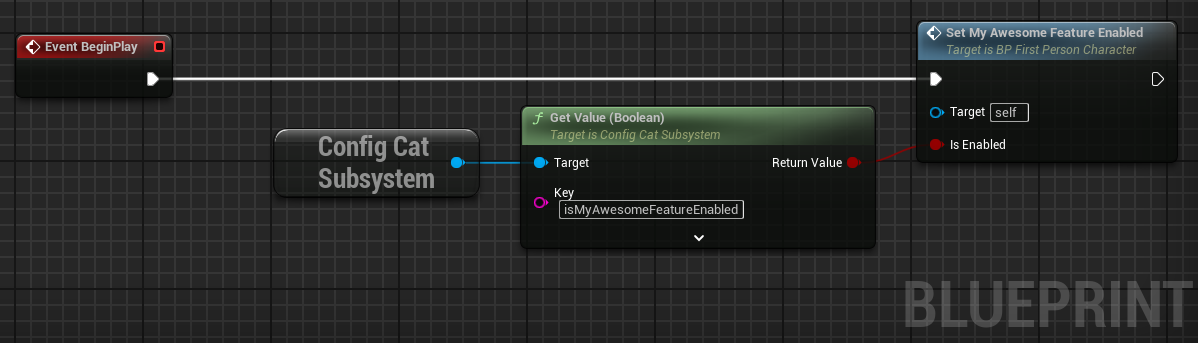
Add the ConfigCat Dependency to your .Build.cs file:
PrivateDependencyModuleNames.AddRange(new string[]
{
"ConfigCat"
});
Access feature flags:
#include "ConfigCatSubsystem.h"
UConfigCatSubsystem* ConfigCat = UConfigCatSubsystem::Get(this);
bool bIsMyAwesomeFeatureEnabled = ConfigCat->GetBoolValue(TEXT("isMyAwesomeFeatureEnabled"), false);
SetMyAwesomeFeatureEnabled(bIsMyAwesomeFeatureEnabled);
Anatomy of GetValue
| Parameters | Description |
|---|---|
Key | REQUIRED. The key of a specific setting or feature flag. Set on ConfigCat Dashboard for each setting. |
Default Value | REQUIRED. This value will be returned in case of an error. |
User | Optional, User Object. Essential when using Targeting. Read more about Targeting. |
- Blueprints
- C++
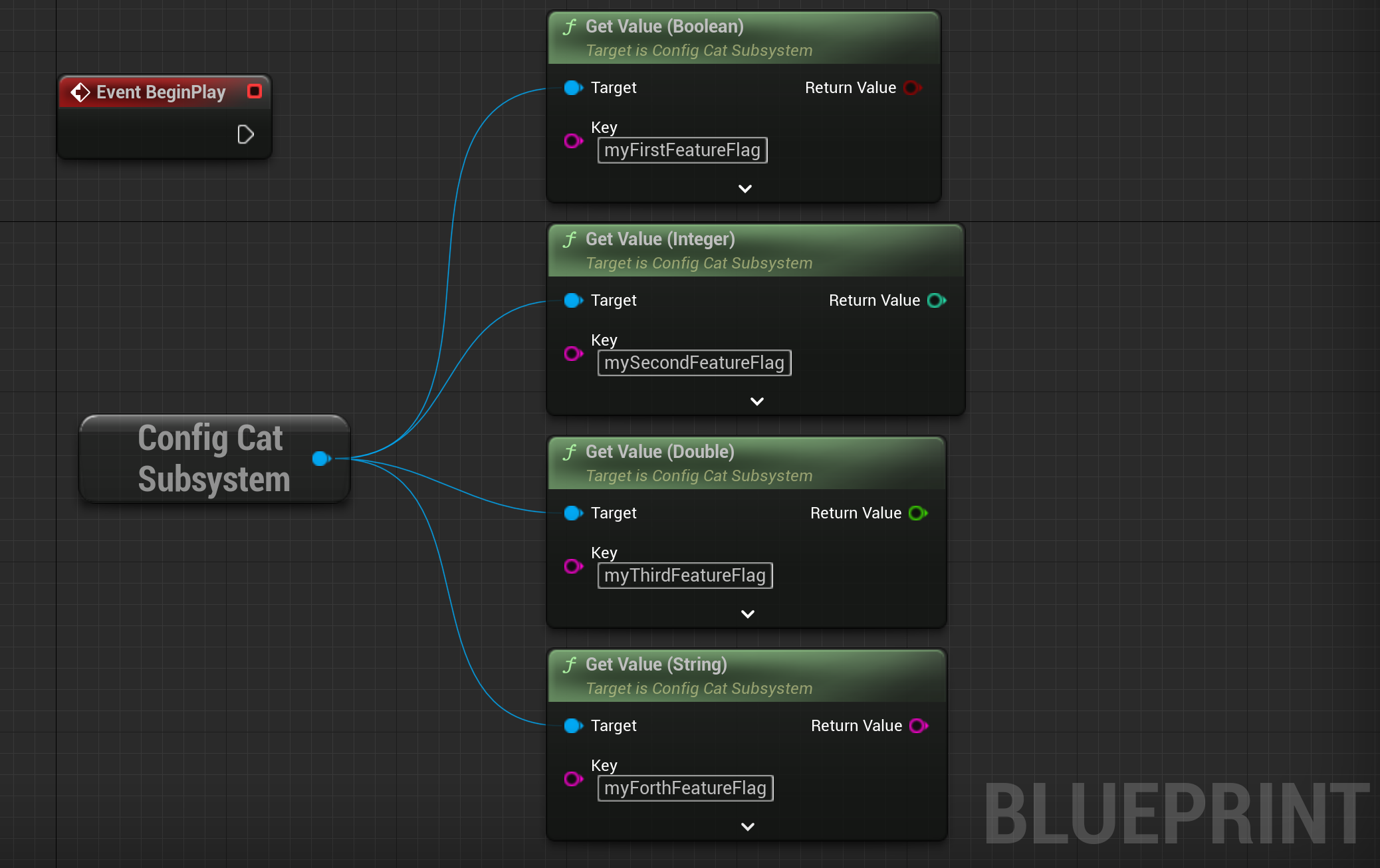
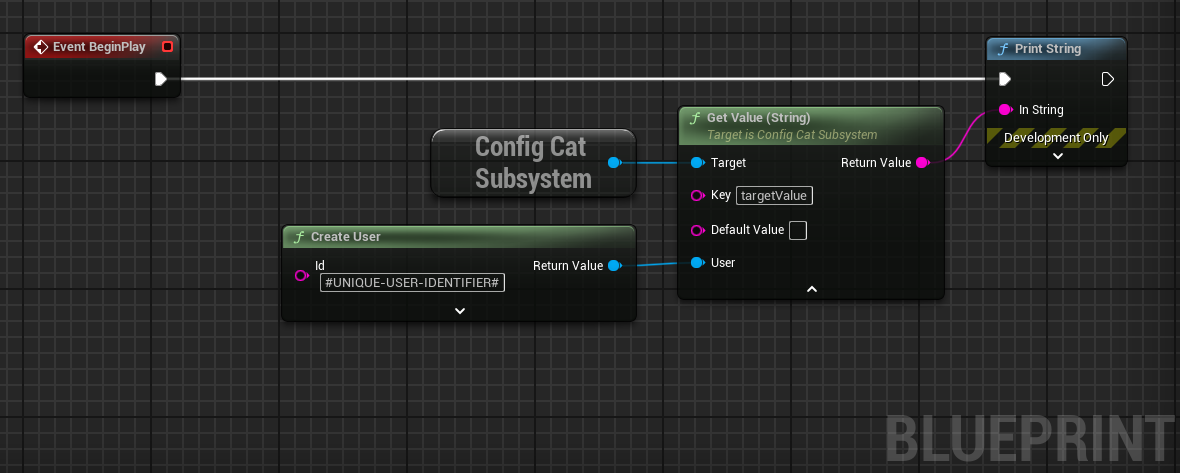
Access value depending on type:
UConfigCatSubsystem* ConfigCat = UConfigCatSubsystem::Get(this);
bool bMyFirstFeatureFlag = ConfigCat->GetBoolValue(TEXT("myFirstFeatureFlag"), false);
int MySecondFeatureFlag = ConfigCat->GetIntValue(TEXT("mySecondFeatureFlag"), 0);
double MyThirdFeatureFlag = ConfigCat->GetDoubleValue(TEXT("myThirdFeatureFlag"), 0.0);
FString MyFourthFeatureFlag = ConfigCat->GetStringValue(TEXT("myForthFeatureFlag"), TEXT(""));
Access value depending on type targeting an user:
UConfigCatSubsystem* ConfigCat = UConfigCatSubsystem::Get(this);
auto User = UConfigCatUserWrapper::CreateUser(TEXT("#USER-IDENTIFIER#"));
FString TargetValue = ConfigCat->GetStringValue(TEXT("targetValue"), TEXT(""), User);
Anatomy of GetValueDetails()
GetValueDetails() is similar to GetValue() but instead of returning the evaluated value only, it gives more detailed information about the evaluation result.
| Parameters | Description |
|---|---|
Key | REQUIRED. The key of a specific setting or feature flag. Set on ConfigCat Dashboard for each setting. |
Default Value | REQUIRED. This value will be returned in case of an error. |
User | Optional, User Object. Essential when using Targeting. Read more about Targeting. |
- Blueprints
- C++
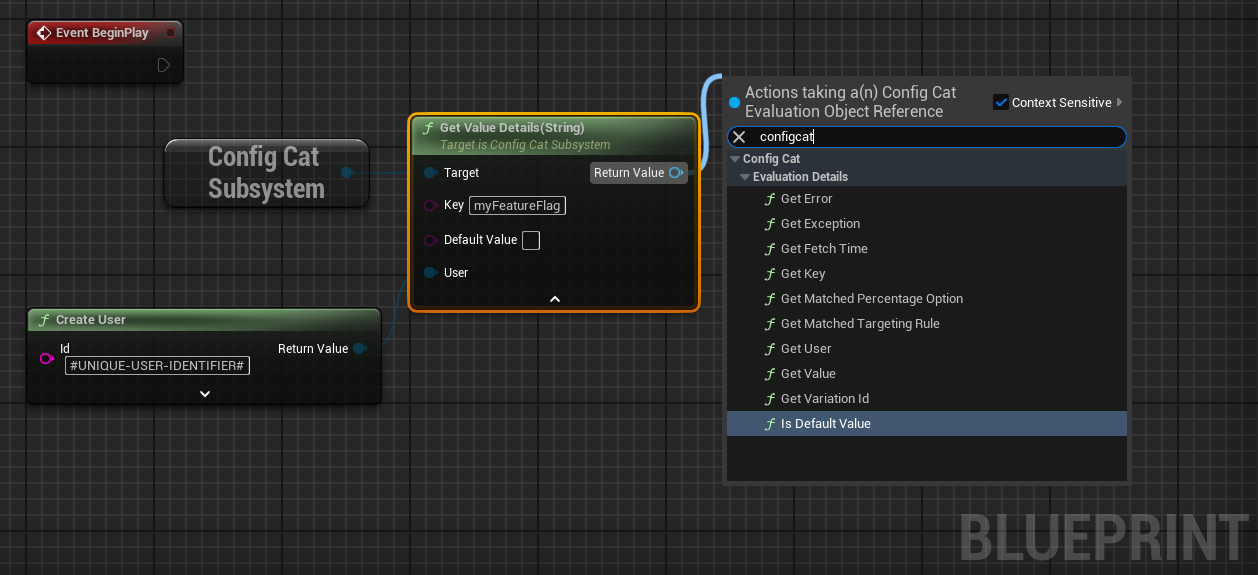
UConfigCatSubsystem* ConfigCat = UConfigCatSubsystem::Get(this);
auto User = UConfigCatUserWrapper::CreateUser(TEXT("#USER-IDENTIFIER#"));
auto Details = ConfigCat->GetStringValueDetails(TEXT("myFeatureFlag"), TEXT(""), User);
The Details result contains the following information:
| Field | Description |
|---|---|
Value | The evaluated value of the feature flag or setting. |
Key | The key of the evaluated feature flag or setting. |
Is Default Value | True when the default value passed to getValueDetails() is returned due to an error. |
Error | In case of an error, this field contains the error message. |
User | The User Object that was used for evaluation. |
Matched Evaluation Percentage Rule | If the evaluation was based on a percentage rule, this field contains that specific rule. |
Matched Evaluation Rule | If the evaluation was based on a Targeting Rule, this field contains that specific rule. |
FetchTime | The last download time of the current config. |
User Object
The User Object is essential if you'd like to use ConfigCat's Targeting feature.
- Blueprints
- C++
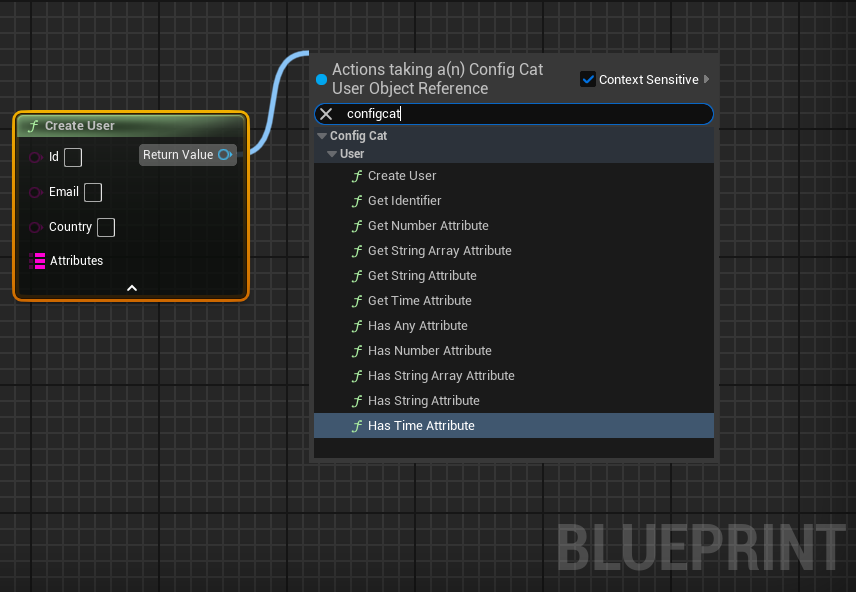
auto User = UConfigCatUserWrapper::CreateUser(TEXT("#UNIQUE-USER-IDENTIFIER#"));
Customized User Object creation
| Argument | Description |
|---|---|
Id | REQUIRED. Unique identifier of a user in your application. Can be any value, even an email address. |
Email | Optional parameter for easier Targeting Rule definitions. |
Country | Optional parameter for easier Targeting Rule definitions. |
Custom | Optional dictionary for custom attributes of a user for advanced Targeting Rule definitions. e.g. User role, Subscription type. |
- Blueprints
- C++
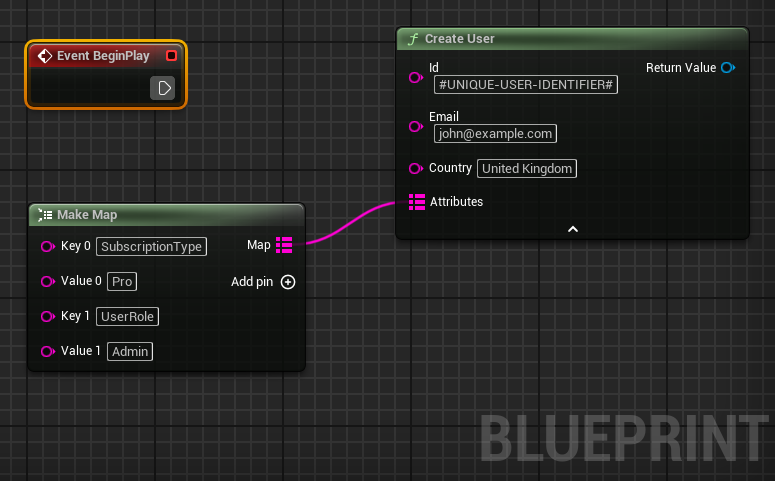
TMap<FString, FString> Attributes;
Attributes.Emplace(TEXT("SubscriptionType"), TEXT("Pro"));
Attributes.Emplace(TEXT("UserRole"), TEXT("Admin"));
auto User = UConfigCatUserWrapper::CreateUser(TEXT("#UNIQUE-USER-IDENTIFIER#"), TEXT("[email protected]"),
TEXT("United Kingdom"), Attributes);
Default user
There's an option to set a default User Object that will be used at feature flag and setting evaluation. It can be useful when your application has a single user only, or rarely switches users.
You can set the default User Object with the setDefaultUser() method of the ConfigCat client.
- Blueprints
- C++
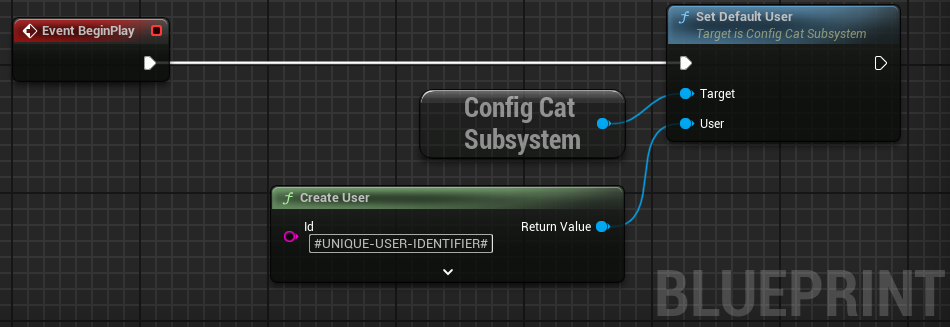
UConfigCatSubsystem* ConfigCat = UConfigCatSubsystem::Get(this);
auto User = UConfigCatUserWrapper::CreateUser(TEXT("#UNIQUE-USER-IDENTIFIER#"));
ConfigCat->SetDefaultUser(User);
Whenever the GetValue(), GetValueDetails(), GetAllValues(), or GetAllValueDetails() methods are called without an explicit user parameter, the SDK will automatically use the default user as a User Object.
- Blueprints
- C++
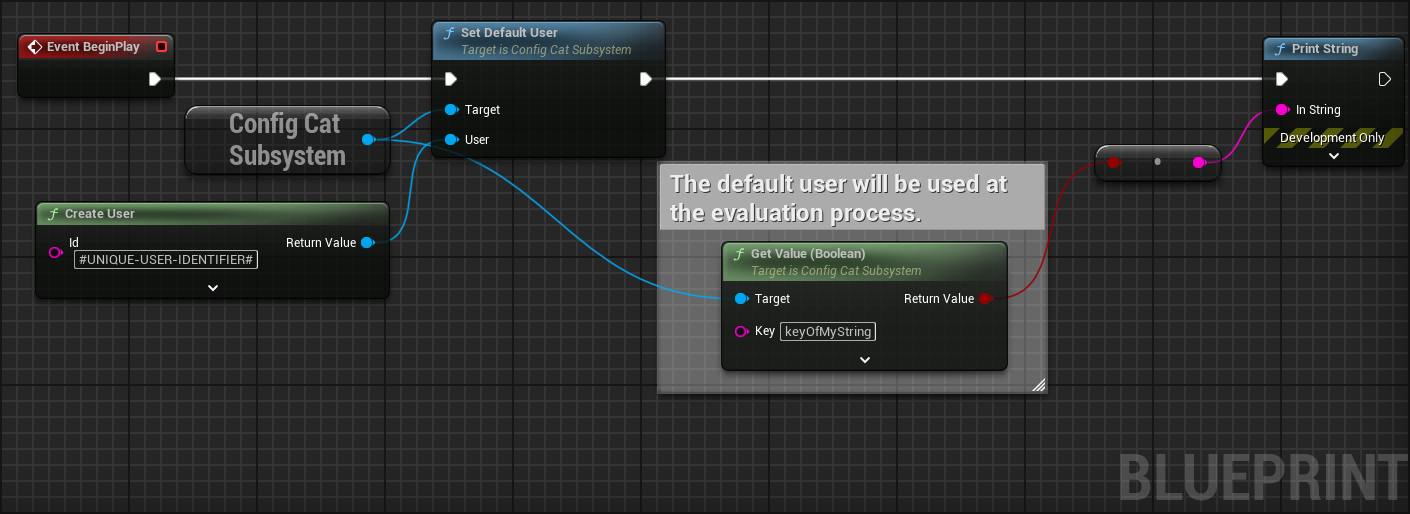
UConfigCatSubsystem* ConfigCat = UConfigCatSubsystem::Get(this);
auto User = UConfigCatUserWrapper::CreateUser(TEXT("#UNIQUE-USER-IDENTIFIER#"));
ConfigCat->SetDefaultUser(User);
// The default user will be used at the evaluation process.
bool bMySetting = ConfigCat->GetBoolValue(TEXT("keyOfMySetting"), false);
When the user parameter is specified on the requesting method, it takes precedence over the default user.
- Blueprints
- C++
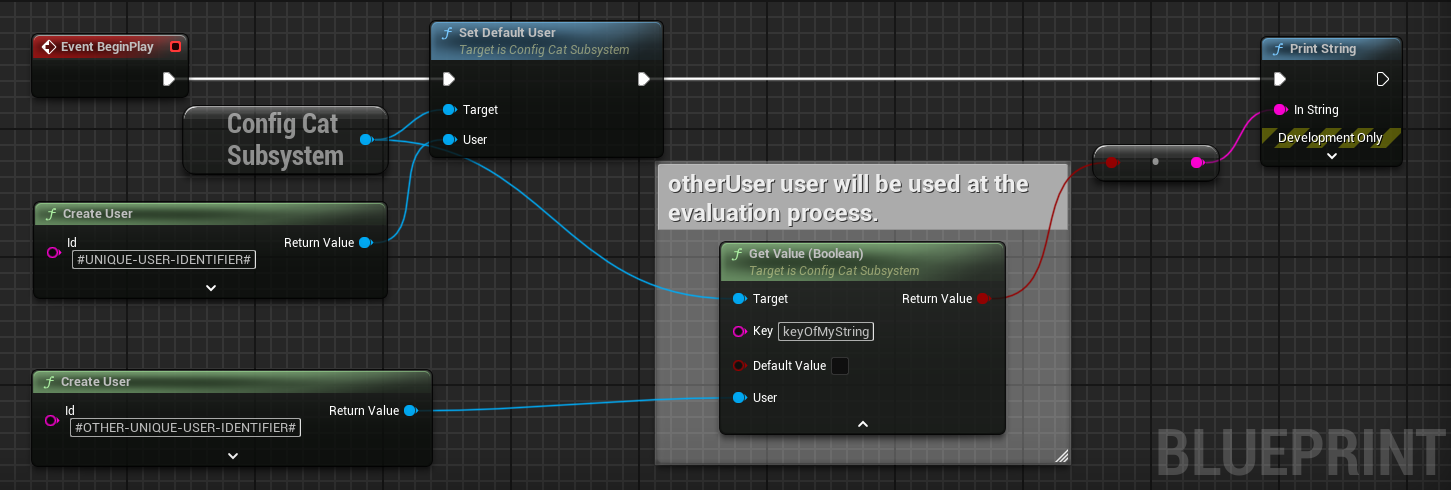
UConfigCatSubsystem* ConfigCat = UConfigCatSubsystem::Get(this);
auto User = UConfigCatUserWrapper::CreateUser(TEXT("#UNIQUE-USER-IDENTIFIER#"));
ConfigCat->SetDefaultUser(User);
auto OtherUser = UConfigCatUserWrapper::CreateUser(TEXT("#OTHER-UNIQUE-USER-IDENTIFIER#"));
// OtherUser will be used at the evaluation process.
bool bMySetting = ConfigCat->GetBoolValue(TEXT("keyOfMySetting"), false, OtherUser);
For deleting the default user, you can do the following:
- Blueprints
- C++
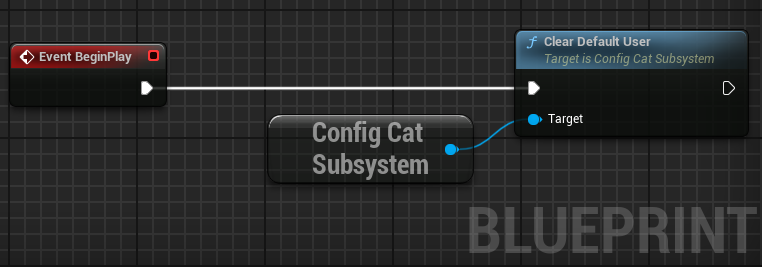
UConfigCatSubsystem* ConfigCat = UConfigCatSubsystem::Get(this);
ConfigCat->ClearDefaultUser();
Polling Modes
The ConfigCat SDK supports 3 different polling strategies to fetch feature flags and settings from the ConfigCat CDN. Once the latest data is downloaded, it is stored in the cache, then calls to GetValue() use the cached data to evaluate feature flags and settings. With the following polling modes, you can customize the SDK to best fit to your application's lifecycle.
More about polling modes.
Auto polling (default)
The ConfigCat SDK downloads the latest config data from the ConfigCat CDN automatically every 60 seconds and stores it in the cache.
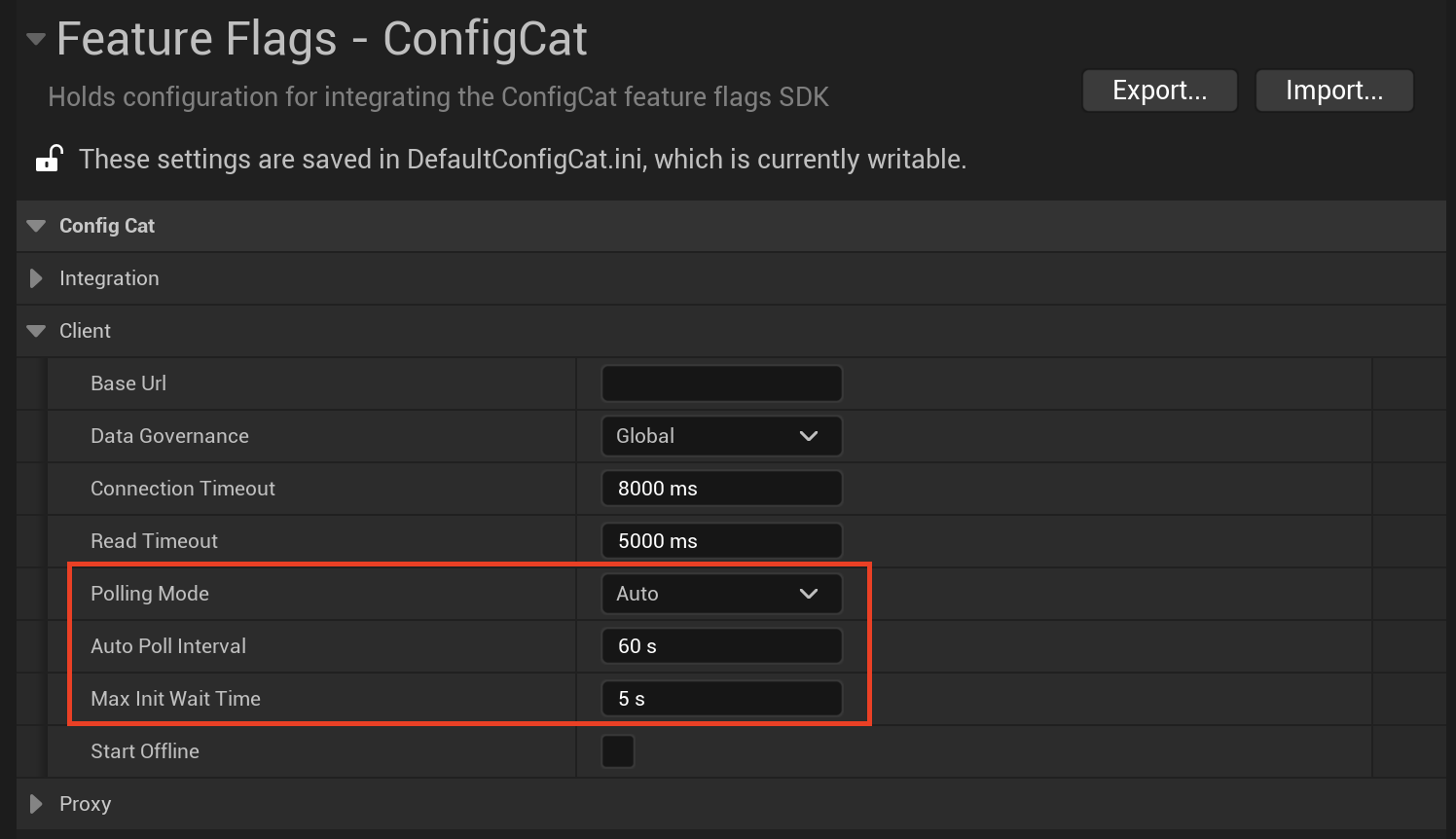
Available options:
| Option Parameter | Description | Default |
|---|---|---|
Auto Poll Interval | Polling interval. | 60 |
Max Inititial Wait Time | Maximum waiting time between the client initialization and the first config acquisition in seconds. | 5 |
Lazy Loading
When calling getValue(), the ConfigCat SDK downloads the latest config data from the ConfigCat CDN only if it is not already present in the cache, or if the cache has expired. In this case getValue() will return the setting value after the cache is updated.
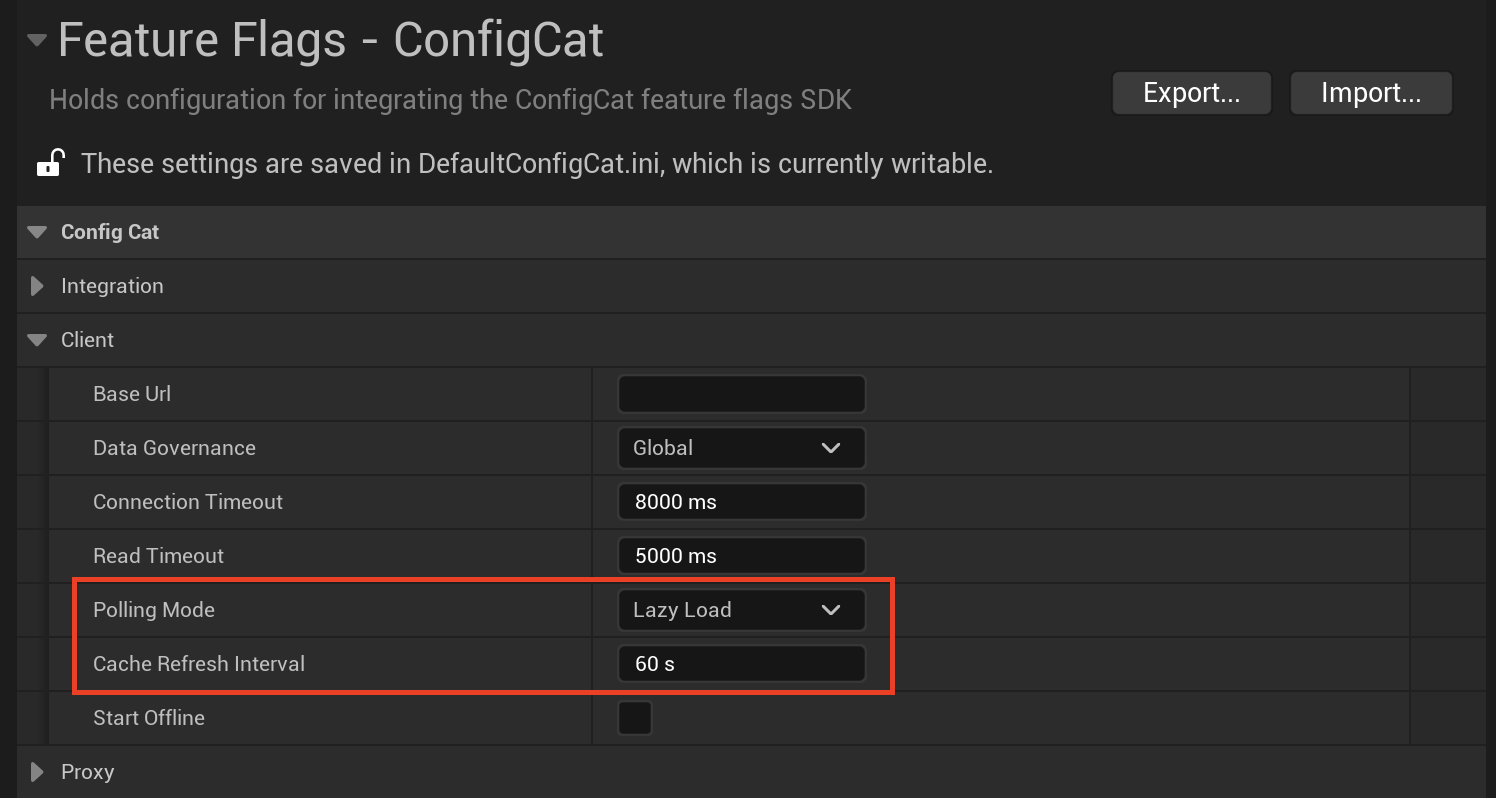
Available options:
| Parameter | Description | Default |
|---|---|---|
Cache Refresh Interval | Cache TTL. | 60 |
Manual Polling
Manual polling gives you full control over when the config data is downloaded from the ConfigCat CDN. The ConfigCat SDK will not download it automatically. Calling ForceRefresh() is your application's responsibility.
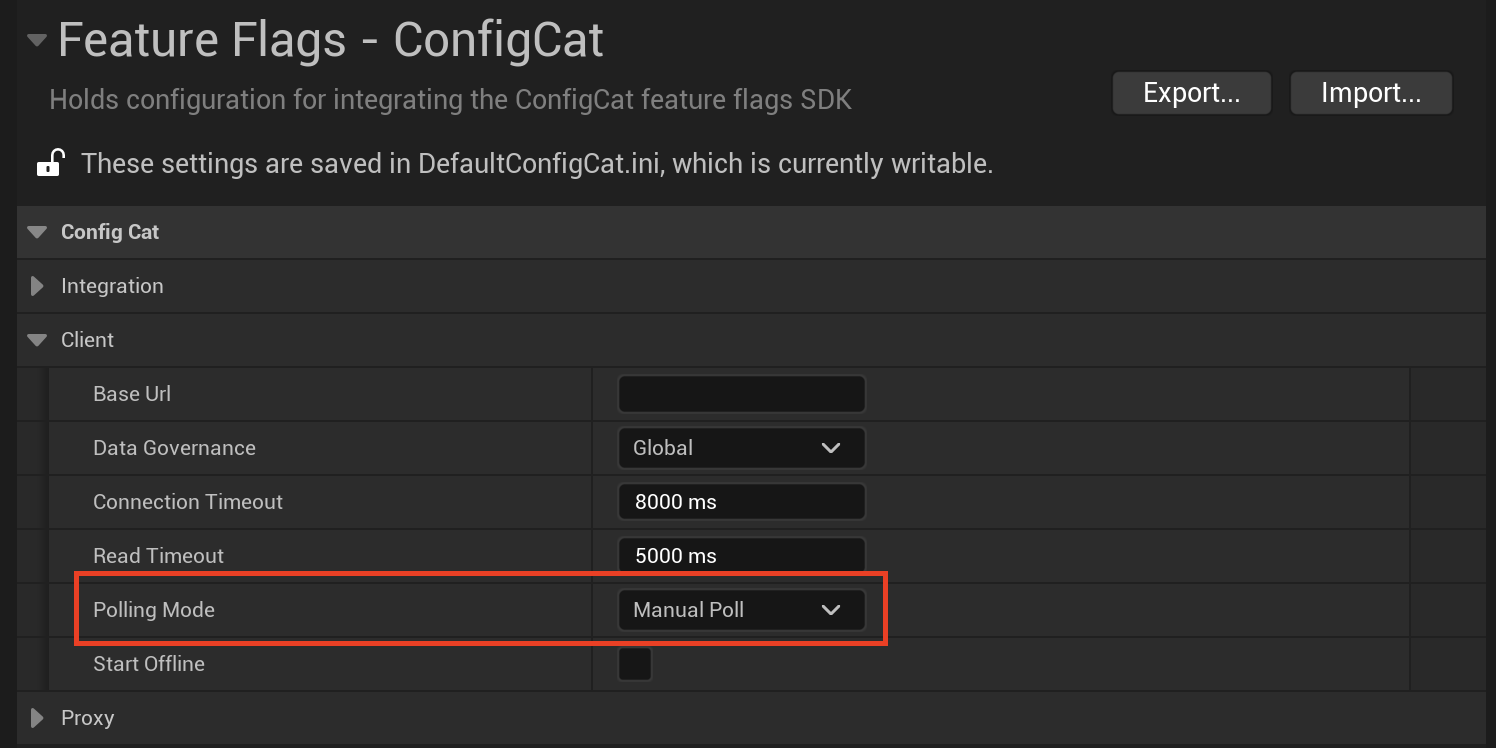
- Blueprints
- C++
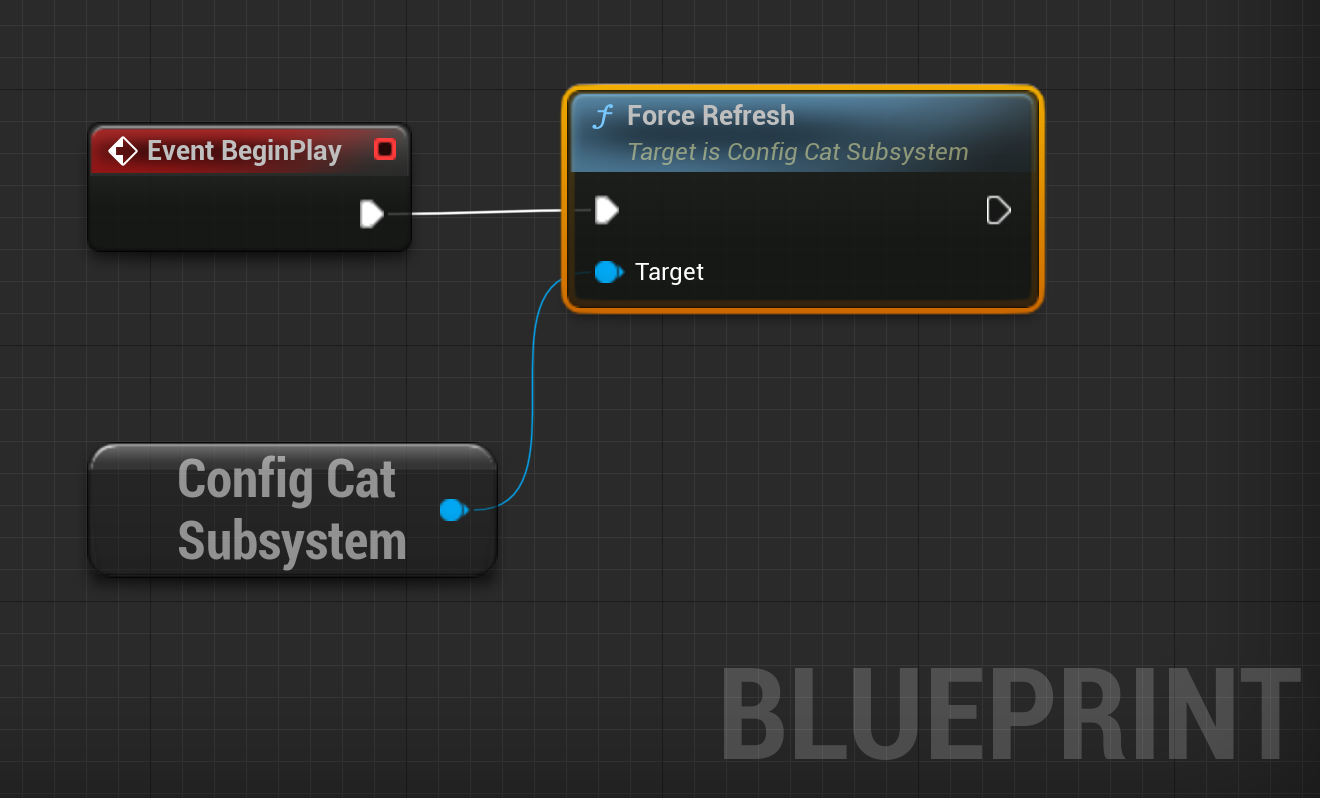
UConfigCatSubsystem* ConfigCat = UConfigCatSubsystem::Get(this);
ConfigCat->ForceRefresh();
GetValue()returnsDefaultValueif the cache is empty. CallForceRefresh()to update the cache.
Delegates
With the following delegates you can subscribe to particular events fired by the SDK:
-
OnClientReady: This event is sent when the SDK reaches the ready state. If the SDK is initialized with lazy load or manual polling, it's considered ready right after instantiation. If it's using auto polling, the ready state is reached when the SDK has a valid config JSON loaded into memory either from cache or from HTTP. If the config couldn't be loaded neither from cache nor from HTTP theonClientReadyevent fires when the auto polling'smaxInitWaitTimeInSecondsis reached. -
OnConfigChanged: This event is sent when the SDK loads a valid config JSON into memory from cache, and each subsequent time when the loaded config JSON changes via HTTP. -
OnFlagEvaluated: This event is sent each time when the SDK evaluates a feature flag or setting. The event sends the same evaluation details that you would get fromgetValueDetails(). -
OnError: This event is sent when an error occurs within the ConfigCat SDK.
You can subscribe to these events either on SDK initialization:
- Blueprints
- C++
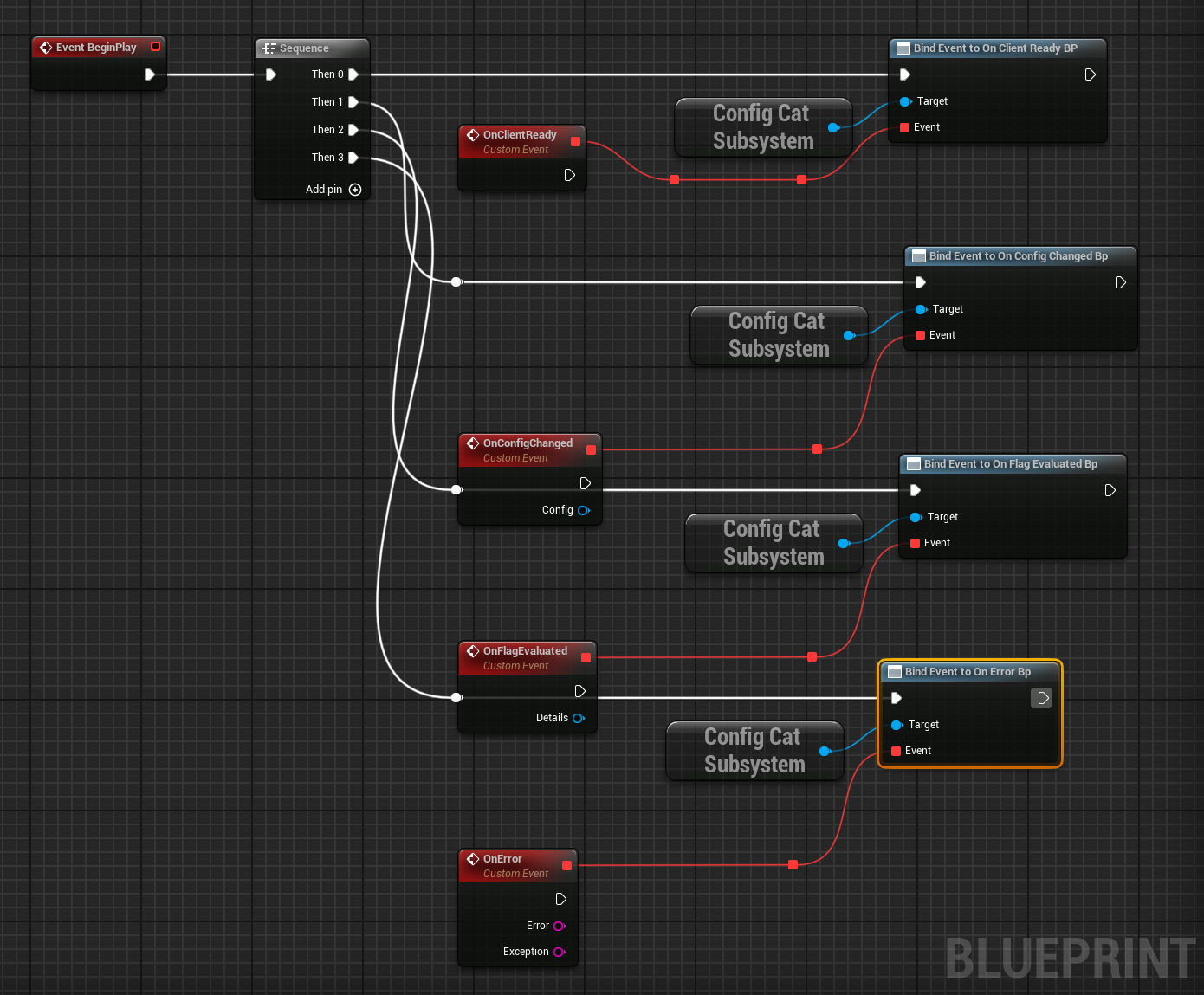
UConfigCatSubsystem* ConfigCat = UConfigCatSubsystem::Get(this);
ConfigCat->OnClientReady.AddWeakLambda(this, [](){ /* OnClientReady callback */ });
ConfigCat->OnConfigChanged.AddWeakLambda(this, [](UConfigCatSettingsWrapper* Config){ /* OnConfigChanged callback */ });
ConfigCat->OnFlagEvaluated.AddWeakLambda(this, [](UConfigCatEvaluationWrapper* Details){ /* OnFlagEvaluated callback */ });
ConfigCat->OnError.AddWeakLambda(this, [](const FString& Error, const FString& Exception){ /* OnError callback */ });
Online / Offline mode
In cases when you'd want to prevent the SDK from making HTTP calls, you can put it in offline mode with SetOffline.
In offline mode, the SDK won't initiate HTTP requests and will work only from its cache.
To put the SDK back in online mode, you can use SetOnline;
With
IsOfflineyou can check whether the SDK is in offline mode.
- Blueprints
- C++
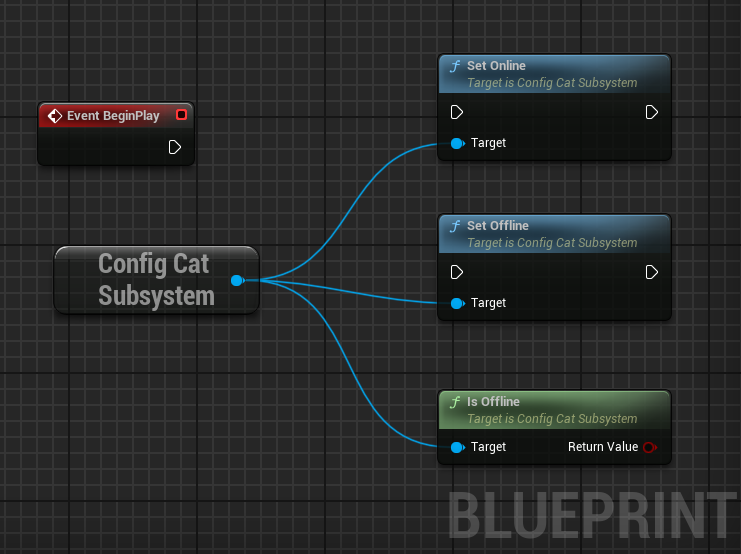
UConfigCatSubsystem* ConfigCat = UConfigCatSubsystem::Get(this);
ConfigCat->SetOffline();
ConfigCat->SetOnline();
bool bIsOffline = ConfigCat->IsOffline();
Flag Overrides
With flag overrides you can overwrite the feature flags & settings downloaded from the ConfigCat CDN with local values. Moreover, you can specify how the overrides should apply over the downloaded values. The following 3 behaviours are supported:
-
Local only (
OverrideBehaviour::LocalOnly): When evaluating values, the SDK will not use feature flags & settings from the ConfigCat CDN, but it will use all feature flags & settings that are loaded from local-override sources. -
Local over remote (
OverrideBehaviour::LocalOverRemote): When evaluating values, the SDK will use all feature flags & settings that are downloaded from the ConfigCat CDN, plus all feature flags & settings that are loaded from local-override sources. If a feature flag or a setting is defined both in the downloaded and the local-override source then the local-override version will take precedence. -
Remote over local (
OverrideBehaviour::RemoteOverLocal): When evaluating values, the SDK will use all feature flags & settings that are downloaded from the ConfigCat CDN, plus all feature flags & settings that are loaded from local-override sources. If a feature flag or a setting is defined both in the downloaded and the local-override source then the downloaded version will take precedence.
You can set up the SDK to load your feature flag & setting overrides from a file or a map.
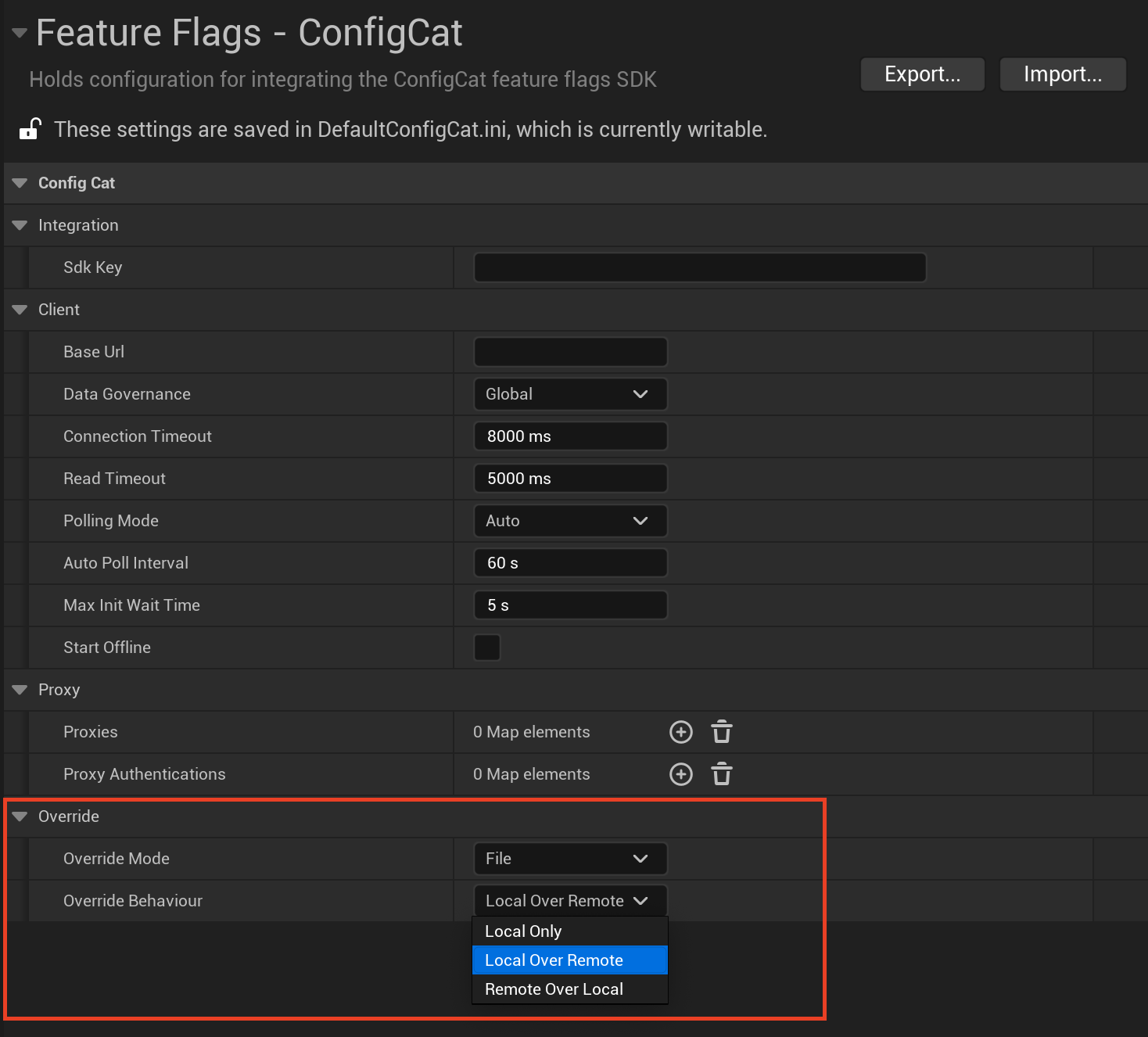
JSON File
The SDK can be set up to load your feature flag & setting overrides from a file.
File
If specified the SDK will load the JSON data %PROJECT_ROOT/Content/ConfigCat/flags.json file. This file needs to be created manually in the specified folder to ensure it gets packaged in the final executable.
Note: This file needs to be created in your file explorer and cannot be done within Unreal.
JSON File Structure
The SDK supports 2 types of JSON structures to describe feature flags & settings.
1. Simple (key-value) structure
{
"flags": {
"enabledFeature": true,
"disabledFeature": false,
"intSetting": 5,
"doubleSetting": 3.14,
"stringSetting": "test"
}
}
2. Complex (full-featured) structure
This is the same format that the SDK downloads from the ConfigCat CDN. It allows the usage of all features that are available on the ConfigCat Dashboard.
You can download your current config JSON from ConfigCat's CDN and use it as a baseline.
The URL to your current config JSON is based on your Data Governance settings:
- GLOBAL:
https://cdn-global.configcat.com/configuration-files/{YOUR-SDK-KEY}/config_v5.json - EU:
https://cdn-eu.configcat.com/configuration-files/{YOUR-SDK-KEY}/config_v5.json
{
"f": {
// list of feature flags & settings
"isFeatureEnabled": {
// key of a particular flag
"v": false, // default value, served when no rules are defined
"i": "430bded3", // variation id (for analytical purposes)
"t": 0, // feature flag's type, possible values:
// 0 -> BOOLEAN
// 1 -> STRING
// 2 -> INT
// 3 -> DOUBLE
"p": [
// list of percentage rules
{
"o": 0, // rule's order
"v": true, // value served when the rule is selected during evaluation
"p": 10, // % value
"i": "bcfb84a7" // variation id (for analytical purposes)
},
{
"o": 1, // rule's order
"v": false, // value served when the rule is selected during evaluation
"p": 90, // % value
"i": "bddac6ae" // variation id (for analytical purposes)
}
],
"r": [
// list of Targeting Rules
{
"o": 0, // rule's order
"a": "Identifier", // comparison attribute
"t": 2, // comparator, possible values:
// 0 -> 'IS ONE OF',
// 1 -> 'IS NOT ONE OF',
// 2 -> 'CONTAINS',
// 3 -> 'DOES NOT CONTAIN',
// 4 -> 'IS ONE OF (SemVer)',
// 5 -> 'IS NOT ONE OF (SemVer)',
// 6 -> '< (SemVer)',
// 7 -> '<= (SemVer)',
// 8 -> '> (SemVer)',
// 9 -> '>= (SemVer)',
// 10 -> '= (Number)',
// 11 -> '<> (Number)',
// 12 -> '< (Number)',
// 13 -> '<= (Number)',
// 14 -> '> (Number)',
// 15 -> '>= (Number)',
// 16 -> 'IS ONE OF (Hashed)',
// 17 -> 'IS NOT ONE OF (Hashed)'
"c": "@example.com", // comparison value
"v": true, // value served when the rule is selected during evaluation
"i": "bcfb84a7" // variation id (for analytical purposes)
}
]
}
}
}
Map
You can set up the SDK to load your feature flag & setting overrides from a map.
Coming soon: Support for Flag overrides via Map #8
The Unreal Engine SDK doesn't support programmatically setting a flag map override currently.
GetAllKeys()
You can get the keys for all available feature flags and settings by calling the getAllKeys() method.
- Blueprints
- C++
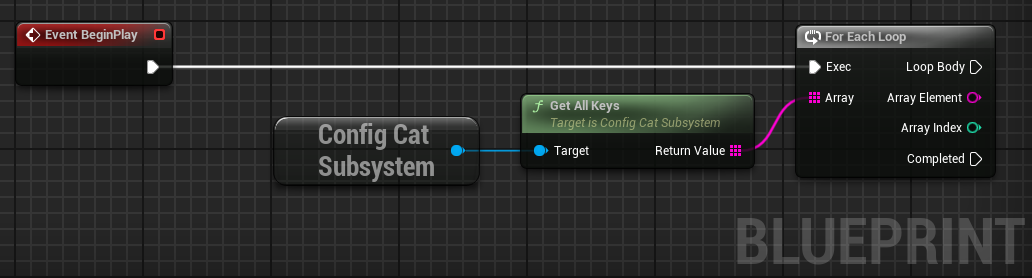
UConfigCatSubsystem* ConfigCat = UConfigCatSubsystem::Get(this);
TArray<FString> Keys = ConfigCat->GetAllKeys();
GetAllValues()
Evaluates and returns the values of all feature flags and settings. Passing a User Object is optional.
- Blueprints
- C++
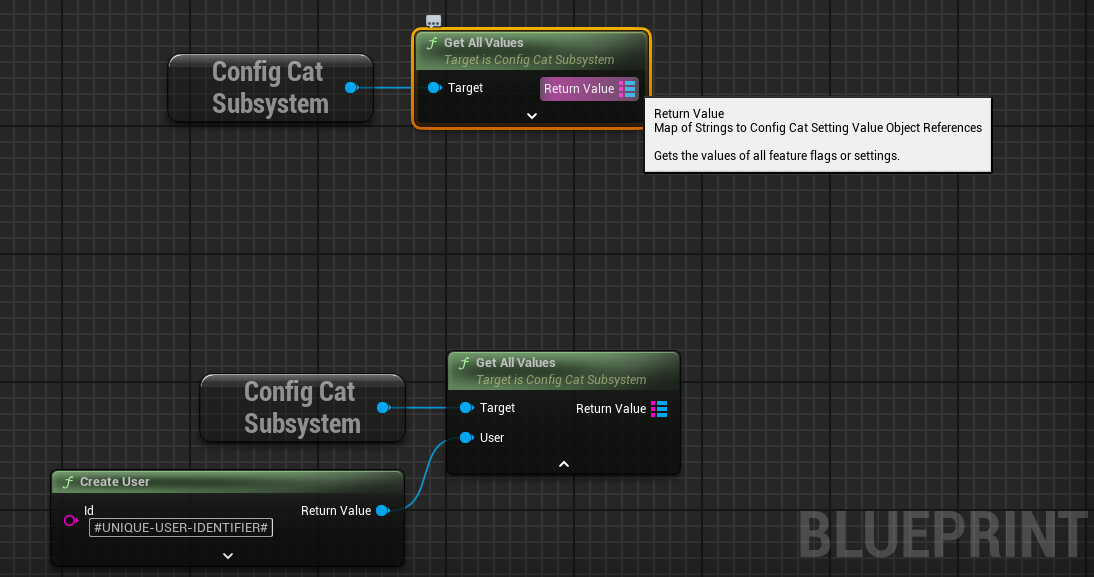
UConfigCatSubsystem* ConfigCat = UConfigCatSubsystem::Get(this);
TMap<FString, UConfigCatValueWrapper*> SettingValues = ConfigCat->GetAllValues();
auto User = UConfigCatUserWrapper::CreateUser(TEXT("#UNIQUE-USER-IDENTIFIER#"));
TMap<FString, UConfigCatValueWrapper*> SettingValuesTargeting = ConfigCat->GetAllValues(User);
GetAllValueDetails
Evaluates and returns the detailed values of all feature flags and settings. Passing a User Object is optional.
- Blueprints
- C++
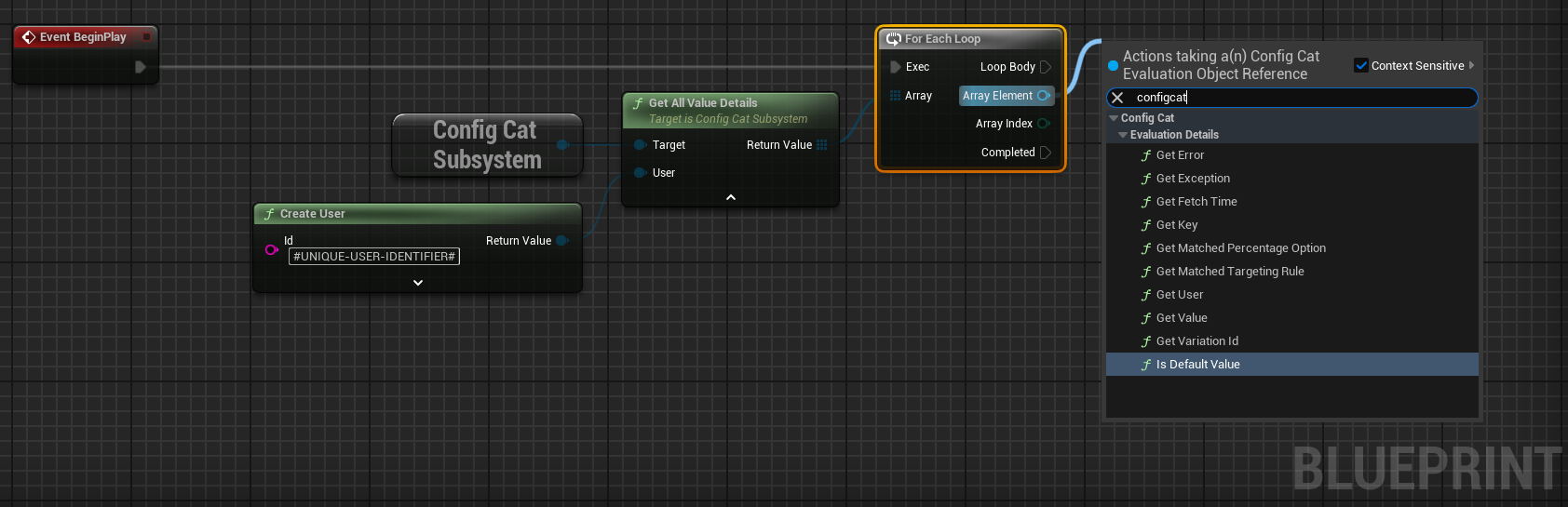
UConfigCatSubsystem* ConfigCat = UConfigCatSubsystem::Get(this);
auto User = UConfigCatUserWrapper::CreateUser(TEXT("#UNIQUE-USER-IDENTIFIER#"));
TArray<UConfigCatEvaluationWrapper*> AllValueDetails = ConfigCat->GetAllValueDetails(User);
Custom Cache
Coming soon: Support for Custom Cache #9
The Unreal Engine SDK doesn't support custom cache implementations currently.
Force refresh
Call the forceRefresh() method on the client to download the latest config JSON and update the cache.
- Blueprints
- C++
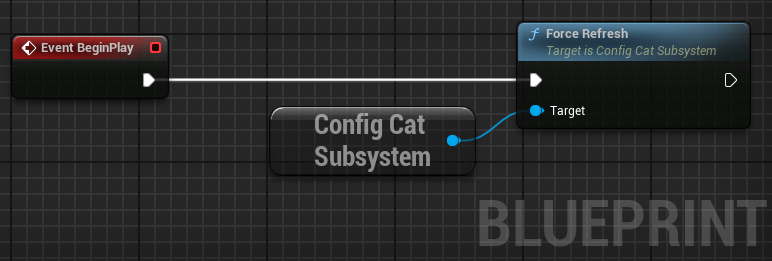
UConfigCatSubsystem* ConfigCat = UConfigCatSubsystem::Get(this);
ConfigCat->ForceRefresh();
Using ConfigCat behind a proxy
The Unreal Engine HTTP module doesn't support running behinde a proxy.
Changing the default HTTP timeout
Set the maximum wait time for a ConfigCat HTTP response by changing the ConnectTimeoutMs or ReadTimeoutMs in the ConfigCat ProjectSettings.
The default ConnectTimeoutMs is 8 seconds. The default ReadTimeoutMs is 5 seconds.
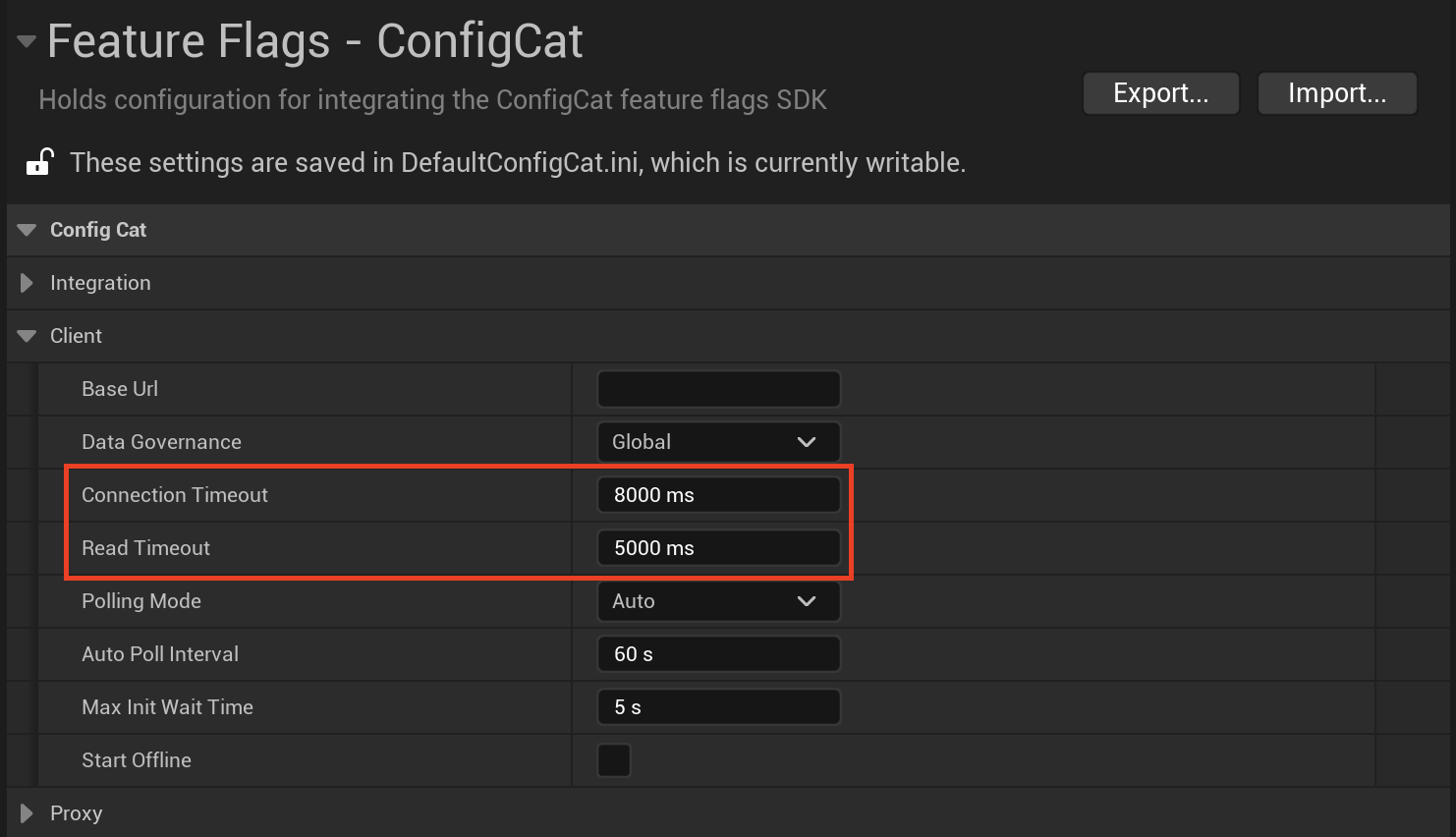
Logging
All ConfigCat logs are inside the LogConfigCat category. By default the verbosity is set to Log, but it can be changed to any Verbosity Level.
The verbosity can be changed:
Via Command line arguments:
Run the executable with -LogCmds="LogConfigCat VerbosityLevel". For example: -LogCmds="LogConfigCat Warning" to only show warnings and above.
Via DefaultEngine.ini:
In the [Core.Log] category add LogConfigCat=VerbosityLevel inside the DefaultEngine.ini. For example:
[Core.Log]
LogConfigCat=Warning ;to only show warnings and above
Note: Since the Unreal Engine SDK is a wrapper of the CPP SDK, all logs coming from the CPP SDK are tagged wtih [CPP-SDK].
Info level logging helps to inspect how a feature flag was evaluated:
[Info]: Evaluating getValue(isPOCFeatureEnabled)
User object: {
"Email": "[email protected]",
"Identifier": "435170f4-8a8b-4b67-a723-505ac7cdea92",
}
Evaluating rule: [Email:[email protected]] [CONTAINS] [@something.com] => no match
Evaluating rule: [Email:[email protected]] [CONTAINS] [@example.com] => match, returning: true
Sensitive information handling
The frontend/mobile SDKs are running in your users' browsers/devices. The SDK is downloading a config JSON file from ConfigCat's CDN servers. The URL path for this config JSON file contains your SDK key, so the SDK key and the content of your config JSON file (feature flag keys, feature flag values, Targeting Rules, % rules) can be visible to your users. In ConfigCat, all SDK keys are read-only. They only allow downloading your config JSON files, but nobody can make any changes with them in your ConfigCat account.
If you do not want to expose the SDK key or the content of the config JSON file, we recommend using the SDK in your backend components only. You can always create a backend endpoint using the ConfigCat SDK that can evaluate feature flags for a specific user, and call that backend endpoint from your frontend/mobile applications.
Also, we recommend using confidential targeting comparators in the Targeting Rules of those feature flags that are used in the frontend/mobile SDKs.
Sample Applications
Check out our Sample Application how they use the ConfigCat SDK

