Azure DevOps - Scan your source code for feature flags
This section describes how to use the ConfigCat CLI in Azure DevOps Pipelines to automatically scan your source code for feature flag and setting usages and upload the found code references to ConfigCat.
Setup
-
Create a new ConfigCat Management API credential and store its values in Azure DevOps Pipeline Variables with the following names:
CONFIGCAT_API_USER,CONFIGCAT_API_PASS.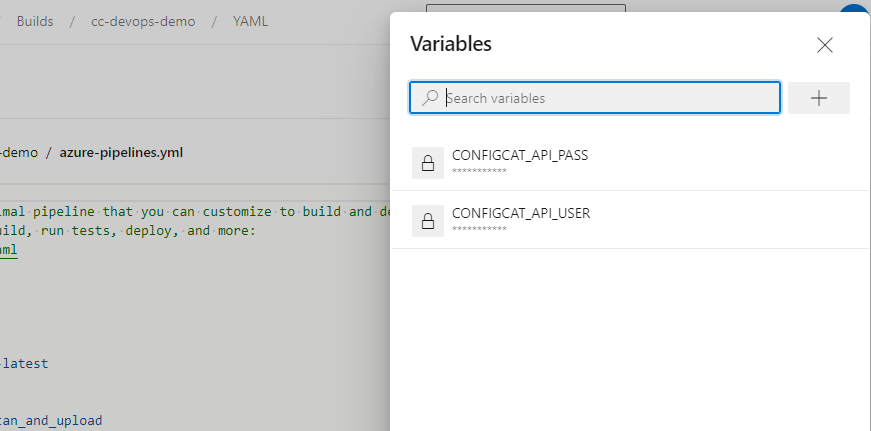
-
Get your selected Config's ID.
-
Create a new or open your existing
azure-pipelines.ymlfile, and add the following job to yourjobsdefinition. Don't forget to replace thePASTE-YOUR-CONFIG-ID-HEREvalue with your actual Config ID.- job: configcat_scan_and_upload
container: configcat/cli:azure-devops-2.4.2
pool:
vmImage: ubuntu-latest
steps:
- checkout: self
persistCredentials: true
- script: configcat scan $(Build.Repository.LocalPath)
--config-id=PASTE-YOUR-CONFIG-ID-HERE
--repo=$(Build.Repository.Name)
--branch=$(Build.SourceBranchName)
--file-url-template="$(Build.Repository.Uri)?path={filePath}&version=GC{commitHash}&line={lineNumber}&lineStartColumn=1&lineEndColumn=1"
--commit-url-template="$(Build.Repository.Uri)/commit/{commitHash}"
--runner="ConfigCat Azure DevOps Job"
--upload
--non-interactive
name: scan_repository
env:
CONFIGCAT_API_PASS: $(CONFIGCAT_API_PASS)
CONFIGCAT_API_USER: $(CONFIGCAT_API_USER)
If you are using a different VCS than Azure DevOps' Git, you should set the --file-url-template and --commit-url-template according to your VCS provider.
- Commit & push your changes.
Scan reports are uploaded for each branch of your repository that triggers the job.