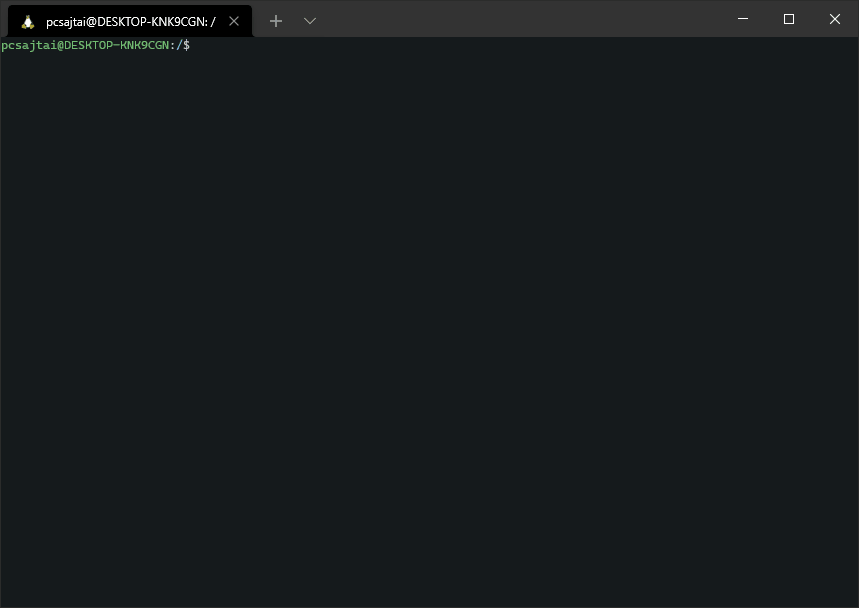Command Line Interface (CLI)
The ConfigCat Command Line Interface (CLI) allows you to interact with the Public Management API via the command line. It supports most functionality found on the ConfigCat Dashboard. You can manage ConfigCat resources like Feature Flags, Targeting / Percentage rules, Products, Configs, Environments, and more.
The ConfigCat Command Line Interface (CLI) has the ability to scan your source code for feature flag and setting usages and upload the found code references to ConfigCat.
configcat
This is the Command Line Tool of ConfigCat.
ConfigCat is a hosted feature flag service: https://configcat.com
For more information, see the documentation here: https://configcat.com/docs/advanced/cli
Usage:
configcat [command] [options]
Options:
-v, --verbose Print detailed execution information
-ni, --non-interactive Turn off progress rendering and interactive features
--version Show version information
-?, -h, --help Show help and usage information
Commands:
setup Setup the CLI with Public Management API host and credentials
ls List all Product, Config, and Environment IDs
p, product Manage Products
c, config Manage Configs
webhook, wh Manage Webhooks
e, environment Manage Environments
f, flag, s, setting Manage Feature Flags & Settings
f2, flag-v2, s2, setting-v2 Manage V2 Feature Flags & Settings
seg, segment Manage Segments
permission-group, pg Manage Permission Groups
m, member Manage Members
t, tag Manage Tags
k, sdk-key List SDK Keys
scan <directory> Scan files for Feature Flag & Setting usages
config-json Config JSON-related utilities
w, workspace Manage the CLI workspace. When set, the CLI's interactive mode
filters Product and Config selectors by the values set in the
workspace
Use "configcat [command] -?" for more information about a command.
Reference
See the command reference documentation for more information about each available command.
Getting Started
The following instructions will guide you through the first steps to start using this tool.
Installation
You can install the CLI on multiple operating systems using the following sources.
Homebrew (macOS / Linux)
Install the CLI with Homebrew from ConfigCat's tap by executing the following command:
brew tap configcat/tap
brew install configcat
Snap (Linux)
Install the CLI with Snapcraft by executing the following command:
sudo snap install configcat
Scoop (Windows)
Install the CLI with Scoop from ConfigCat's bucket by executing the following command:
scoop bucket add configcat https://github.com/configcat/scoop-configcat
scoop install configcat
Chocolatey (Windows)
Install the CLI with Chocolatey by executing the following command:
choco install configcat
.NET tool / NuGet.org
The CLI can be installed as a .NET tool via the .NET SDK.
dotnet tool install -g configcat-cli
After installing, you can execute the CLI using the configcat command:
configcat scan "/repository" --print --config-id <CONFIG-ID>
Docker
The CLI can be executed from a Docker image.
docker pull configcat/cli
An example of how to scan a repository for feature flag & setting references with the docker image.
docker run --rm \
--env CONFIGCAT_API_HOST=<API-HOST> \
--env CONFIGCAT_API_USER=<API-USER> \
--env CONFIGCAT_API_PASS=<API-PASSWORD> \
-v /path/to/repository:/repository \
configcat/cli scan "/repository" --print --config-id <CONFIG-ID>
Install Script
On Unix platforms, you can install the CLI by executing an install script.
curl -fsSL "https://raw.githubusercontent.com/configcat/cli/main/scripts/install.sh" | bash
By default, the script downloads the OS specific artifact from the latest GitHub Release with curl and moves it into the /usr/local/bin directory.
It might happen that you don't have permissions to write into /usr/local/bin, then you should execute the install script with sudo.
curl -fsSL "https://raw.githubusercontent.com/configcat/cli/main/scripts/install.sh" | sudo bash
The script accepts the following input parameters:
| Parameter | Description | Default value |
|---|---|---|
-d, --dir | The directory where the CLI should be installed. | /usr/local/bin |
-v, --version | The desired version to install. | latest |
-a, --arch | The desired architecture to install. | x64 |
Available architecture values for Linux: x64, musl-x64, arm, arm64.
Available architecture values for macOS: x64, arm64.
Script usage examples:
Custom installation directory:
curl -fsSL "https://raw.githubusercontent.com/configcat/cli/main/scripts/install.sh" | bash -s -- -d=/path/to/install
Install a different version:
curl -fsSL "https://raw.githubusercontent.com/configcat/cli/main/scripts/install.sh" | bash -s -- -v=1.4.2
Install with custom architecture:
curl -fsSL "https://raw.githubusercontent.com/configcat/cli/main/scripts/install.sh" | bash -s -- -a=arm
Standalone executables
You can download the executables directly from GitHub Releases for your desired platform.
Setup
After a successful installation, the CLI must be set up with your ConfigCat Management API credentials.
You can do this by using the configcat setup command.
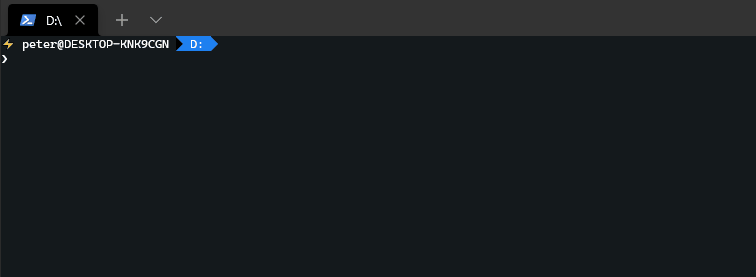
Environment Variables
Besides the setup command above, the CLI can read your credentials from the following environment variables.
| Name | Description |
|---|---|
CONFIGCAT_API_HOST | The Management API host. (default: api.configcat.com) |
CONFIGCAT_API_USER | The Management API basic authentication username. |
CONFIGCAT_API_PASS | The Management API basic authentication password. |
When any of these environment variables are set, the CLI will use them over the local values set by the configcat setup command.
Modes
The CLI supports both interactive and argument driven execution. When no arguments provided for a command and user input is enabled (stdout is not redirected), the CLI automatically activates interactive mode.
Interactive
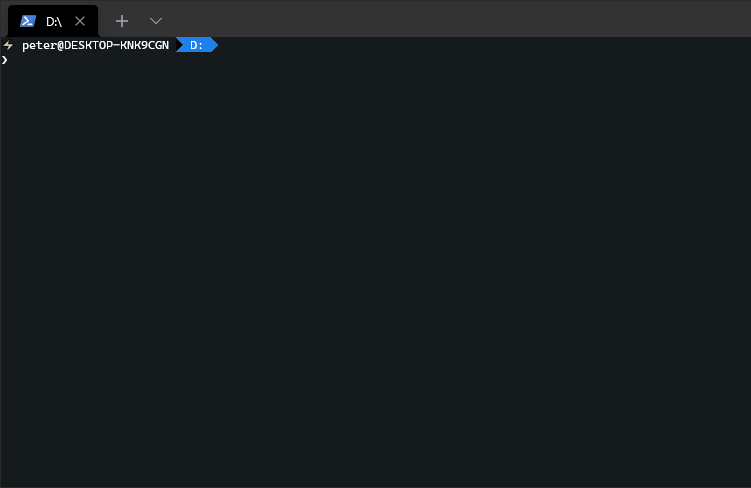
With Arguments
The same operation with command arguments would look like this:
configcat flag create \
--config-id <config-id> \
--name "My awesome feature" \
--hint "This is my awesome feature" \
--key my_awesome_feature
--type boolean \
--tag-ids <tag-id-1> <tag-id-2> \
Each create command writes the newly created resource's ID to the standard output so you can save that for further operations.
Example:
#!/bin/bash
ORGANIZATION_ID="<your-organization-id>"
PRODUCT_ID=$(configcat product create -o $ORGANIZATION_ID -n "<product-name>")
CONFIG_ID=$(configcat config create -p $PRODUCT_ID -n "<config-name>")
You can change the output format of several command's result to JSON with the --json option, like: configcat flag ls --json. See more about these commands in the command reference documentation.
Scan & Upload Code References
The CLI has the ability to scan your source code for feature flag and setting usages and upload the found code references to ConfigCat. You can read more about this feature here.
Examples
Here are a few examples showing the true power of the CLI.
Create a Feature Flag
The following example shows how you can create a Feature Flag in a specific Config.

Value update
The following example shows how you can update the value of a Feature Flag in a specific Environment.
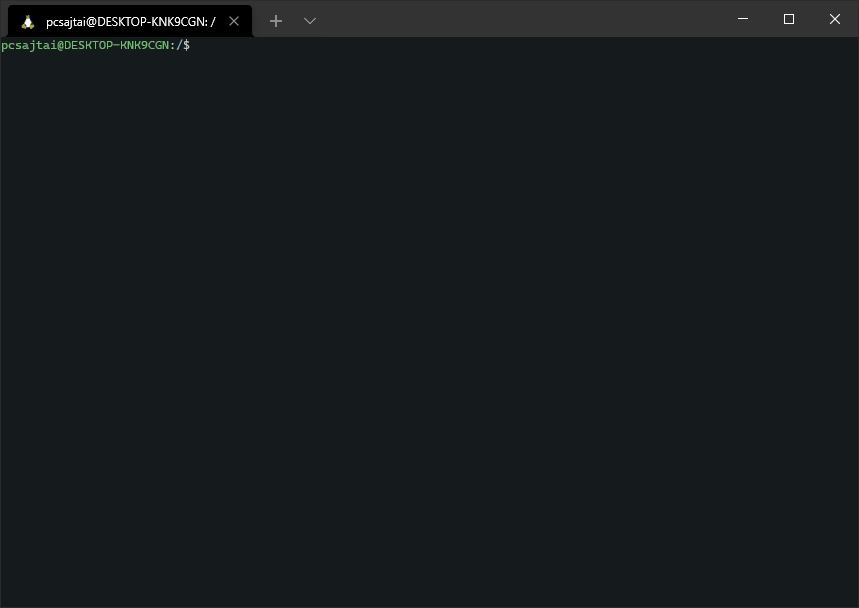
Add Targeting Rules
The following example shows how you can add Targeting Rules to a Feature Flag.
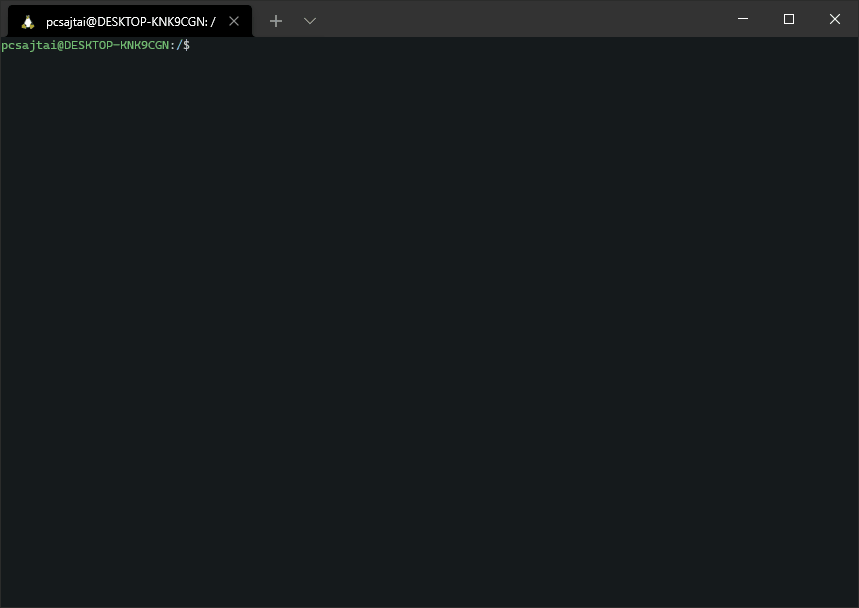
Add percentage rules
The following example shows how you can set percentage rules on a Feature Flag.