Auth0 Identity Provider
Connect ConfigCat with Auth0 via SAML.
Introduction
Each SSO Identity Provider requires specific information to configure a SAML integration. The following guide will walk you through how you can connect ConfigCat with Auth0 as a SAML Identity Provider.
1. Create an Application in Auth0
-
Log in to Auth0, select
Applicationsfrom the menu, then clickCreate Application.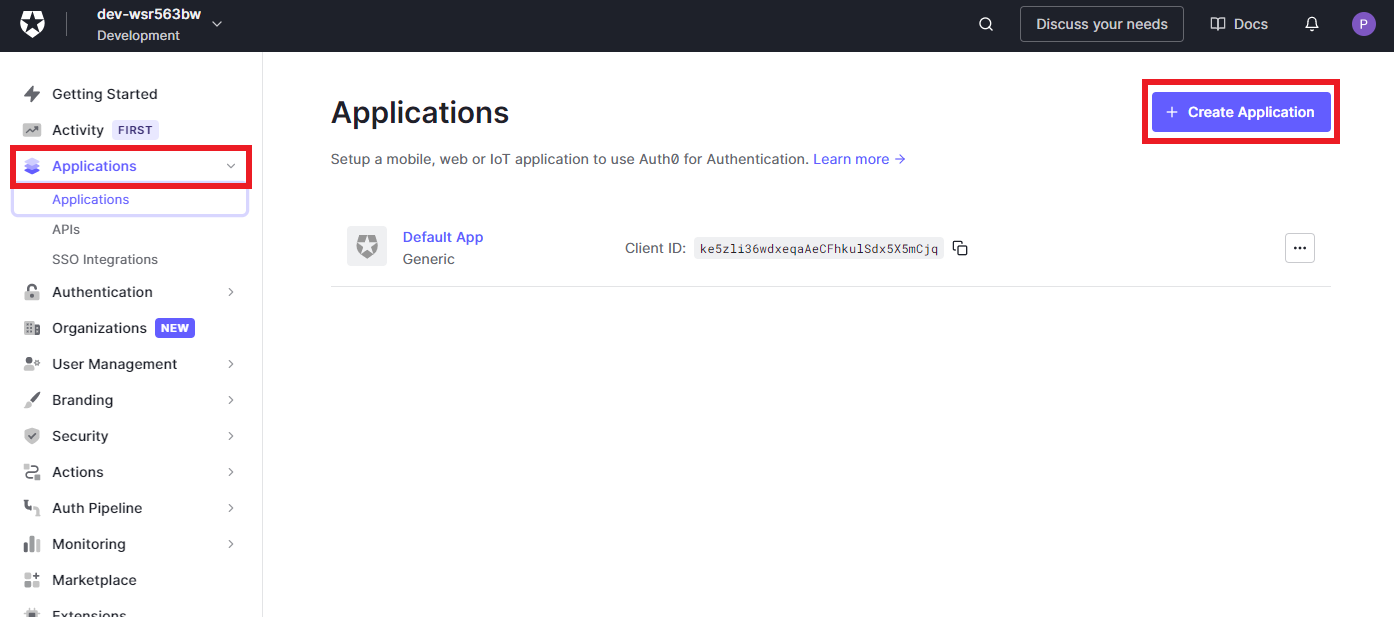
-
Enter a descriptive
Name, selectRegular Web Applications, then clickCreate.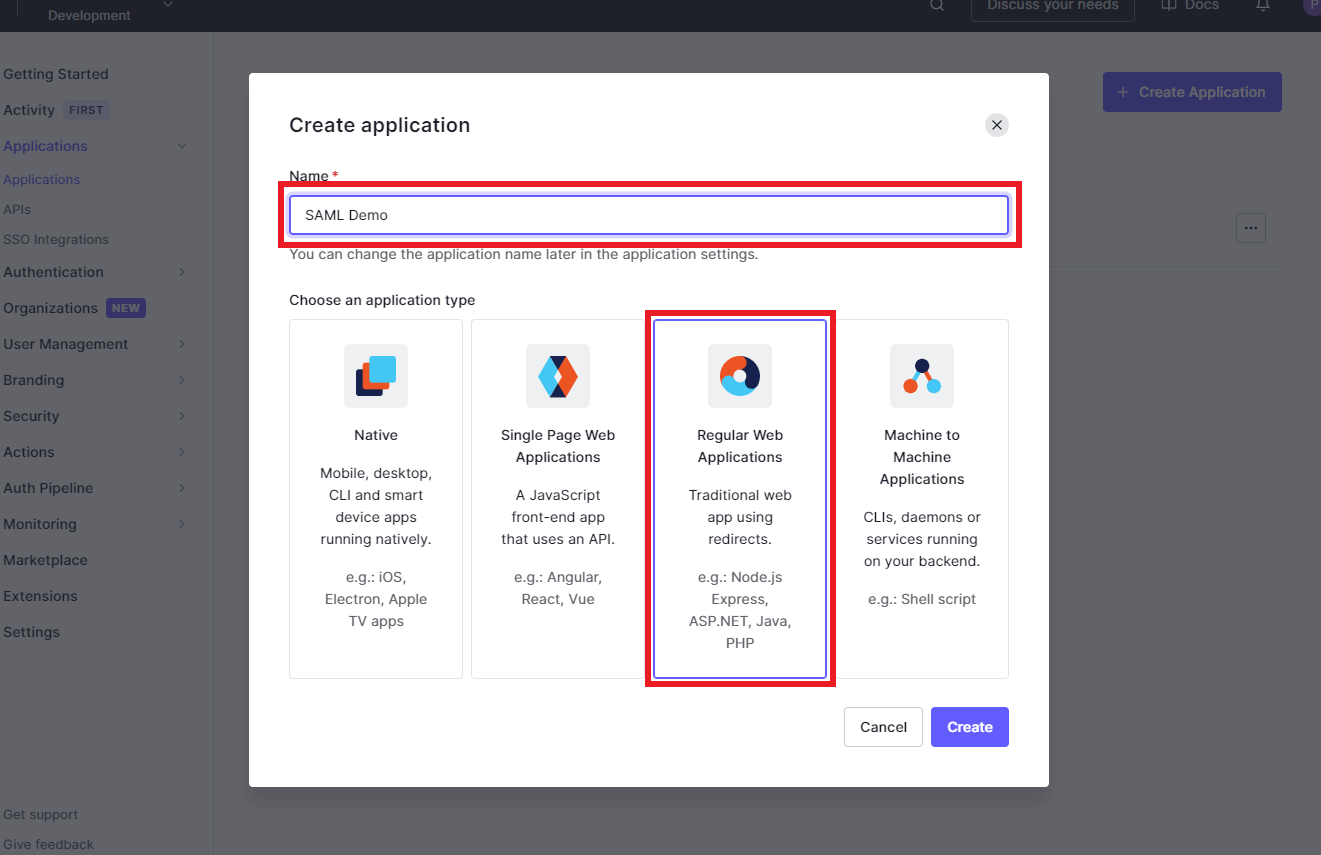
-
Select the
Addonstab, and clickSAML2.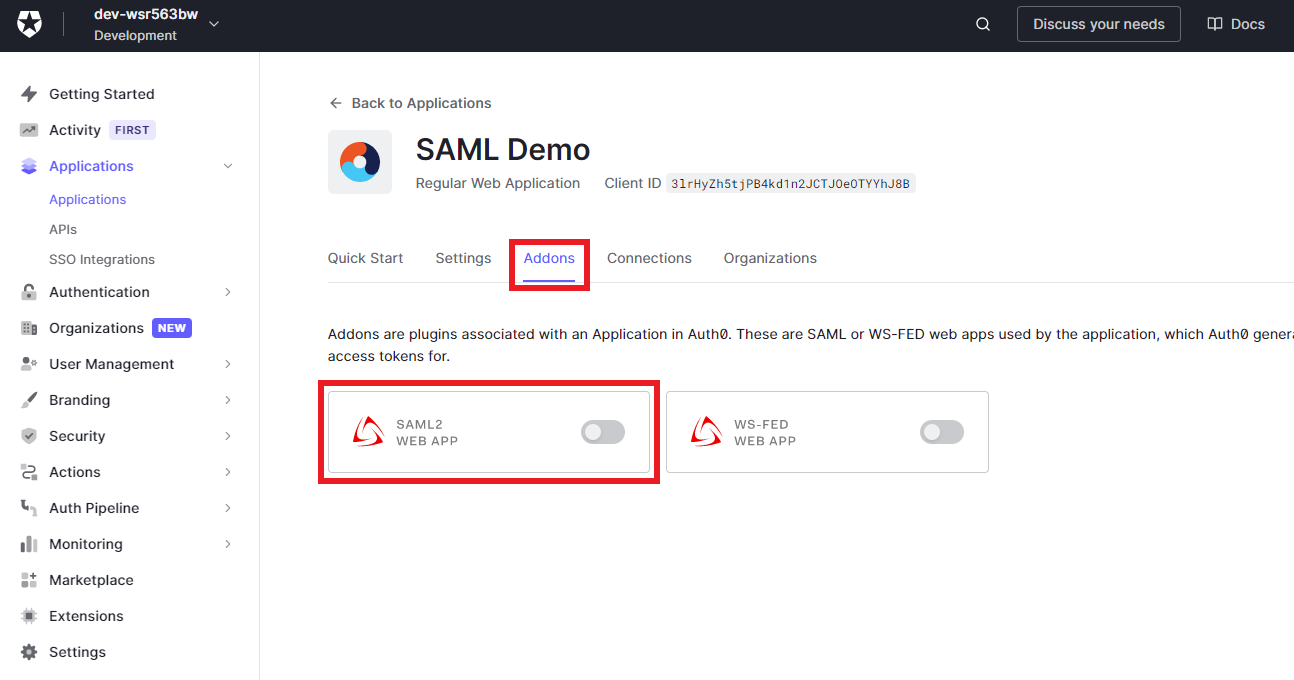
The next step will guide you on how to collect the information required for the appearing configuration dialog.
2. Configure SAML for the Auth0 Application
-
Open your organization's authentication settings on the ConfigCat Dashboard.
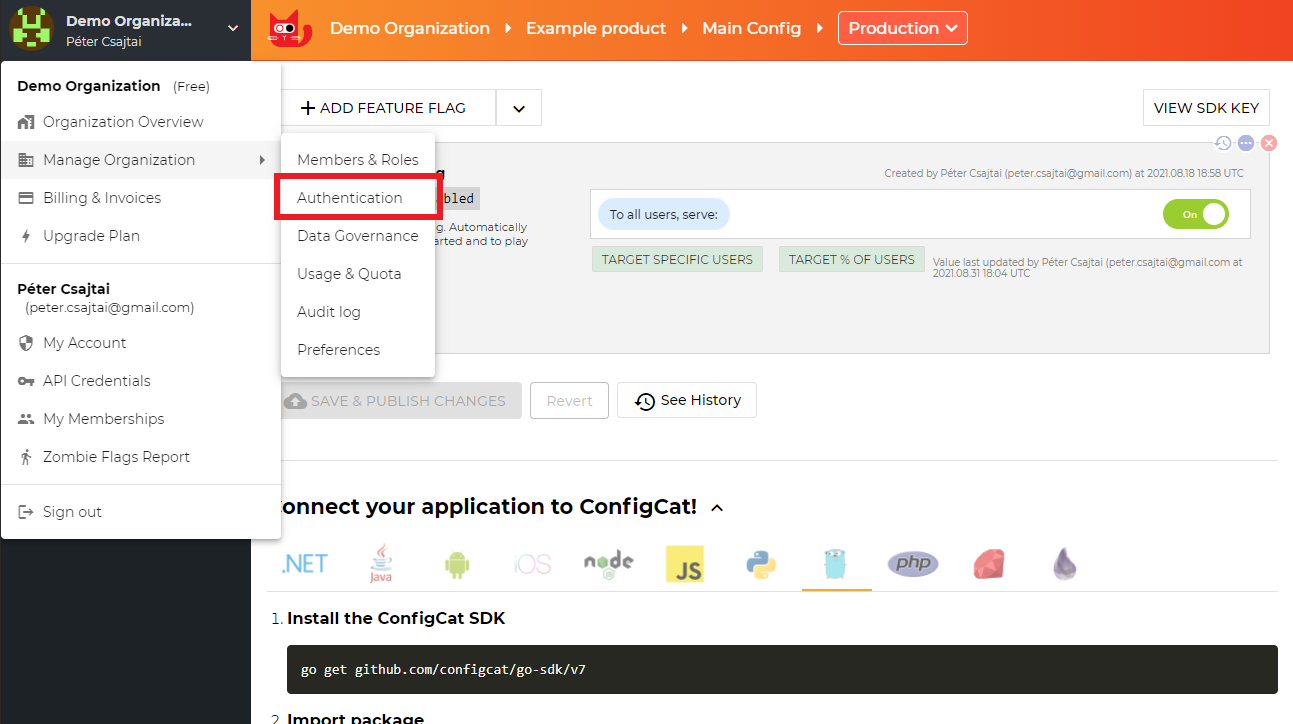
-
Click
ADD SAML IDENTITY PROVIDER.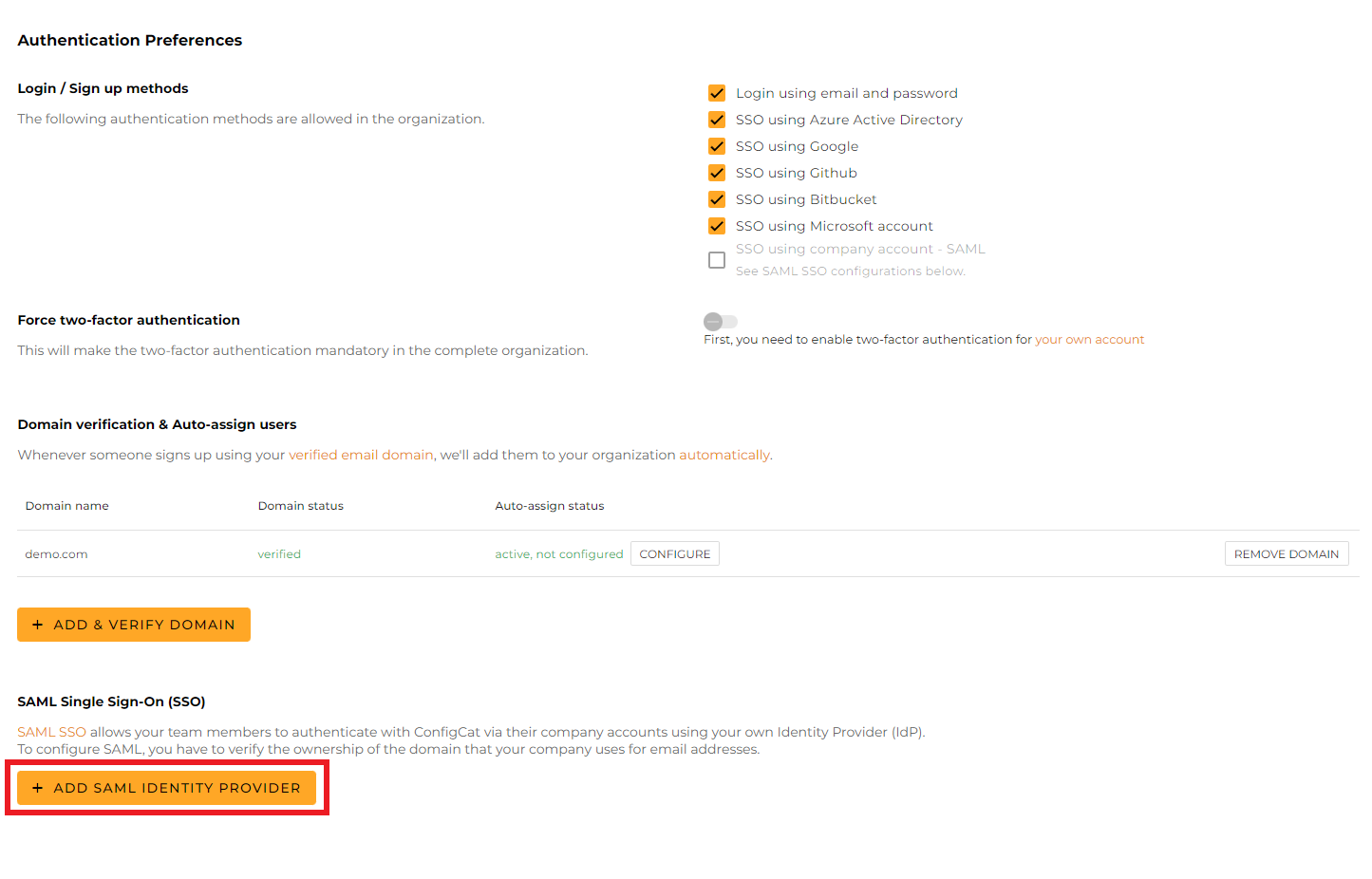
-
Give a name for your Identity Provider, and click
Create.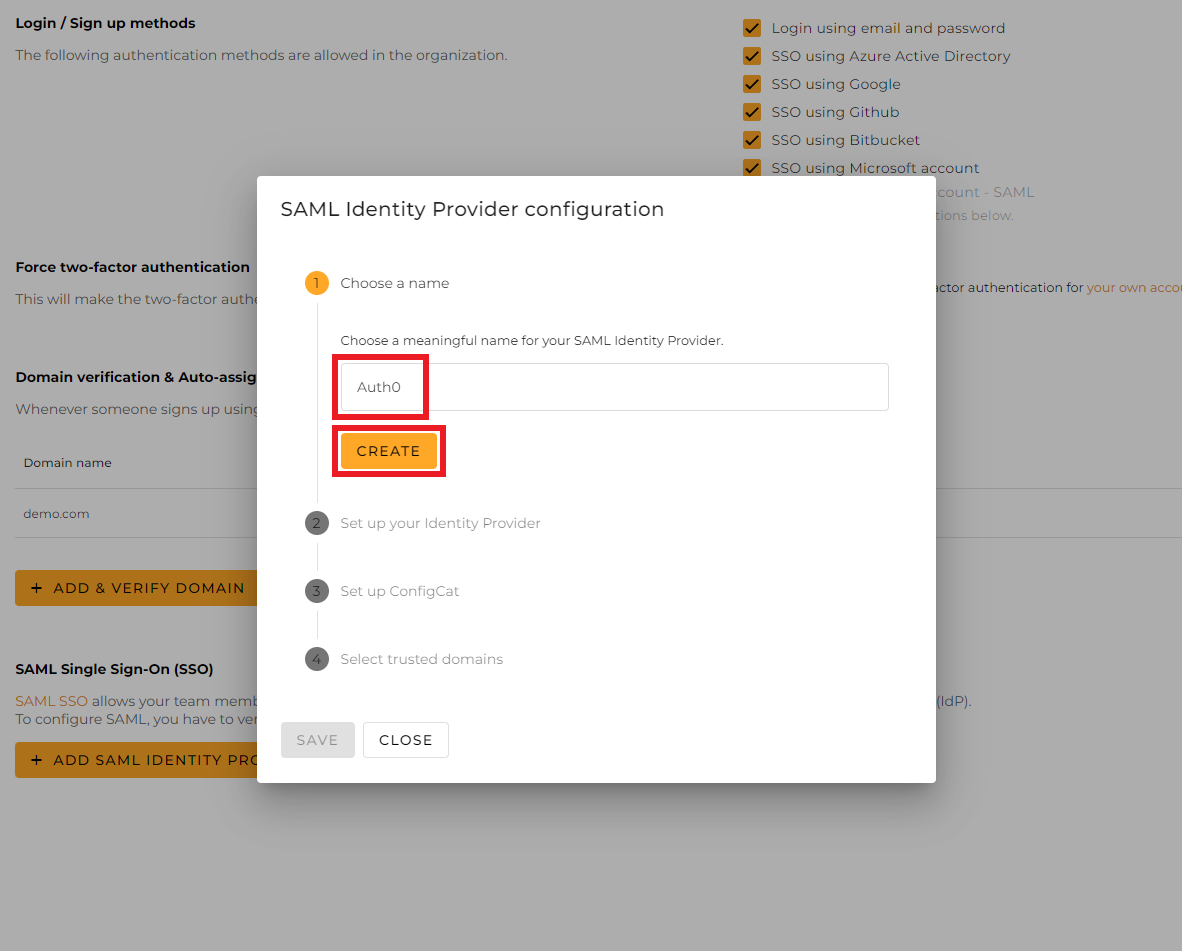
-
From the next section of the dialog, copy the following values and paste them into the Auth0 configuration dialog.
Entity ID->"audience": "<entity-id>"in the configuration JSON below.Assertion Consumer Service->Application Callback URL- For
Settings, use the following JSON value:
{
"audience": "<paste-your-entity-id-here>",
"signatureAlgorithm": "rsa-sha256",
"nameIdentifierProbes": [
"http://schemas.xmlsoap.org/ws/2005/05/identity/claims/emailaddress"
]
}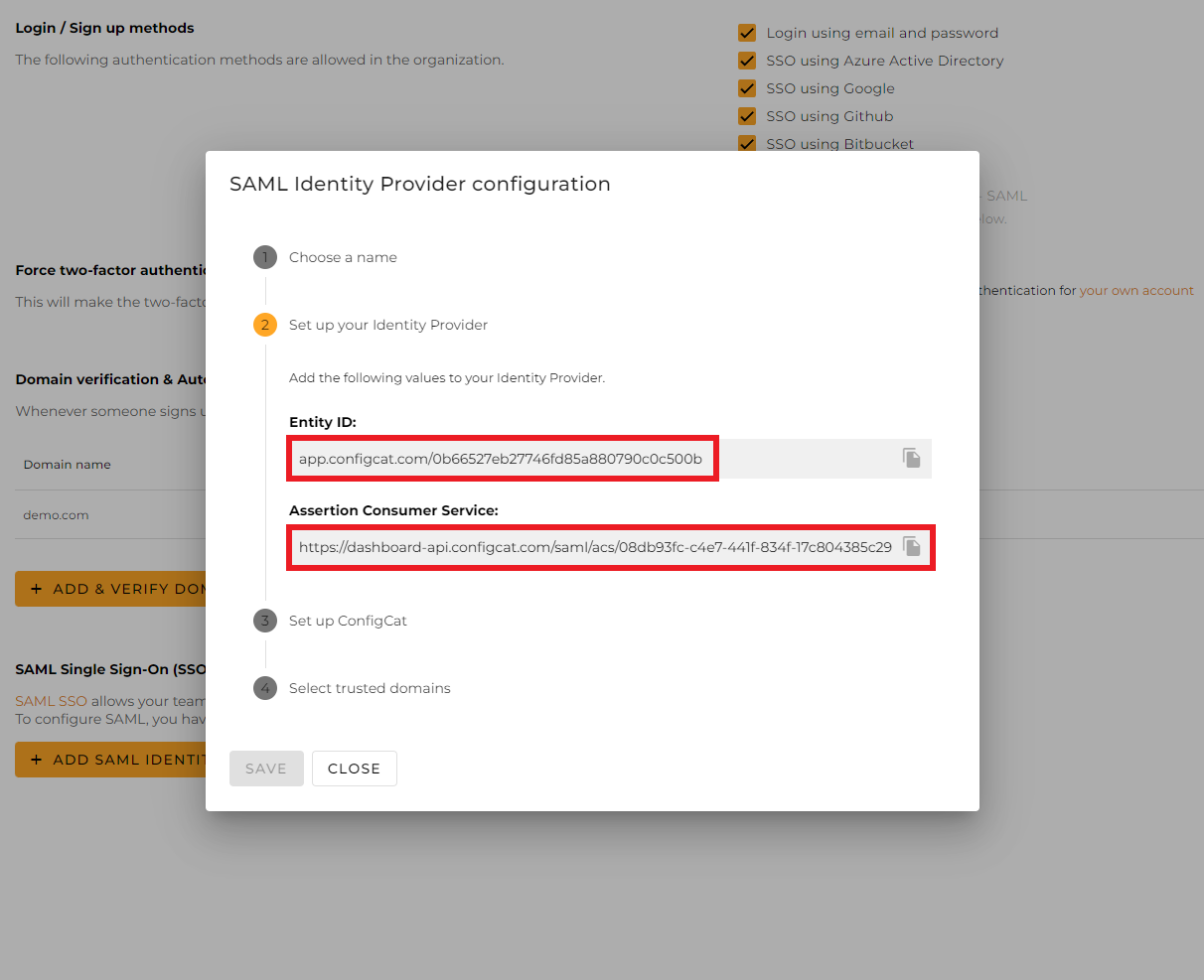
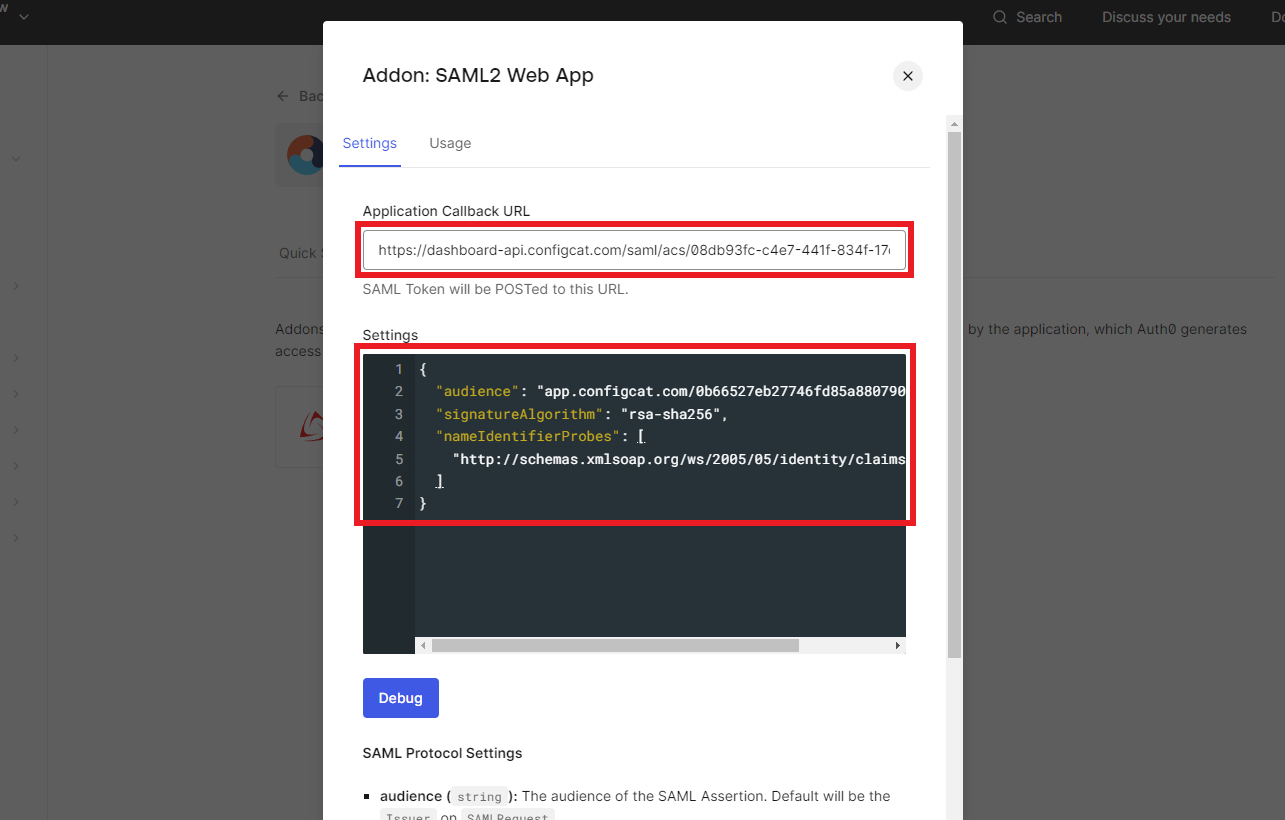
- Click on
Save.
3. Configure ConfigCat with SAML Details from Auth0
You can choose one of the following options to configure ConfigCat with SAML Identity Provider metadata.
- Metadata URL
- Manual Configuration
Copy the URL of
Identity Provide metadata.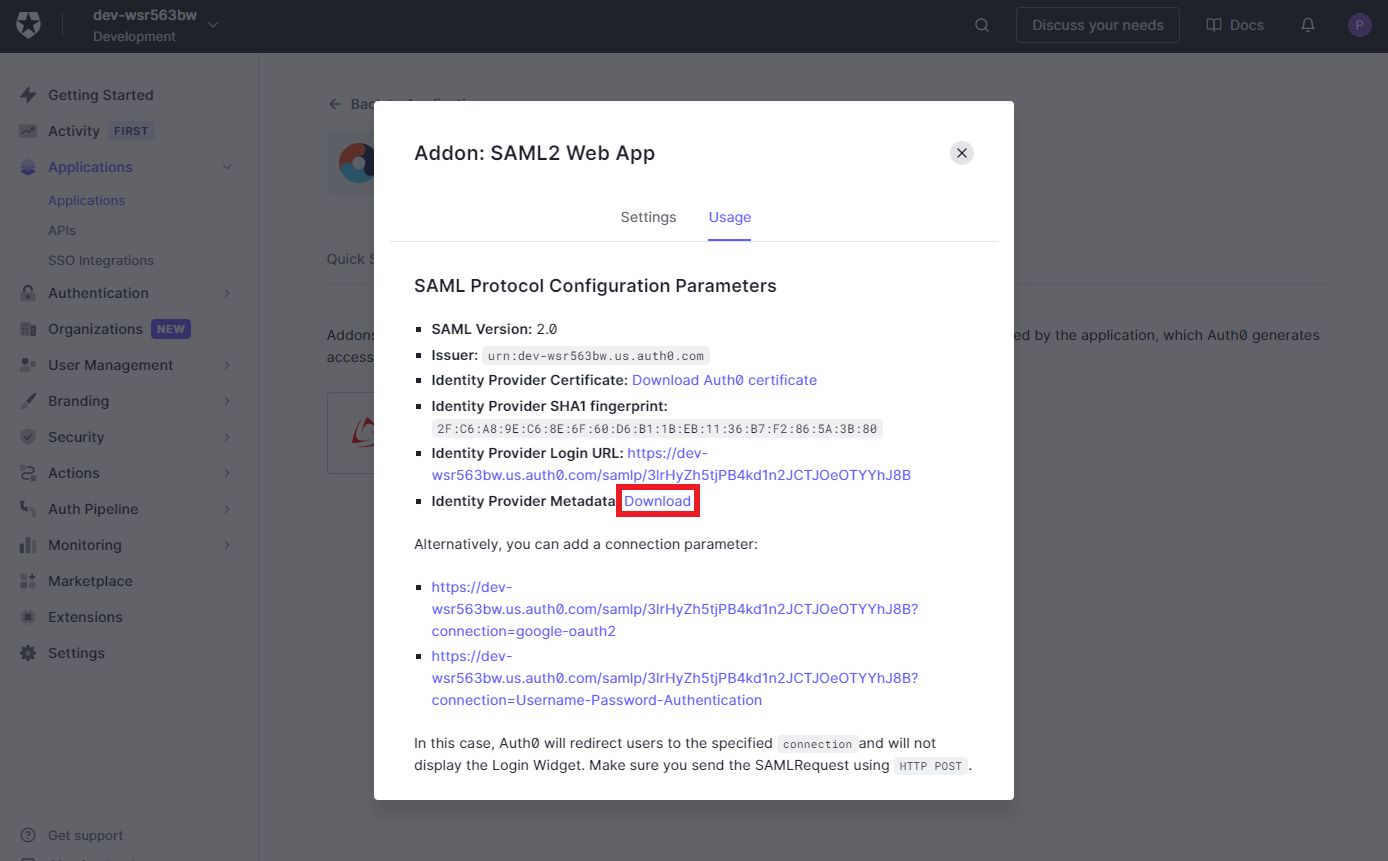
Paste the copied value into the
Metadata URLfield at ConfigCat.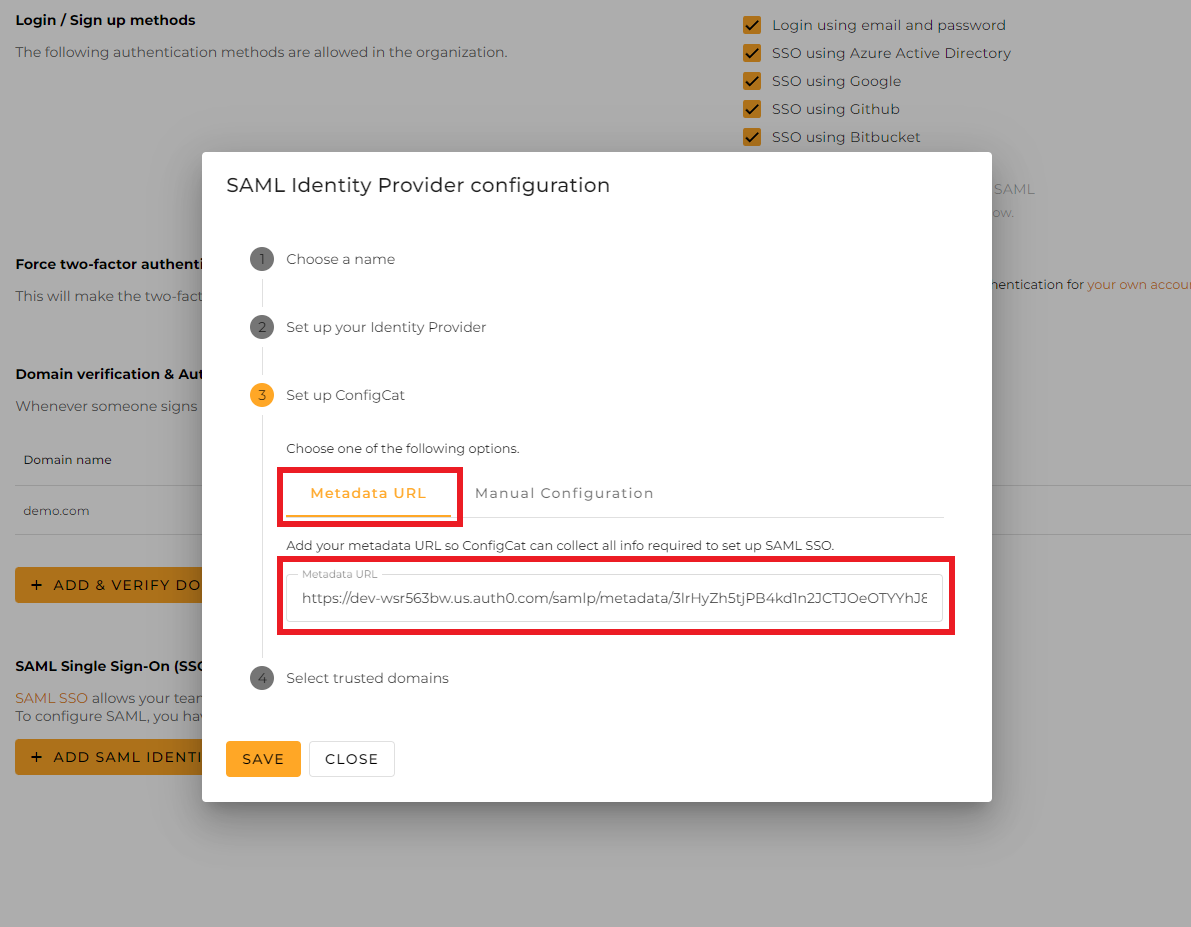
Select the trusted domains. Only user accounts from trusted domains can login with SAML SSO. You can bind multiple verified domains to a SAML Identity Provider.
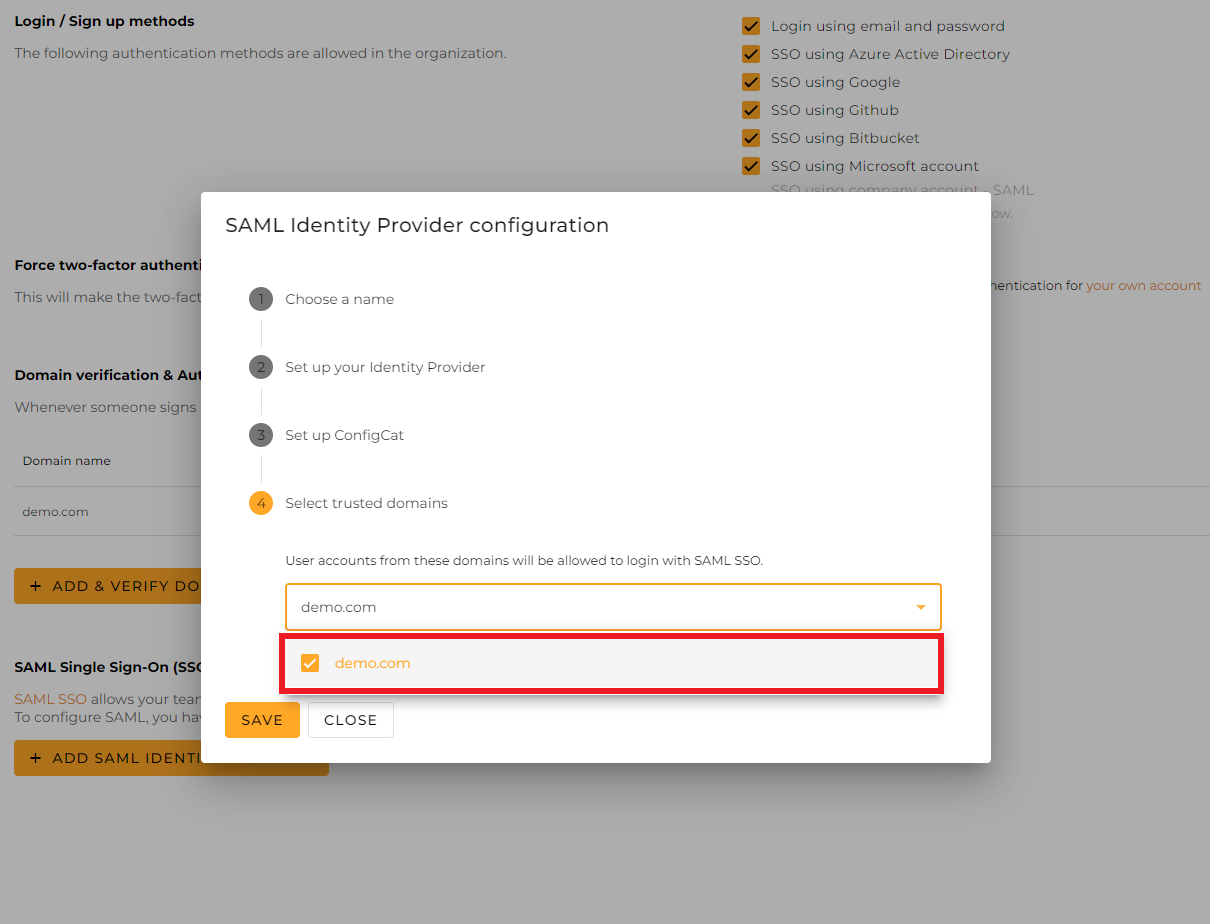
Click on
Save.
Copy the value of
Identity Provider Login URLand download theIdentity Provider Certificate, then paste them into the Configuration dialog at ConfigCat.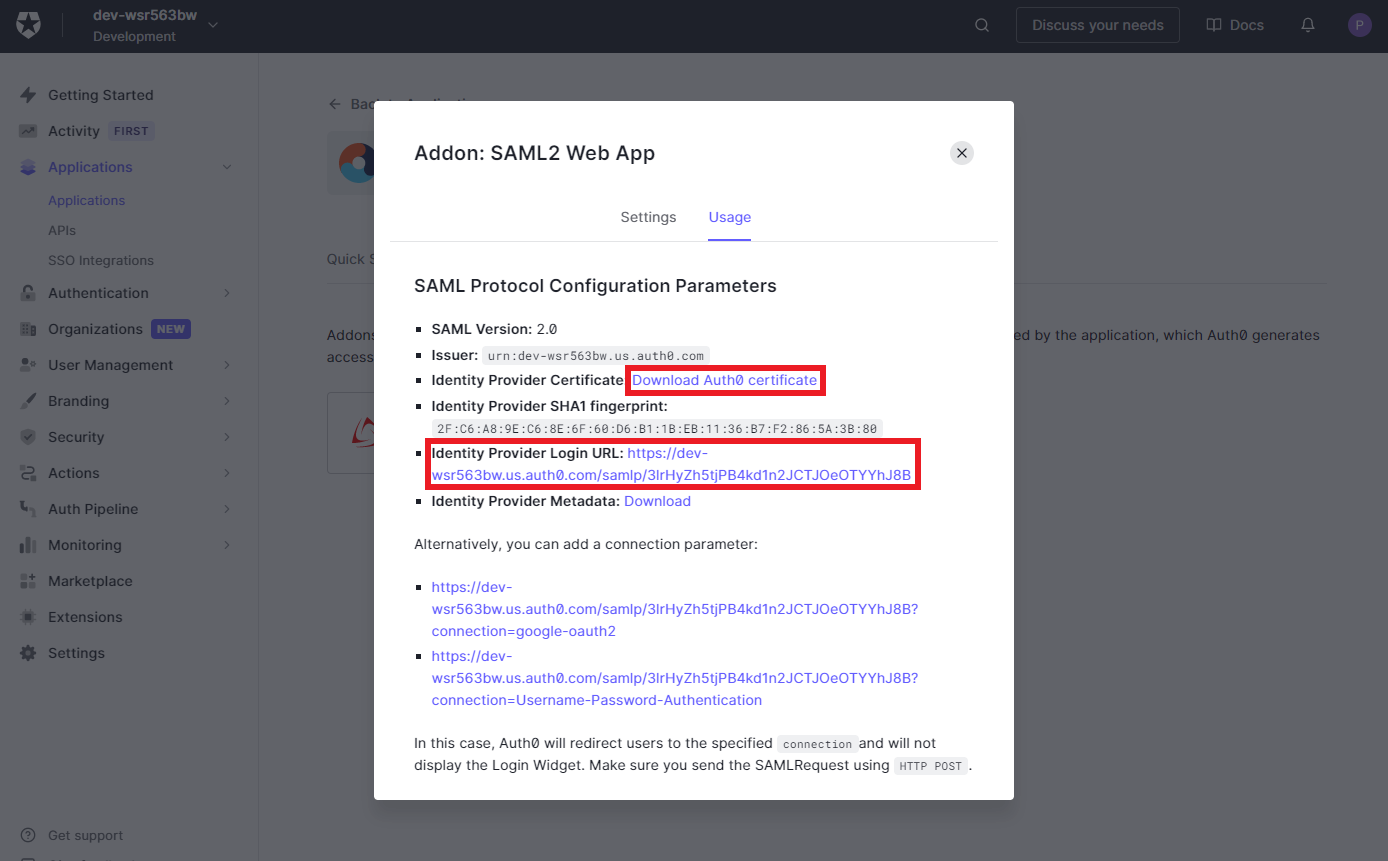
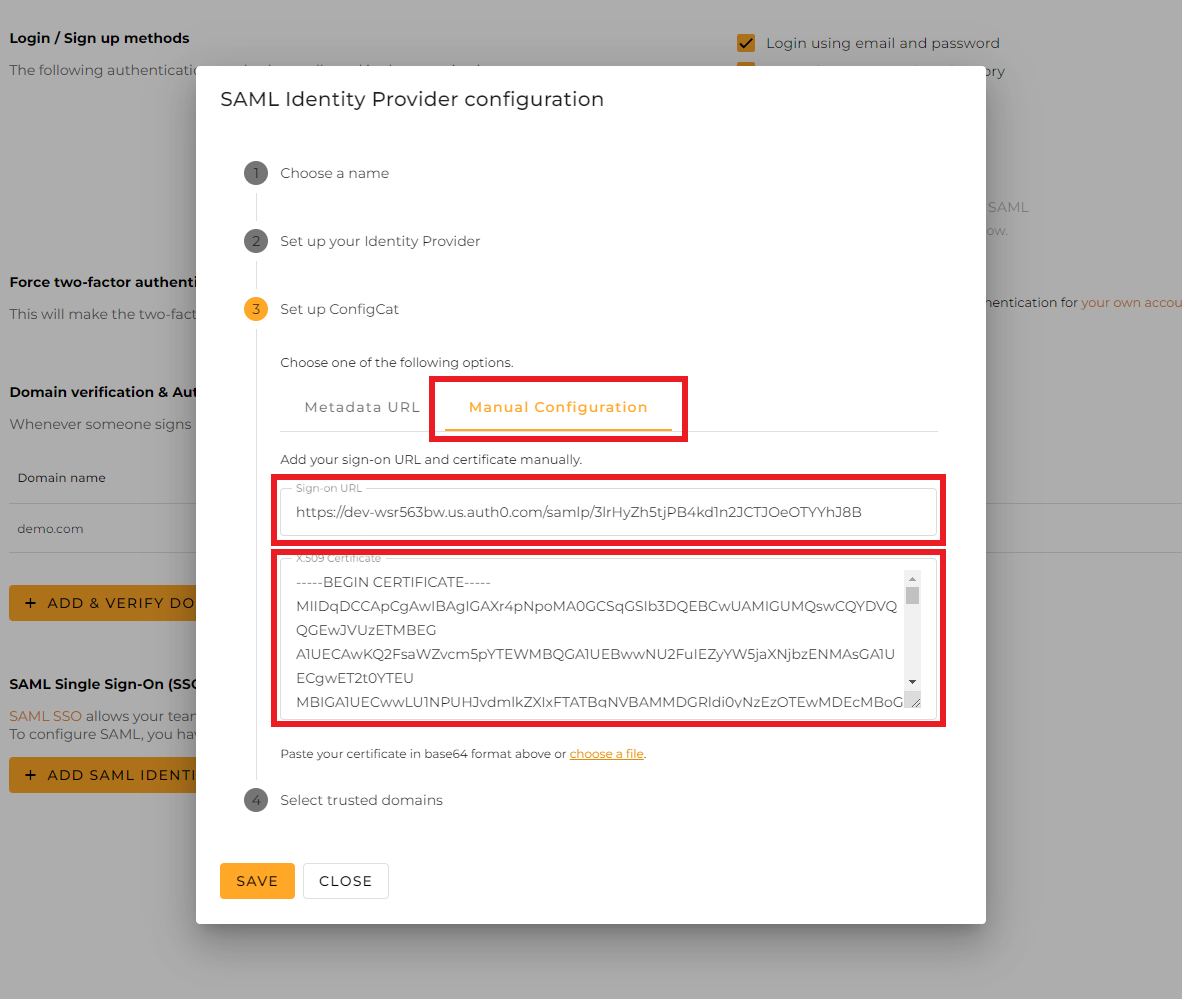
Select the trusted domains. Only user accounts from trusted domains can login with SAML SSO. You can bind multiple verified domains to a SAML Identity Provider.
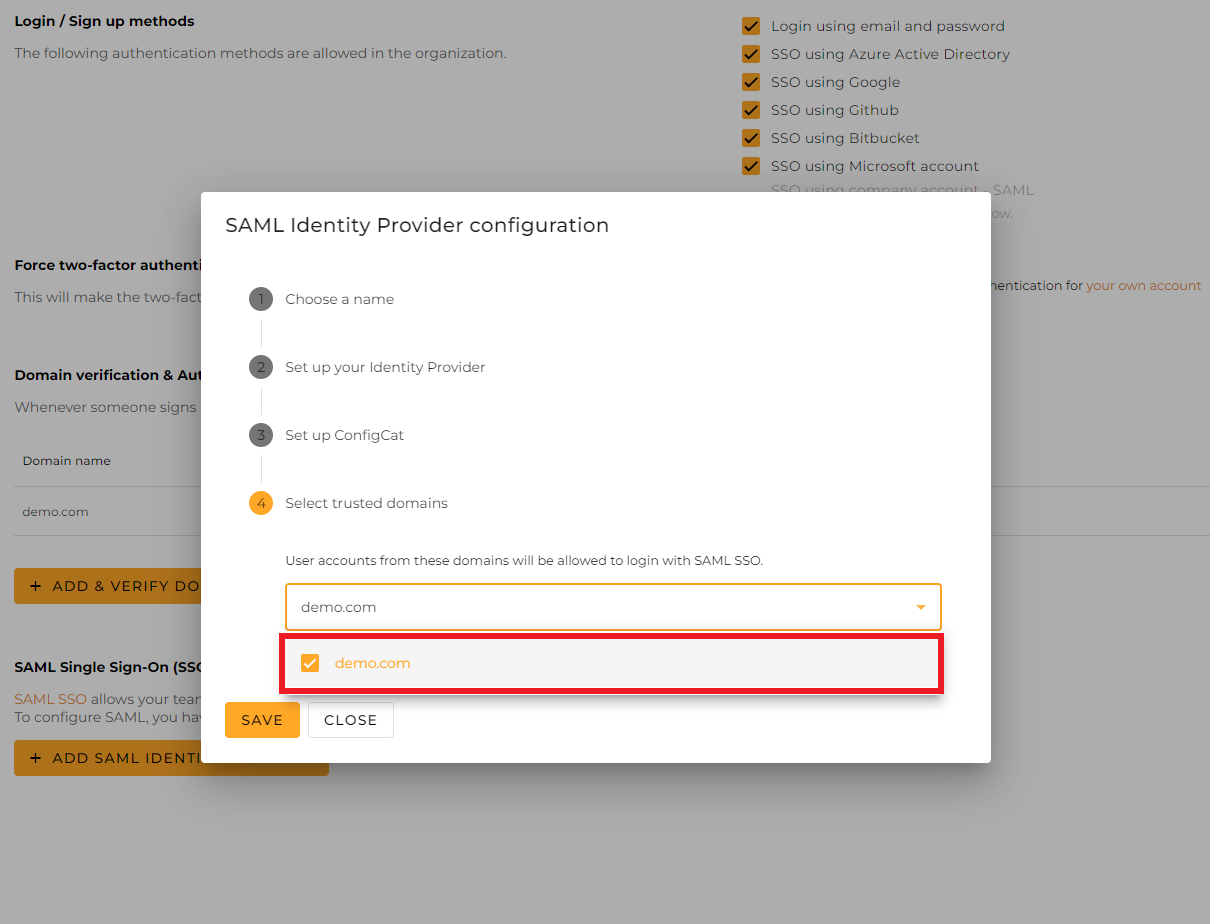
Click on
Save.
4. Sign In
-
Go to the ConfigCat Log In page, and click
COMPANY ACCOUNT - SAML.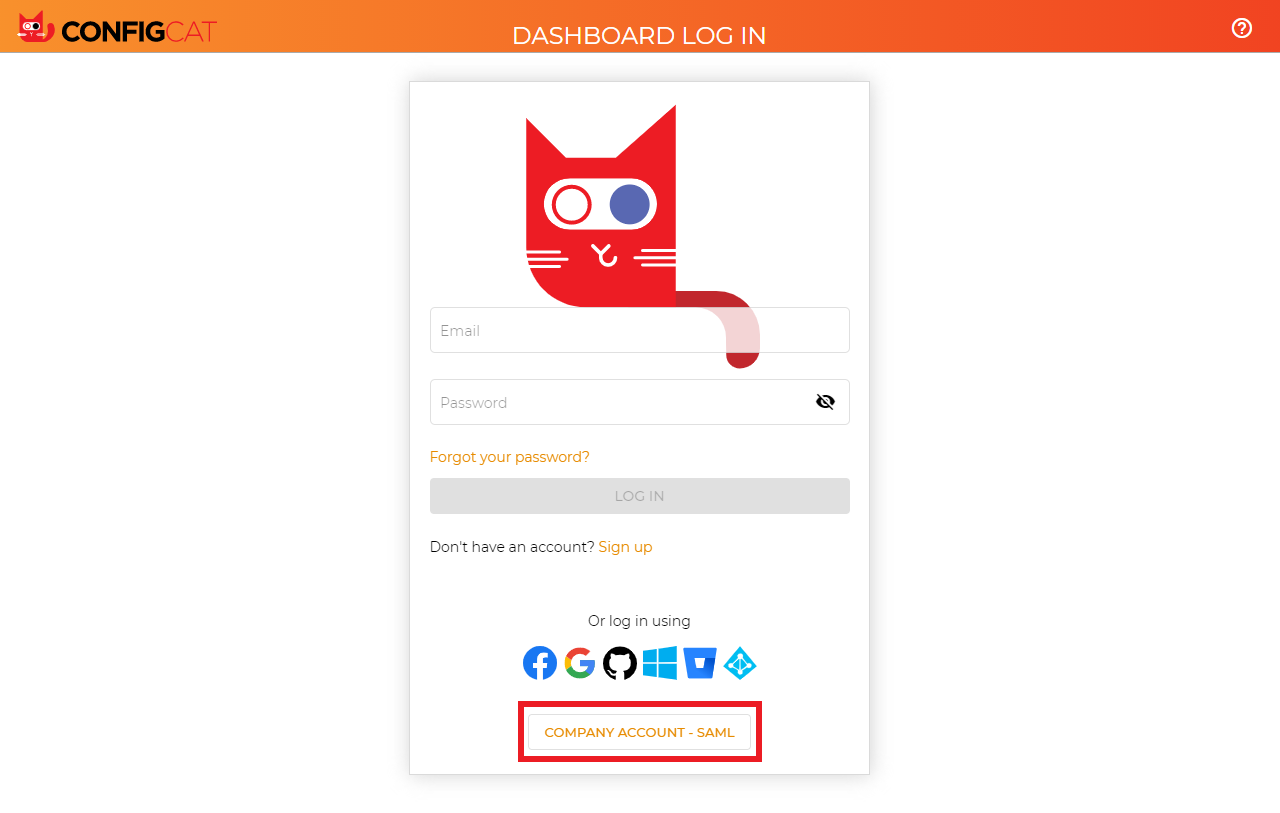
-
Sign in with your company email address assigned to the Auth0 application.
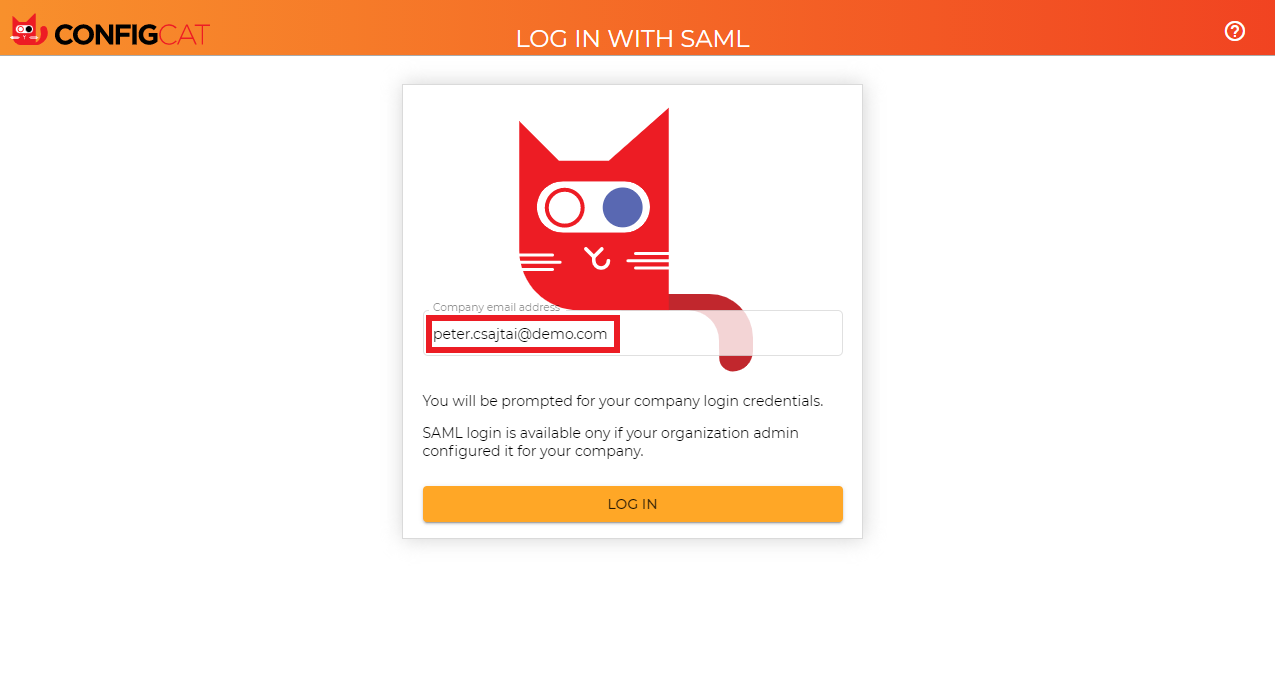
-
ConfigCat will redirect you to Auth0's sign in page. Type your credentials, and click
Continue.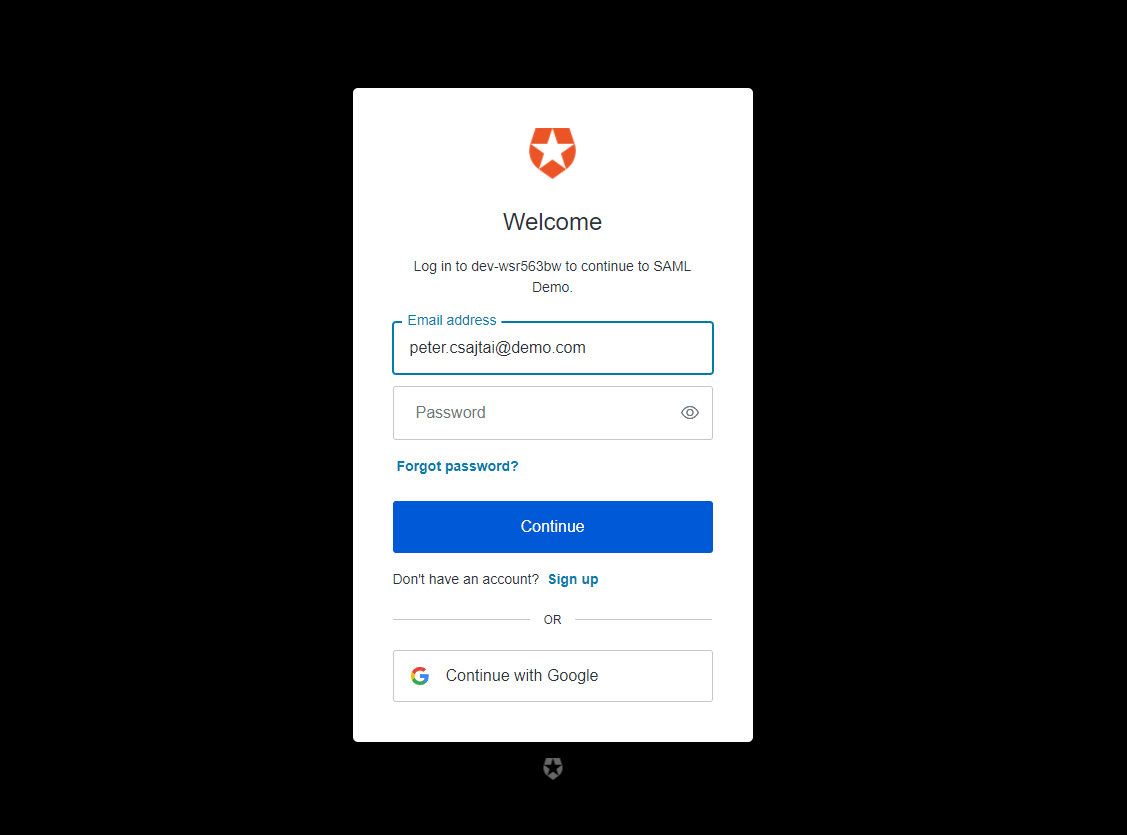
-
You should be redirected to ConfigCat signed in with your company account.
5. Next Steps
- Configure the auto-assignment of users.