Announcing ConfigCat and Zapier Integration
While there may not be a one-size-fits-all solution for optimizing workflow and maximizing productivity, you can often put things in place to really up your productivity game. At ConfigCat, we understand this and strive to provide our customers with the essential integration tools to help automate their feature flagging workflow.
For this reason, we are thrilled to announce that ConfigCat now has an official integration with Zapier, a powerful automation tool. With this Zapier integration, you can now connect ConfigCat with over 5,000+ apps, unlocking a new level of automation for your feature flagging workflow. This allows you to make things happen on autopilot without ever having to touch them after the initial integration. And you know what's most interesting about this integration? No code is required! It's like having superpowers.
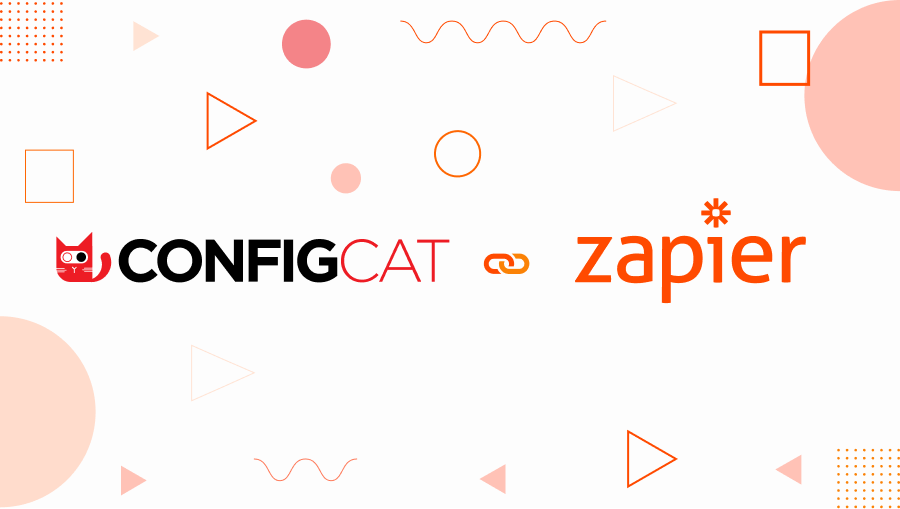
For example, you can now easily connect ConfigCat to your Gmail or team's Slack channel so that when the value of a feature flag changes on the dashboard, a message is sent to your mail or team's Slack channel. With this Zapier integration, we hope our users can spend less time on manual tasks by building automated workflows between ConfigCat and other apps that wouldn't otherwise be possible, giving them more time to focus on more important things.
What is Zapier?
In Zapier, you can create what is popularly known as "zaps." A zap is an automated workflow between two apps instructing one app to fire a command or an action based on a specified event triggered in the other app. In other words, each Zap has one app, which acts as the Trigger, where your information comes from, and another, where one or more actions are triggered. For example, "When this happens in this app, do that in the other app."
How to Integrate ConfigCat with Zapier
Getting started with the integration of Zapier and ConfigCat is quick and easy to set up. First, log in to your Zapier account or create a new one if you don't have one. Then navigate to the dashboard, where you'd see a field to create a new Zap or click the "Create Zap" option on the menu.
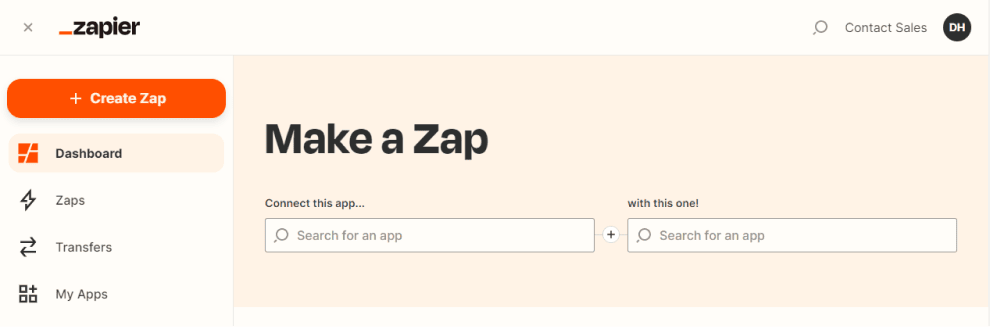
The next step is to search and select the trigger app, "ConfigCat," in this case. In the second field, you can search for the app that the trigger app should fire an event. For this example, we would go with Gmail, so an email is sent to a designated mail when the value of our feature flag changes.
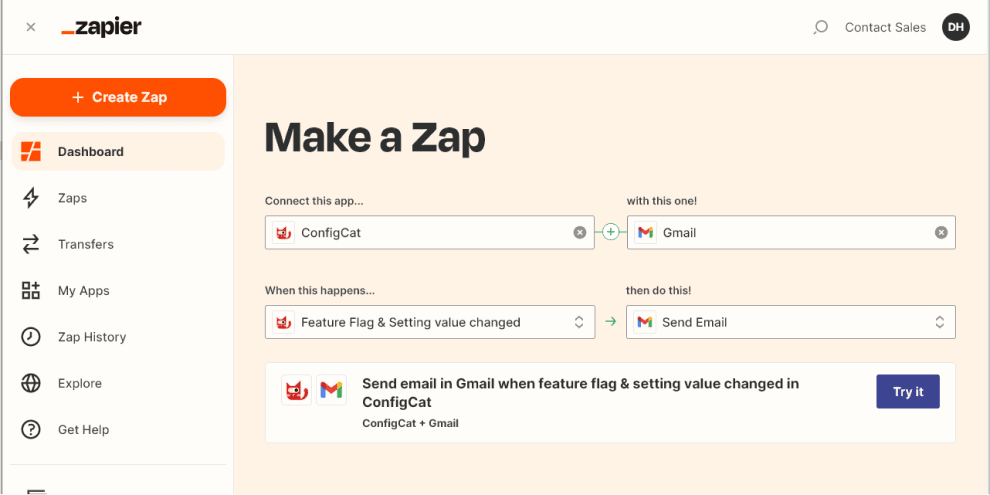
Once we've selected our apps and the trigger/actions event we wish to execute automatically, we will link our ConfigCat account and the desired Gmail account. This can be initiated by clicking the "Try it" button, which takes us to the designated screen to sign in to both apps.
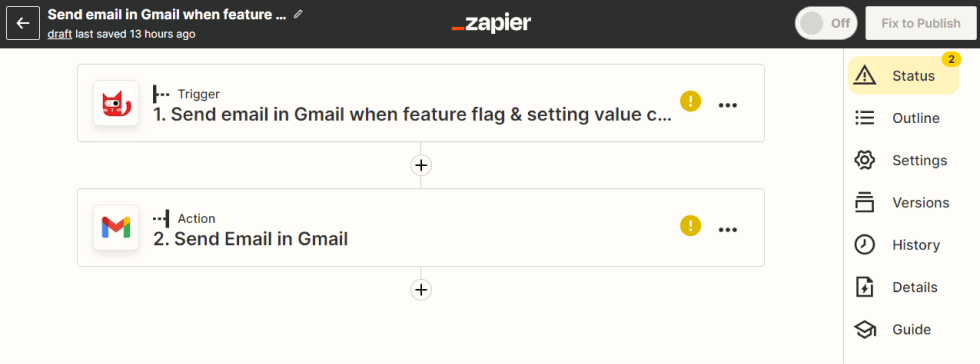
When you connect your ConfigCat account to Zapier, you must log into the ConfigCat Dashboard and generate a new Public API credential consisting of a Basic auth username and Basic auth password.
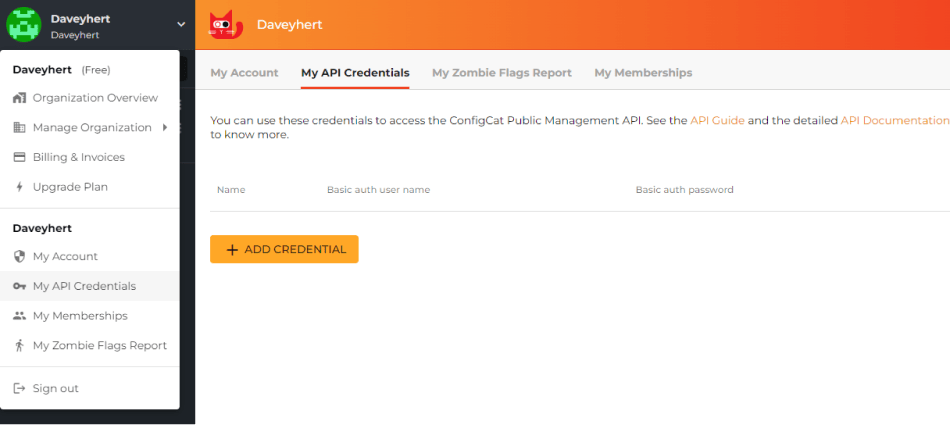
This credential lets you access your ConfigCat Dashboard through ConfigCat's Public Management API. Once generated, connect ConfigCat by signing in with these credentials.
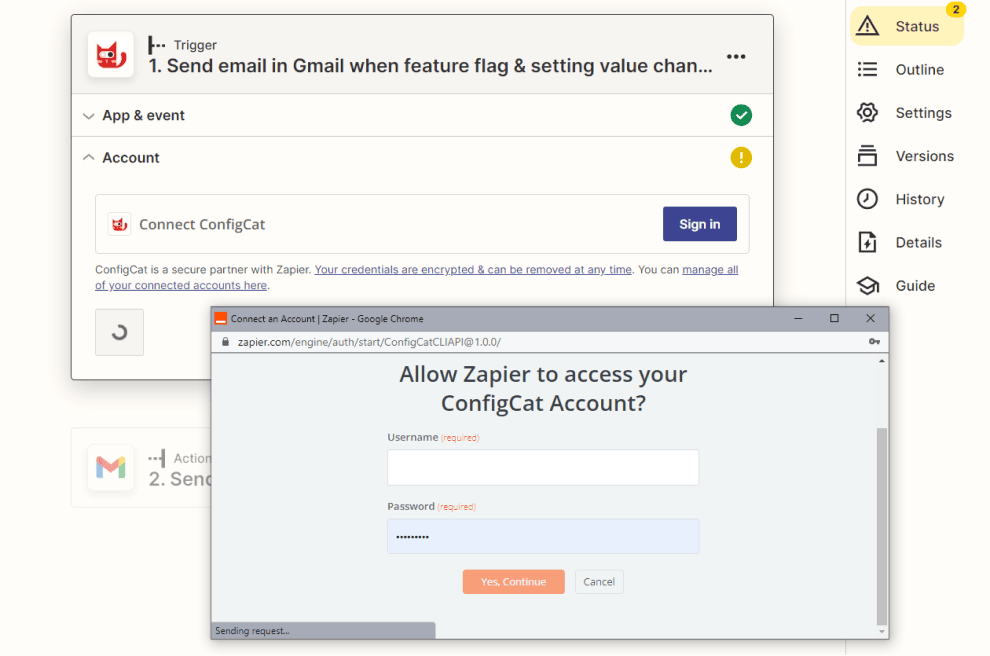
And then, select the Product on your dashboard that you wish to receive notifications for when the Feature Flags or Settings value change, and optionally filter these notifications by Config or Environment.
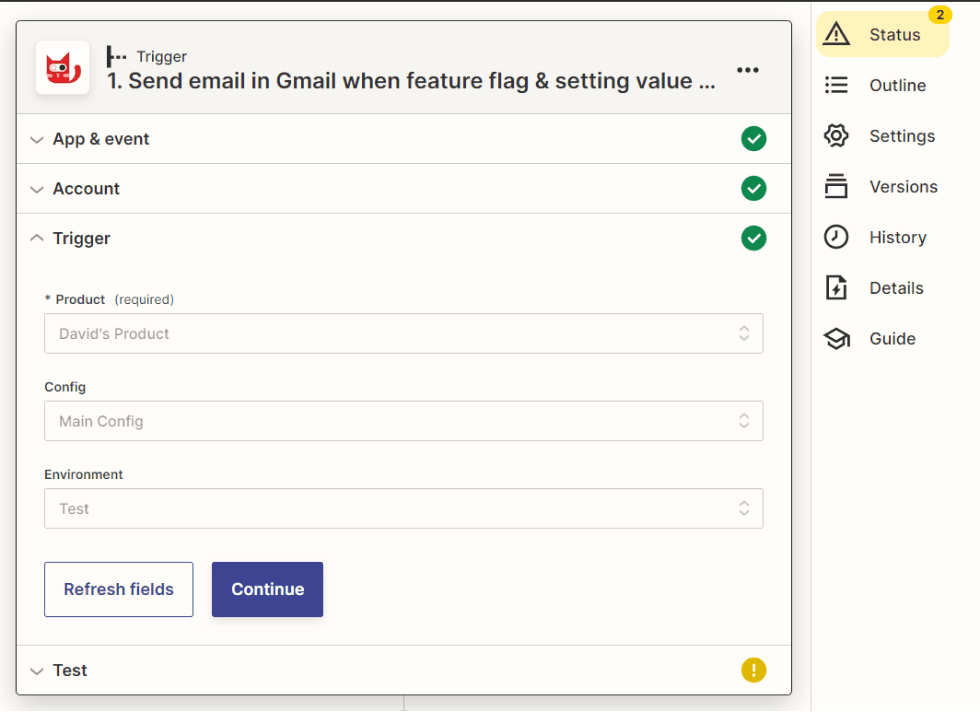
Once that's done, you can confirm that it works by running a test to fetch and display the current config values on the ConfigCat Dashboard. And then finally, sign in to the second application, Gmail, in our case.
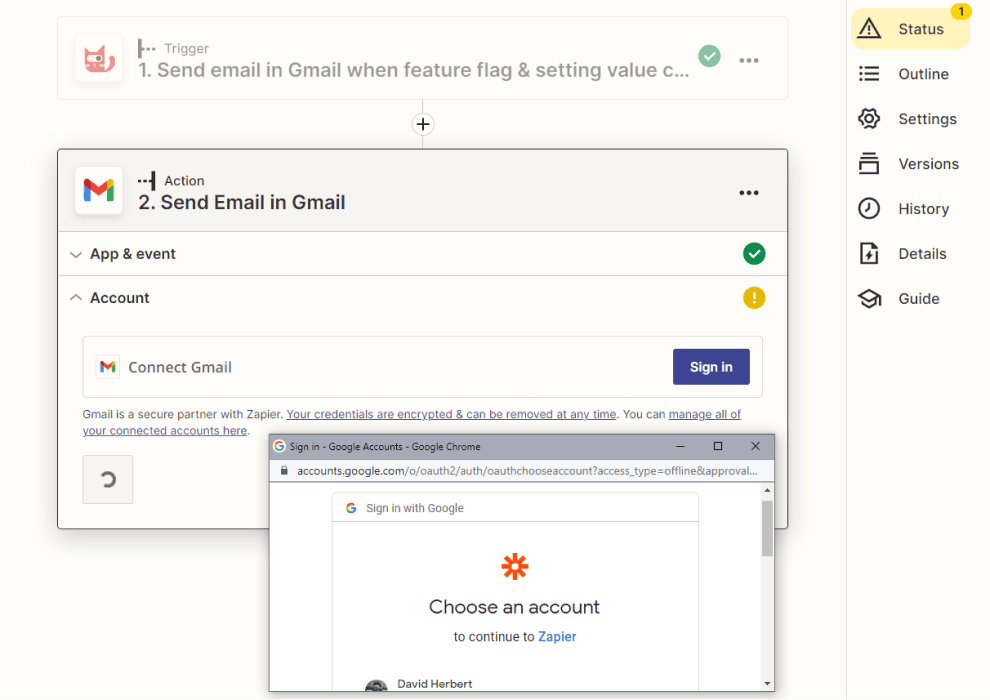
After which, the Action fields would open to specify details of the desired action to be triggered, such as:
- To: Who should receive this email?
- From: From what email?
- From Name: This can be the 'Who (email)' or 'Who (full name),' i.e., who made the change on the ConfigCat dashboard.
- Subject: The subject of the email.
- Body: The body of the message.
- Etc.
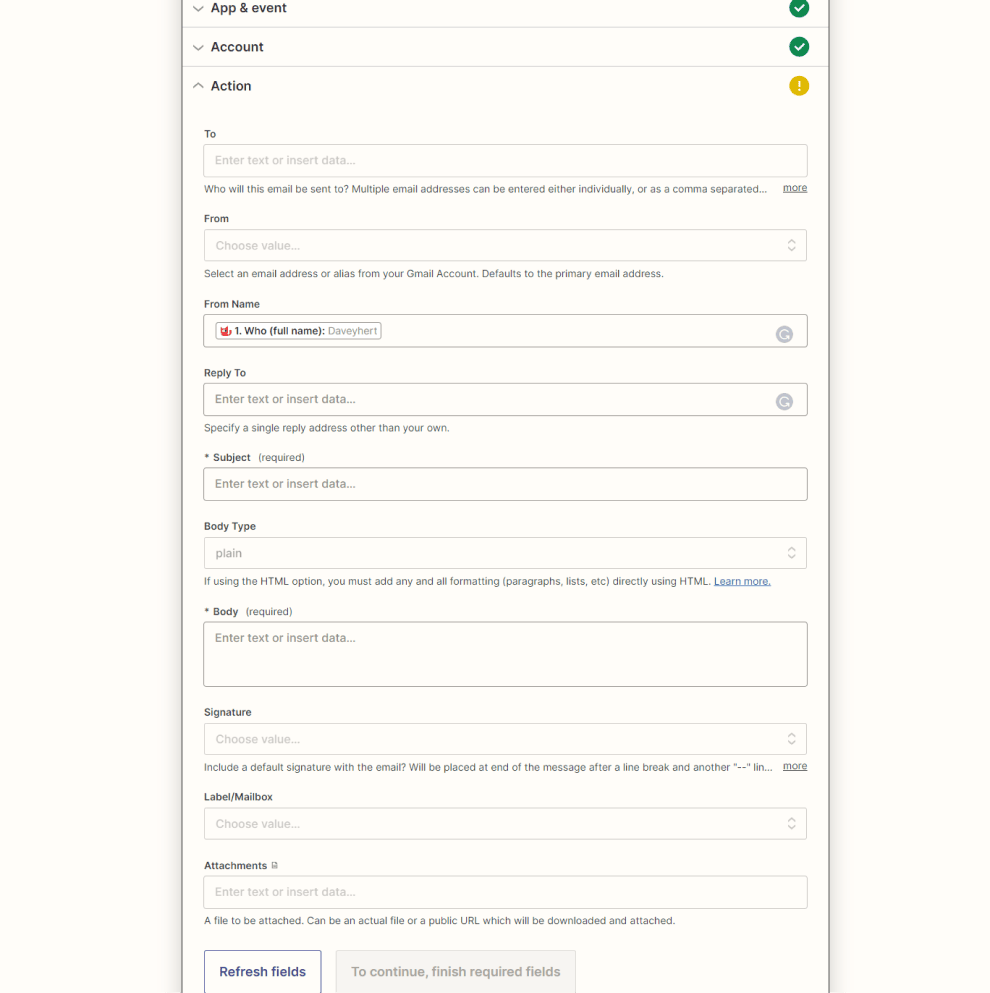
For this example, we would be going with a simple message.
Once saved, click the publish button for the Zap to go live. Now, whenever the value of a feature flag changes on the dashboard. Zapier automatically runs our Zap, which sends a message informing us of this change and who made the change, as shown below.
Easy right? Visit the integration page to get inspiration on more possible ways to connect ConfigCat and Zapier.
Conclusion
In conclusion, the integration of Zapier and ConfigCat is a game-changer for productivity, allowing users to automate their feature flagging workflows without writing a single line of code. Through this Zapier automation, you can save time and focus on more important tasks. Check out ConfigCat's Twitter, Facebook, LinkedIn, and GitHub for similar posts and announcements.
