Managing Your Feature Flags From Jira
Using specialized tools is beneficial. However, we often keep flicking between screens, making it easy to lose focus on what matters. But, if your tools integrate, that problem becomes obsolete.
I'm taking you around to learn how ConfigCat and Jira can work together to streamline your development process.

What is Jira?
Jira is a tool that can help teams of all types to manage and track their work. It started as a bug and issue tracker, and now it has evolved into a popular management tool that can serve different types of teams.
Using it simplifies the process of planning and tracking tasks, such as bugs to fix, features to implement, or tasks to complete. Hence, it is convenient for companies that follow agile methodologies, but it's also easily customizable and can be tailored to fit any workflow you need.
Advantages of using Jira
I’d say avoiding the chaos is the highlight of Jira. All of its main features aim to reduce the mess during development, like being able to ticket issues, create user stories, and to plan sprints.
In the same vein, you can create tasks, assign them to your team members and track their progress, bringing more transparency to the development process.
Their kanban board also saves time and money by eliminating the need to meet one hour a week for updates. Suppose your team consists of five members, which would result in extra twenty hours of development time every month.
Additionally, Jira stands out for its wide variety of integrations. It comes with a robust API that makes it easy to integrate with other tools or systems.
Advantages of Using Jira with Feature Flags.
By linking Jira with feature flags, engineers and product managers will always be up-to-date and aware of what's happening, reducing their concerns of losing control. That’s particularly useful when a large group is involved or if they are geographically separated.
It helps them know how things are going, like which features are in development, what features are out, in what percentage, and for whom.
But here’s the kicker, when you combine the development tracking tool with a feature flagging tool that can fastly roll back your features, you'll experience more confidence and peace of mind in your development process. Like if a fire breaks out, you'll have the extinguisher right in your hands.
The integration between ConfigCat and Jira
ConfigCat's integration with Jira lets you manage your feature flags directly inside Jira, so you no longer need to switch between tools to handle your flags.
The process is straightforward, just a one-time configuration so ConfigCat can talk with Jira.
From your ConfigCat account
You need to generate an API credential, which takes a few mouse clicks by following the instructions below.
-
In the ConfigCat dashboard, press the arrow to open the side menu
-
Find My API Credentials
-
Press on ADD CREDENTIALS
-
Name your credential and press generate.
-
You will be able to see a generated username and password. Keep it open, so you can copy-paste it later.
ConfigCat does not save the generated passwords as a security precaution, but you can always generate a new one.
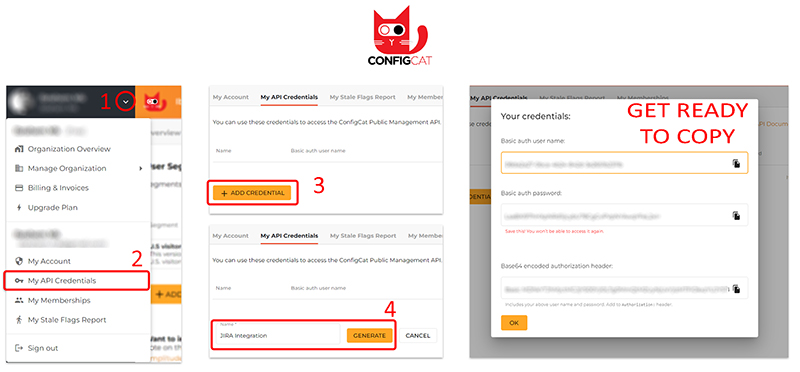
From your Jira account
Download ConfigCat’s plugin from the marketplace, once you finish downloading the plugin. Press on configure and enter your confidential details.
There you go, ConfigCat's integration is now live in your Jira.
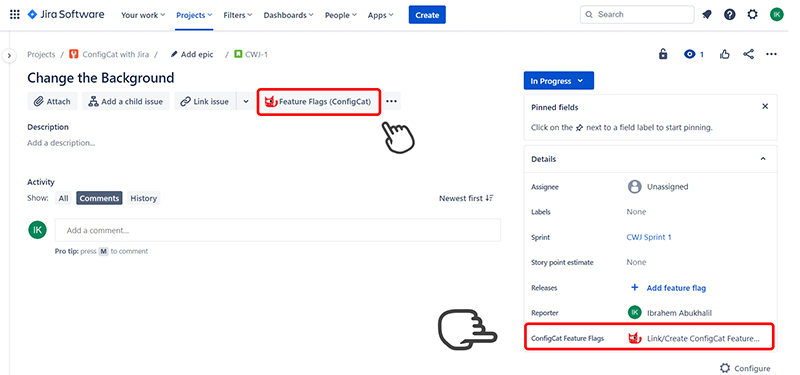
As of now, you will be able to connect your issues to an existing feature flag or even create a new one with different rules that let you roll back, segment, and target your audience with the percentage you want directly from your Jira issue.
For example, say we are working on a UI bug, and you want a button to hide/show the background image without constantly going back to the code.
On the right side of your issue, you'll see the option "Link/Create ConfigCat Feature Flag", which allows you to choose whether to create a new feature flag or link it to an existing one. In my case, I will create a new one.
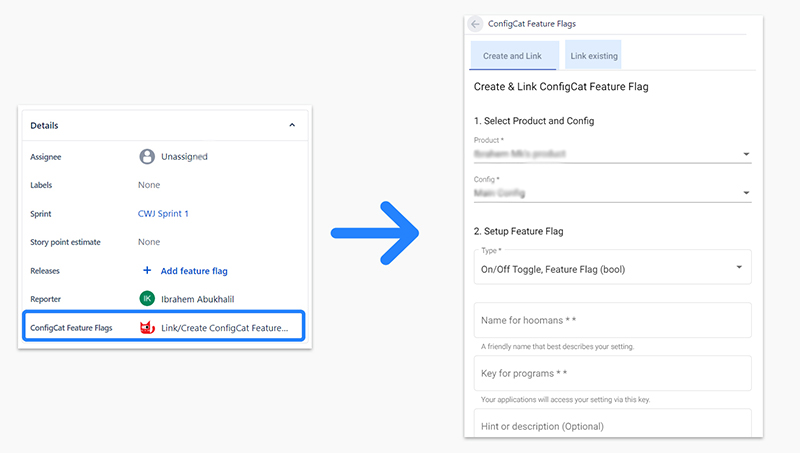
When you create the flag, it will appear as part of your issue, and at this point, you can start managing your feature flag without having to return to ConfigCat's dashboard.
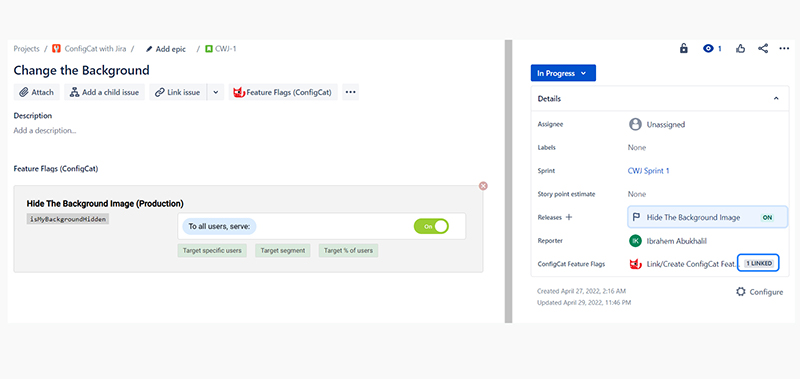
Taking a look at the image above, it tells you it is linked to one feature flag and shows you the status of that flag. Click on the status will pop up a window showing you all your feature flags and their status.
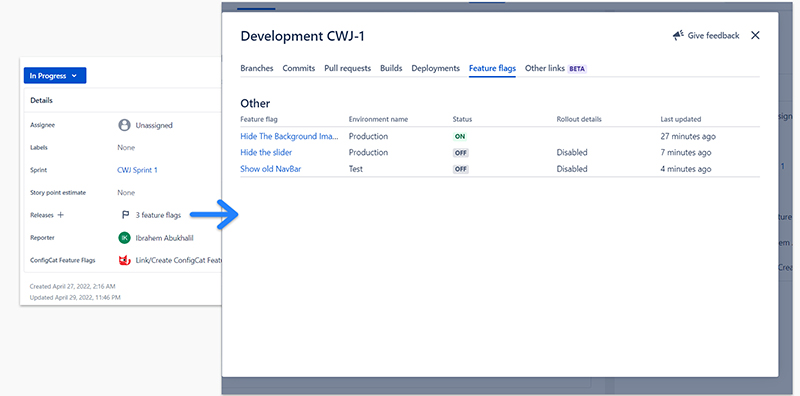
On the other hand, ConfigCat's dashboard will show the linked feature flag with a label saying it's connected to a Jira ticket.
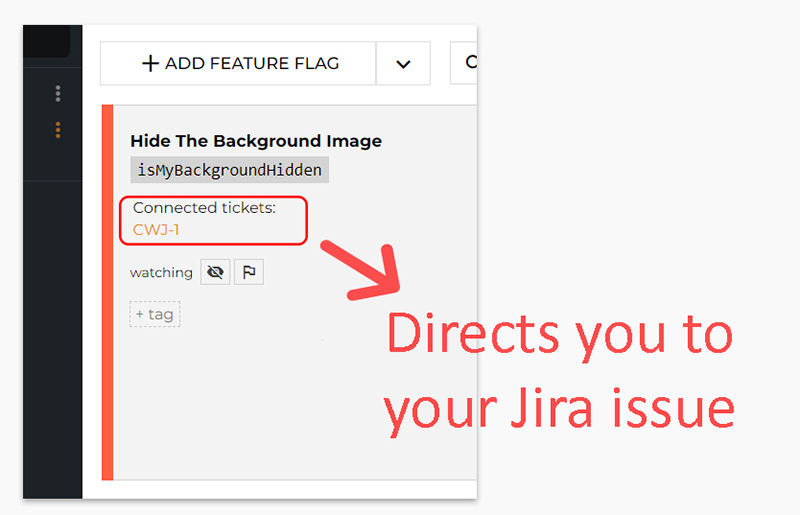
How to control ConfigCat Feature Flags Inside Jira?
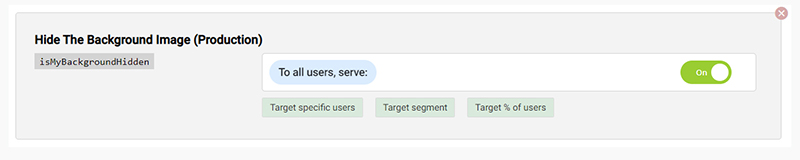
You will see this flag in your Jira issue by default, and from now on, you can control it in the following ways:
- Switching the toggle on/off, enables you to quickly activate or deactivate any part of your code remotely, such as a function or UI element.
- Target specific users, where you can target your users depending on custom attributes, like email, age, or any other identifier that you set.
- Target segment, which allows for grouping users based on common factors, could be a location, subscription type, or device type.
- Target % of users, this gives you the ability to do a canary release or roll out a feature to a specific percentage of your users, which is ideal when testing new features.
So to play with our feature, say we need this feature to be enabled only for certain people. For example, I want only 70% of my employees to see this feature.
The first rule is to target specific users, followed by a percentage of users. Leading us to this final look for the flag in your Jira issue.
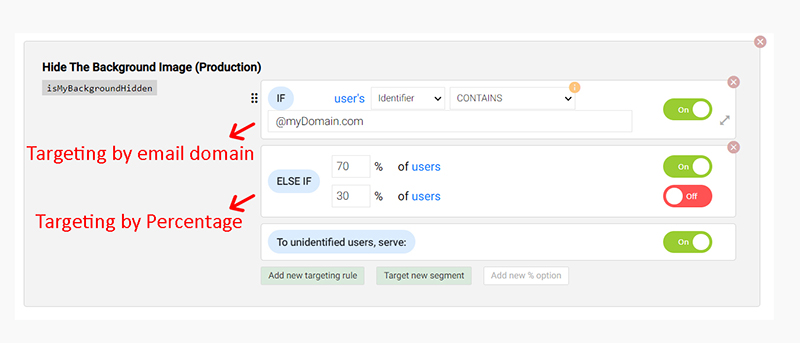
Conclusion
With Jira, you can keep the ball rolling with your team as it streamlines the development process and increases transparency. Integrating ConfigCat gives you the ability to fully control your features within your Jira account, eliminating the need to switch screens.
There is additional content on ConfigCat’s blog that is worth exploring. You can also find ConfigCat on Facebook, Twitter, and LinkedIn. Created by developers for developers with ❤️.
